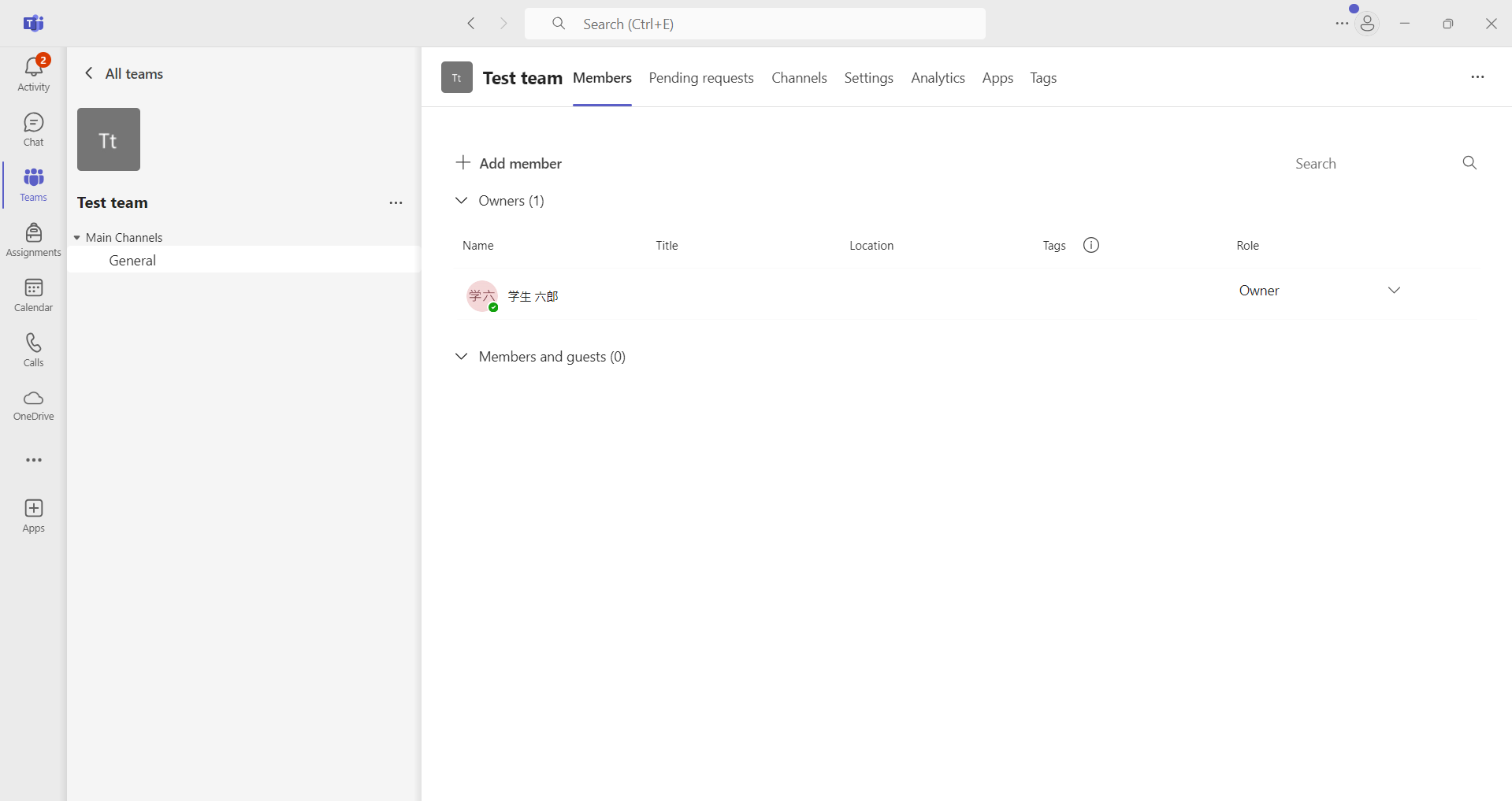How to delete team members
- Click the "…" next to your team's name and select "Manage Team."
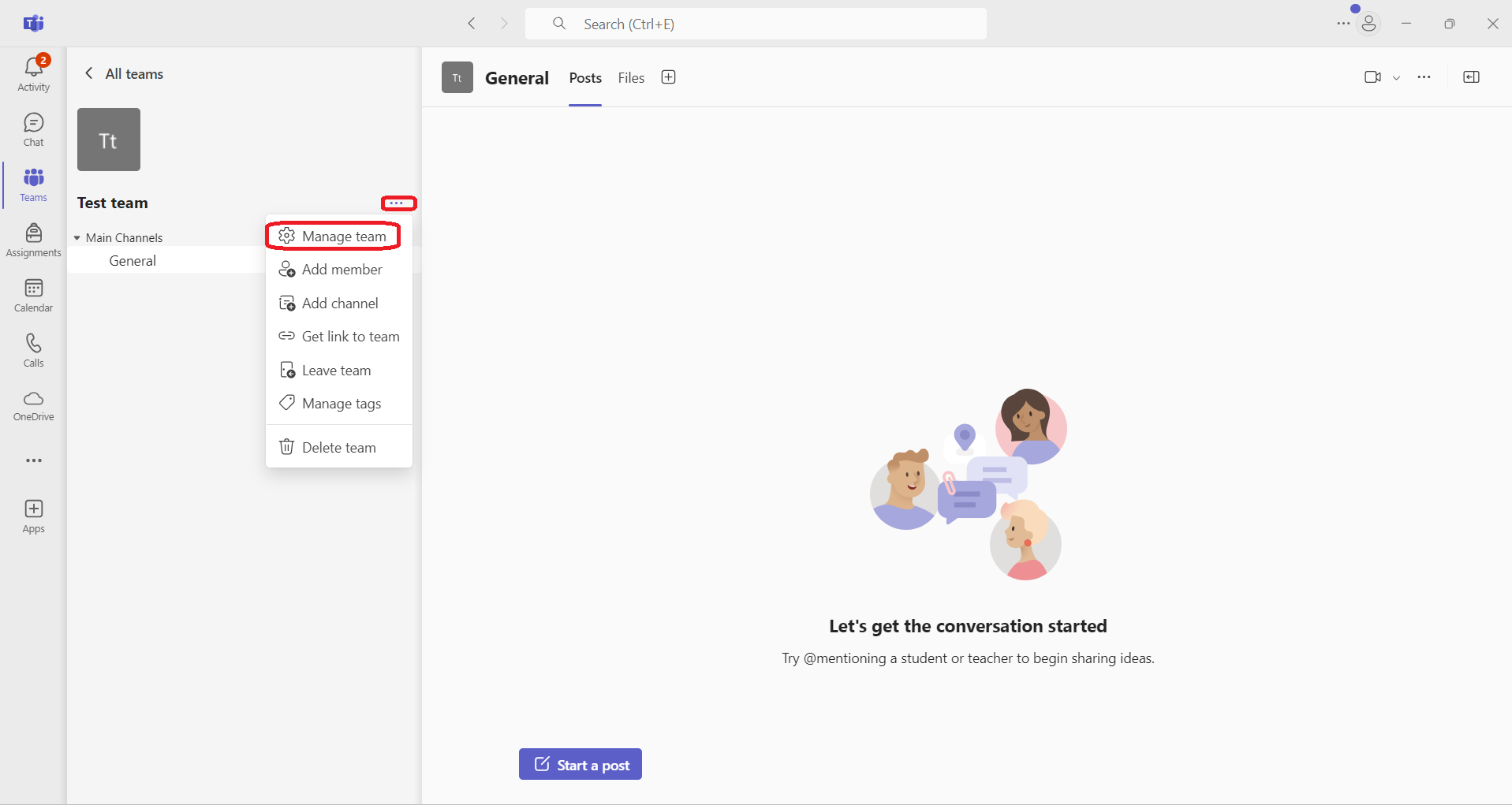
- A list of members will be displayed. Click the X button to the right of the user you wish to delete.
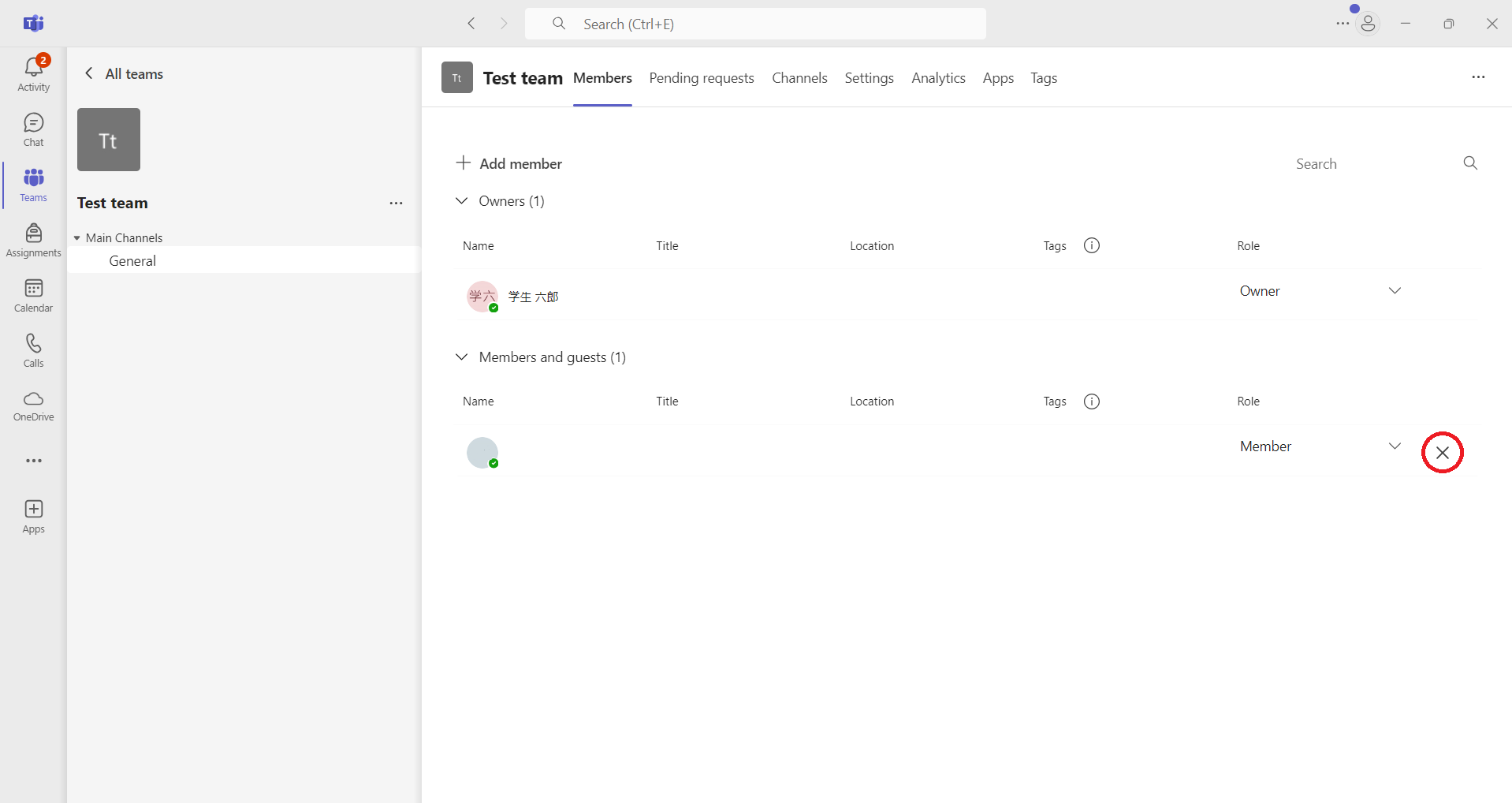
- Deletion of the member is completed.