How to hold a meeting
If you wish to hold a one-time meeting
- Click on "Meetings" in the upper right corner of the screen.
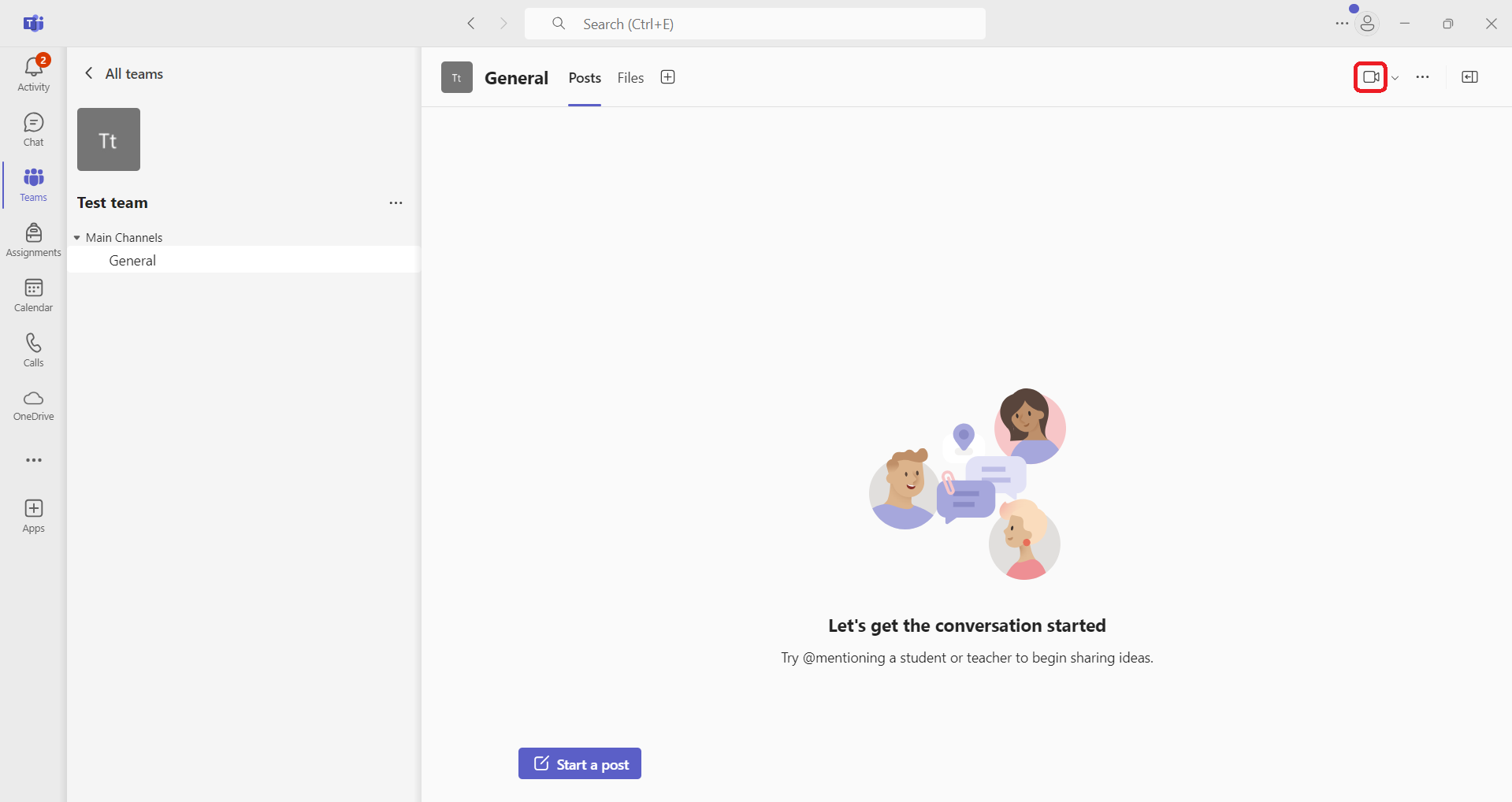
- A new screen for the meeting will appear. Click Join Now. The meeting will be opened.
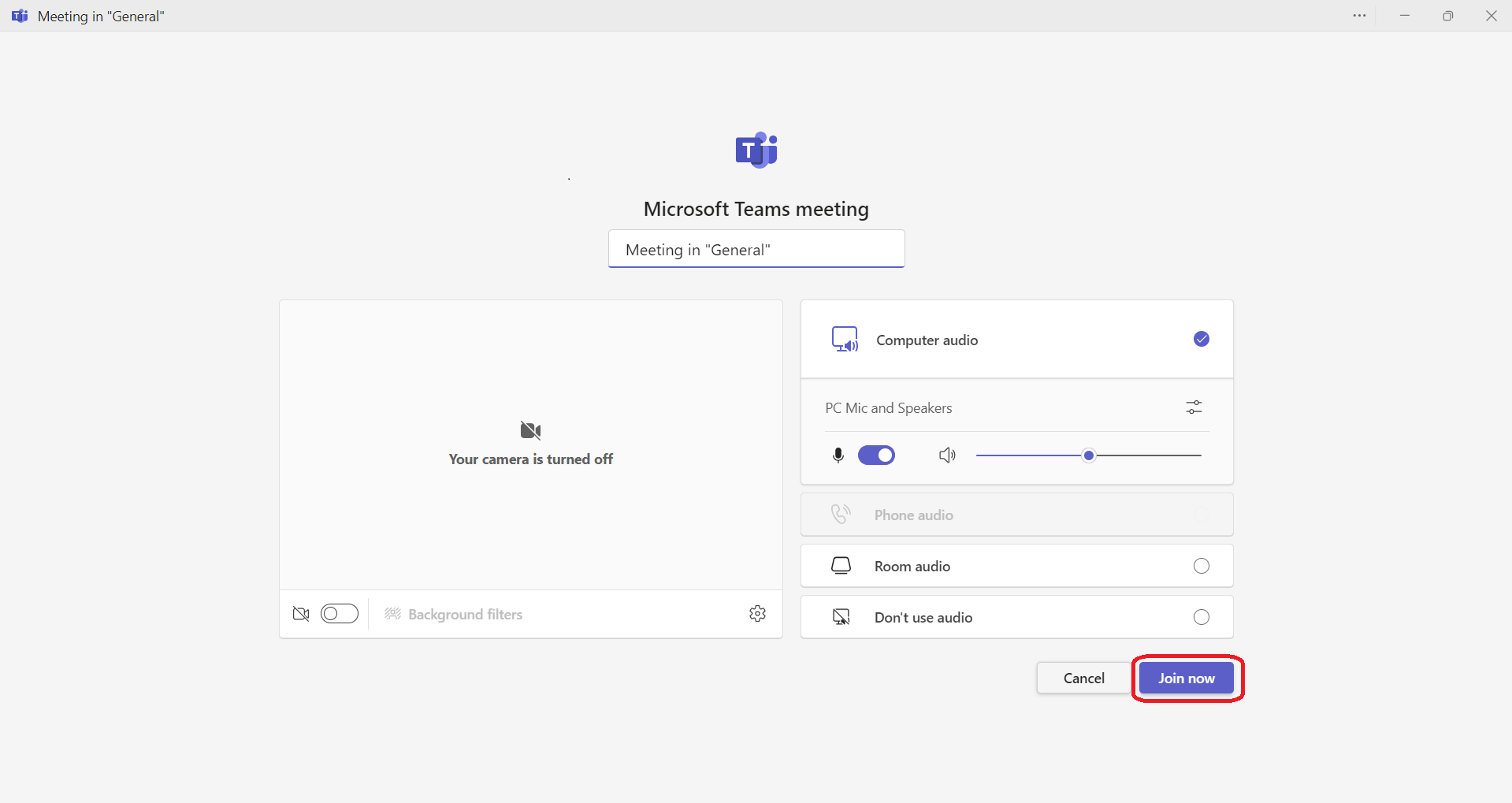
If you want to hold a meeting at a specific time
- Click on the "▽" to the right of "Meetings" in the upper right corner of the screen and select "Schedule
Meeting".
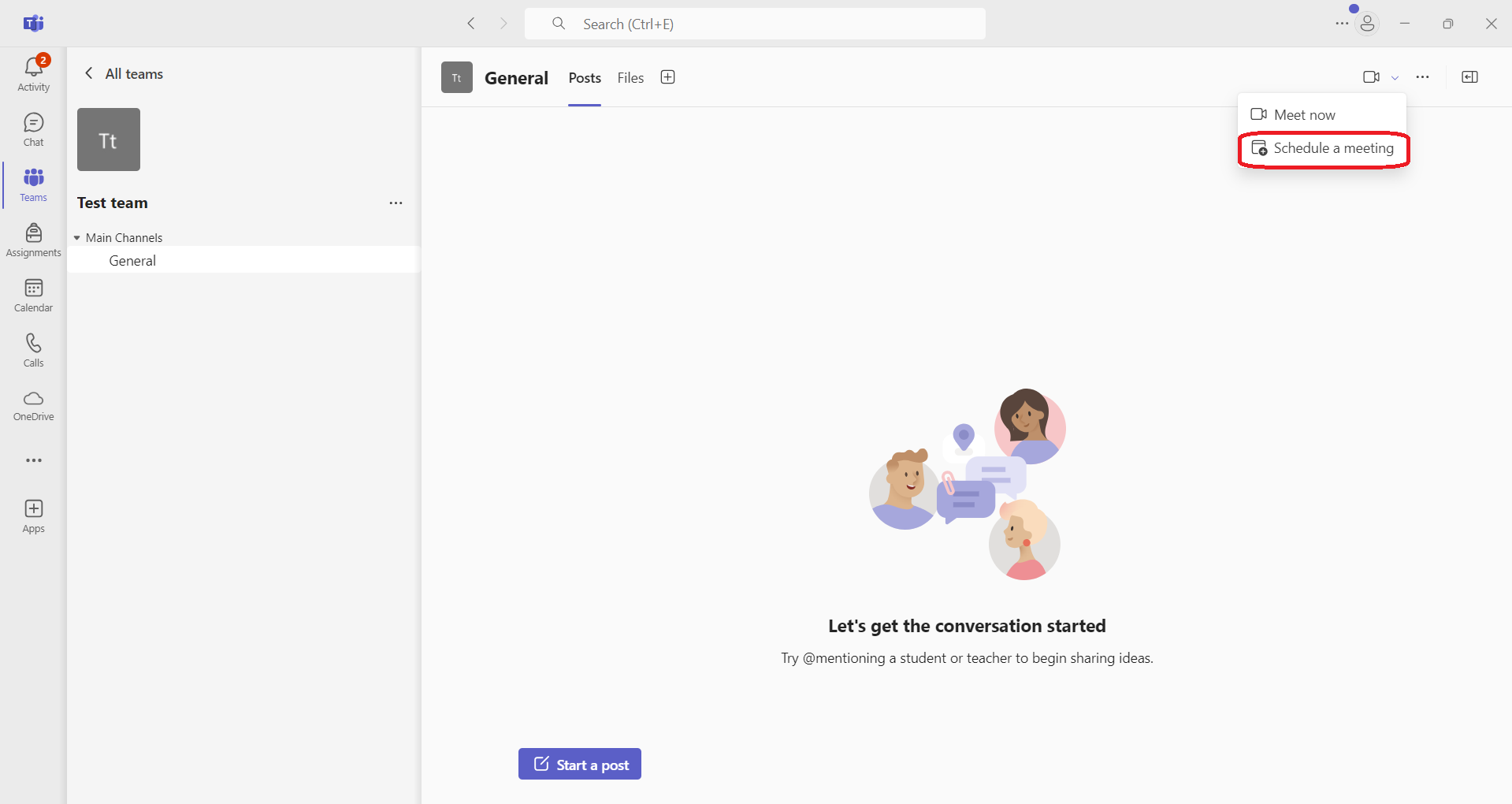
- Name the meeting and set a start time for the meeting.
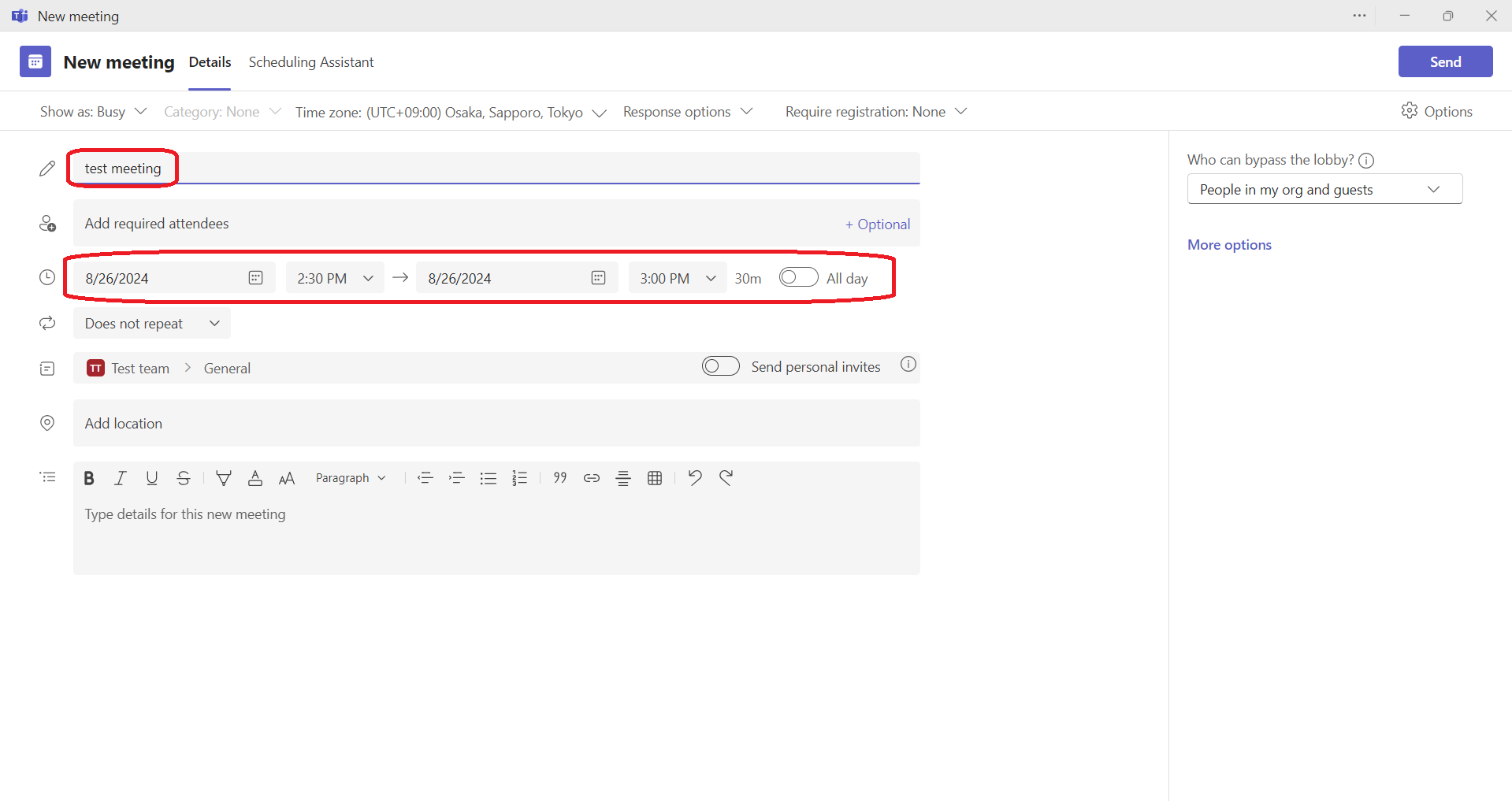
- If you wish to have a repeating meeting, select the "no repeating" section and choose whether you wish
to have a daily or weekly meeting.
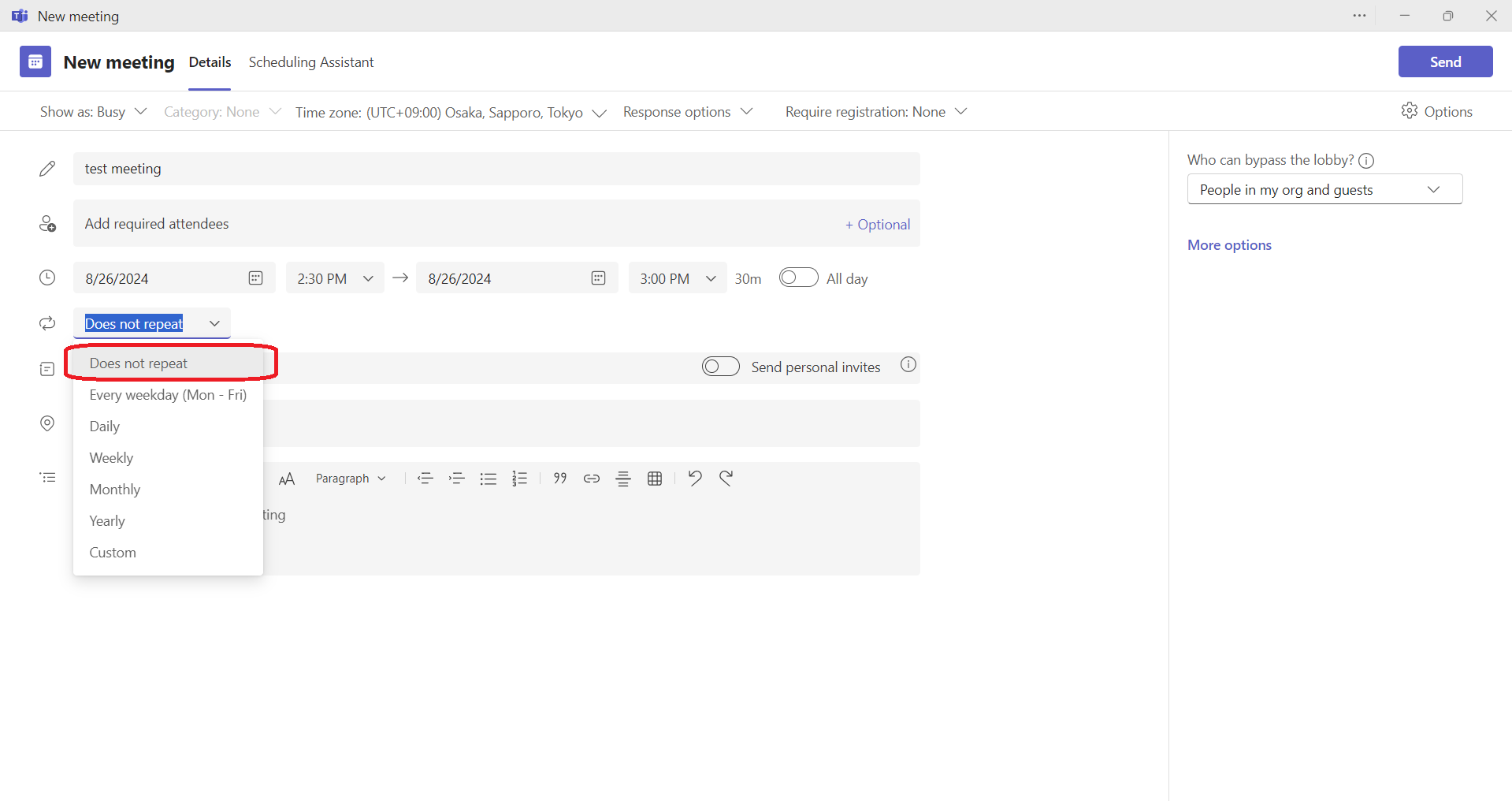
- Select the "Submit" button in the upper right corner of the screen.
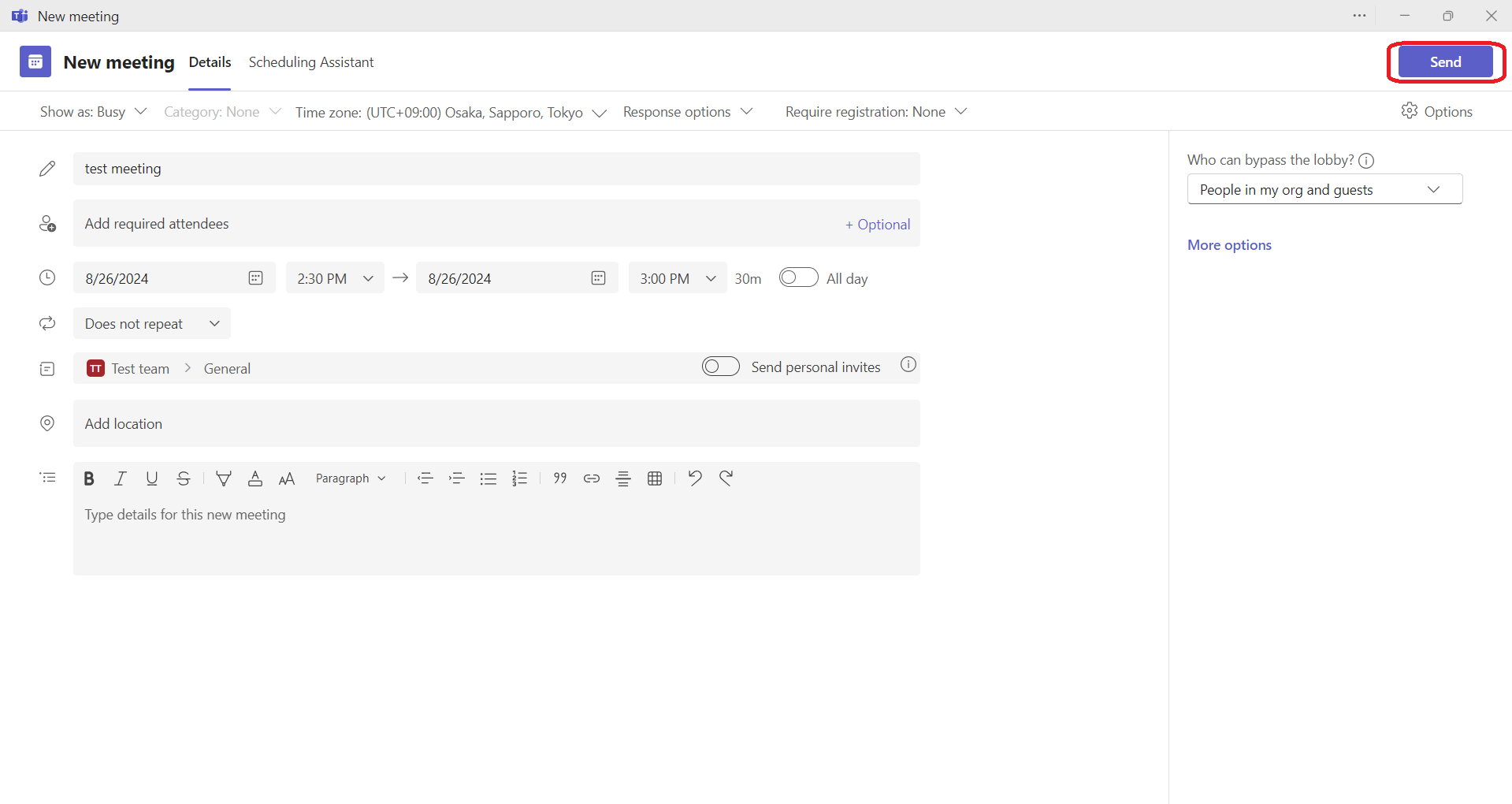
- Meetings have been scheduled. Please go to the calendar section.

- A meeting is scheduled at the appropriate time. To join this meeting, click "Join".
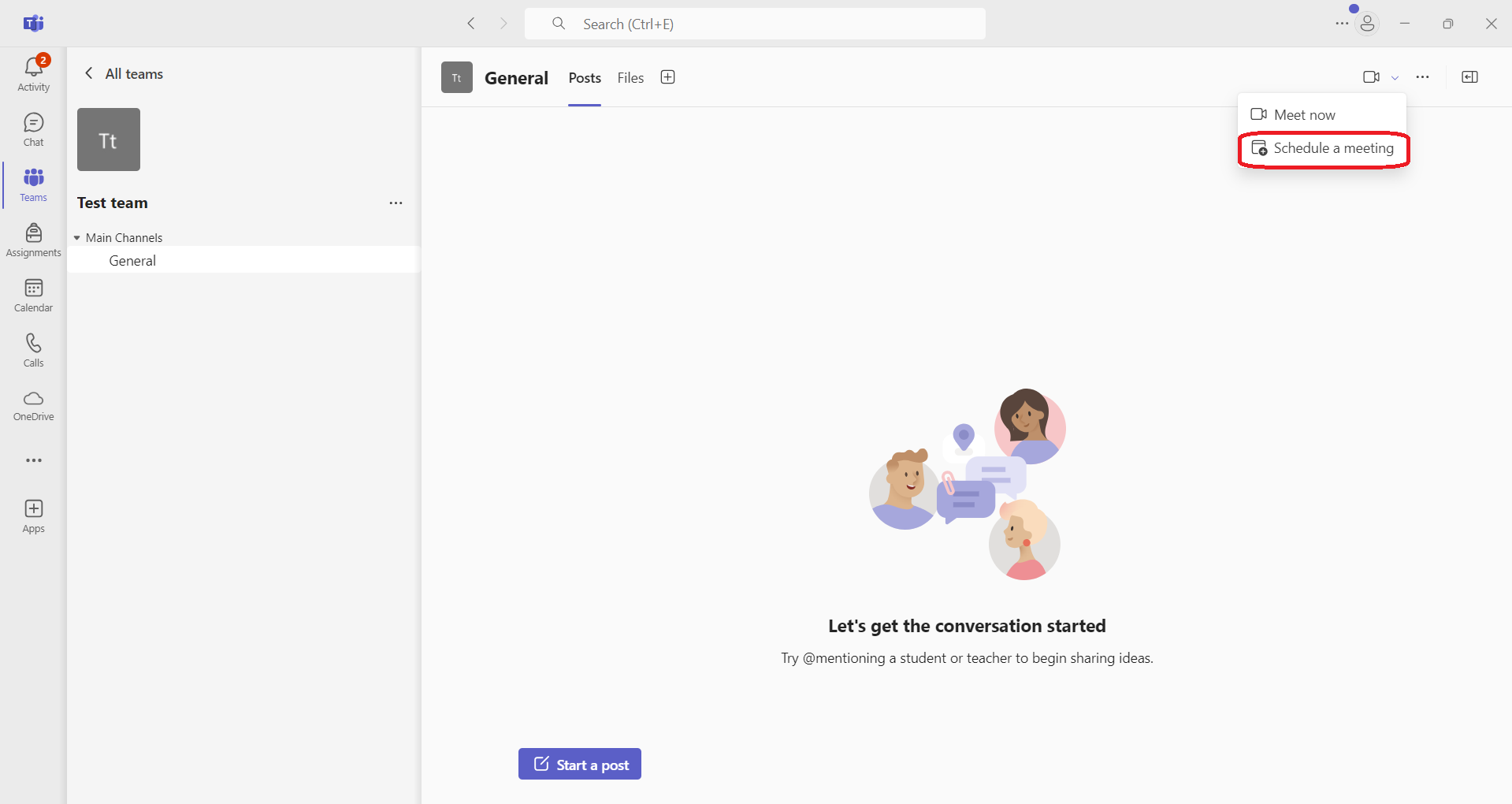
If you want to invite non-members to a meeting
- Click on the "▽" to the right of "Meetings" in the upper right corner of the screen and select "Schedule
Meeting".
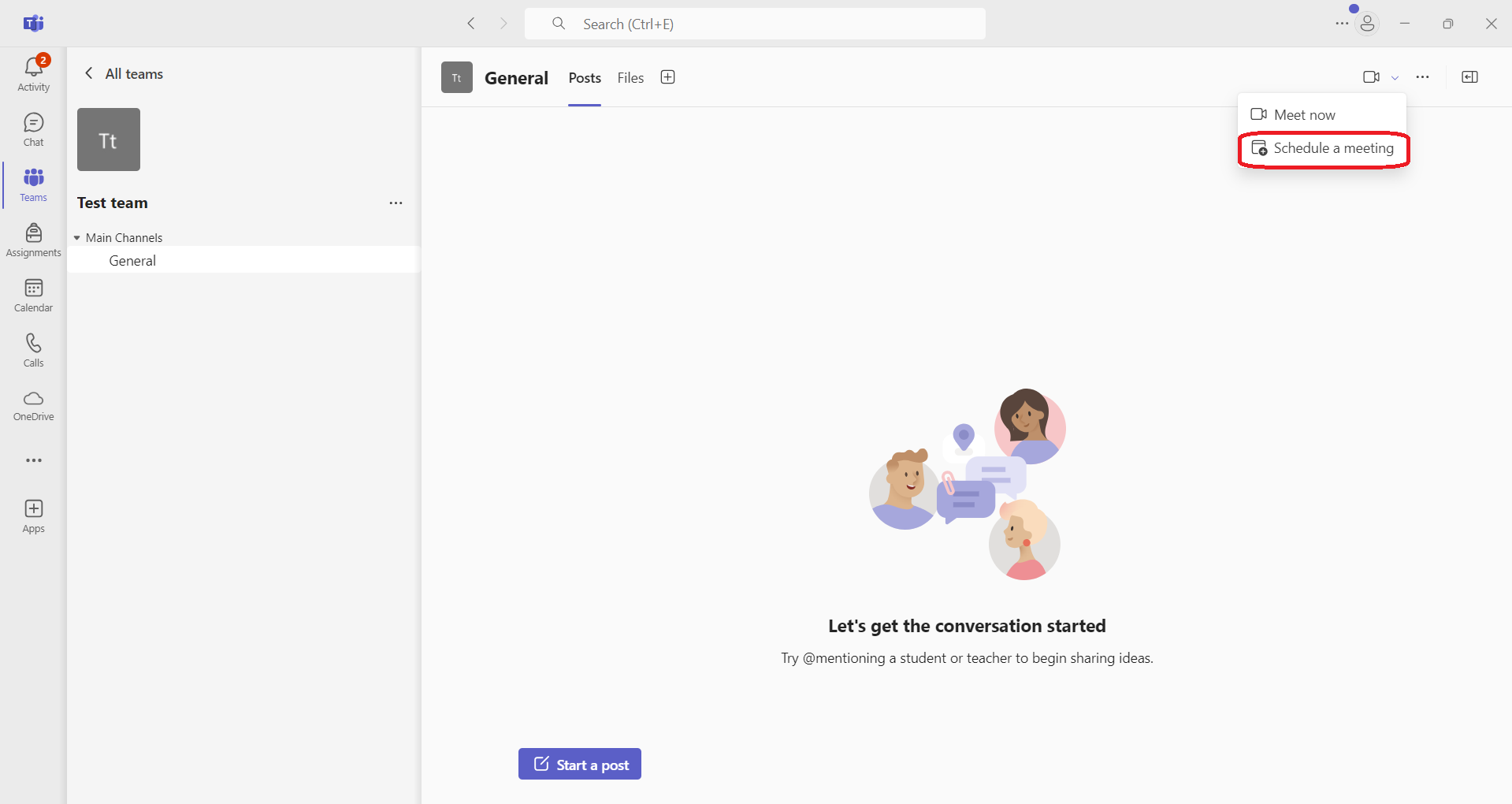
- Give the meeting a name, set a start time for the meeting, and click "Submit.
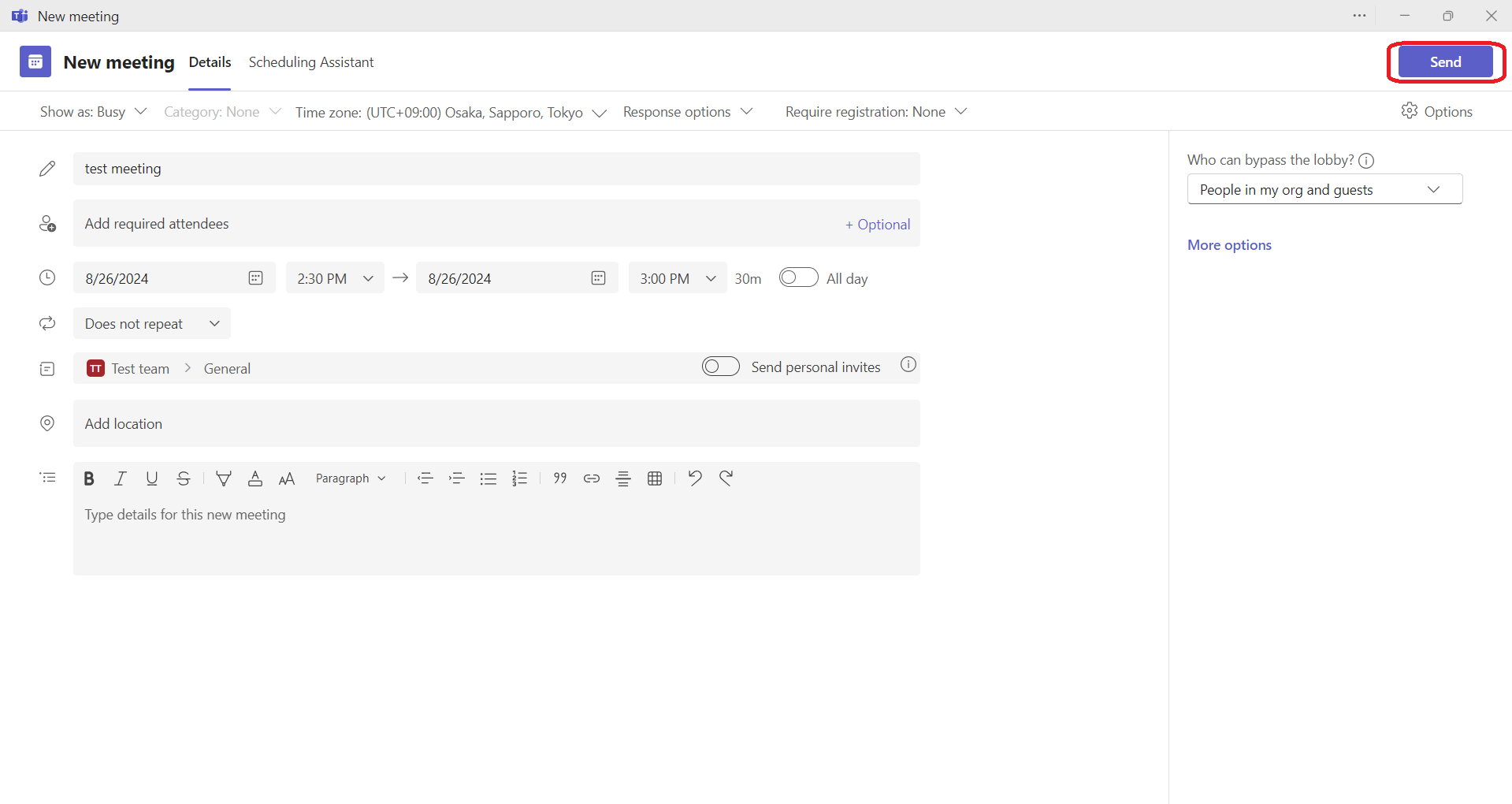
- Meetings have been scheduled. Please go to the calendar section.

- Clicking on the meeting portion displays the URL for the meeting. Clicking on the □ portion copies the
URL.
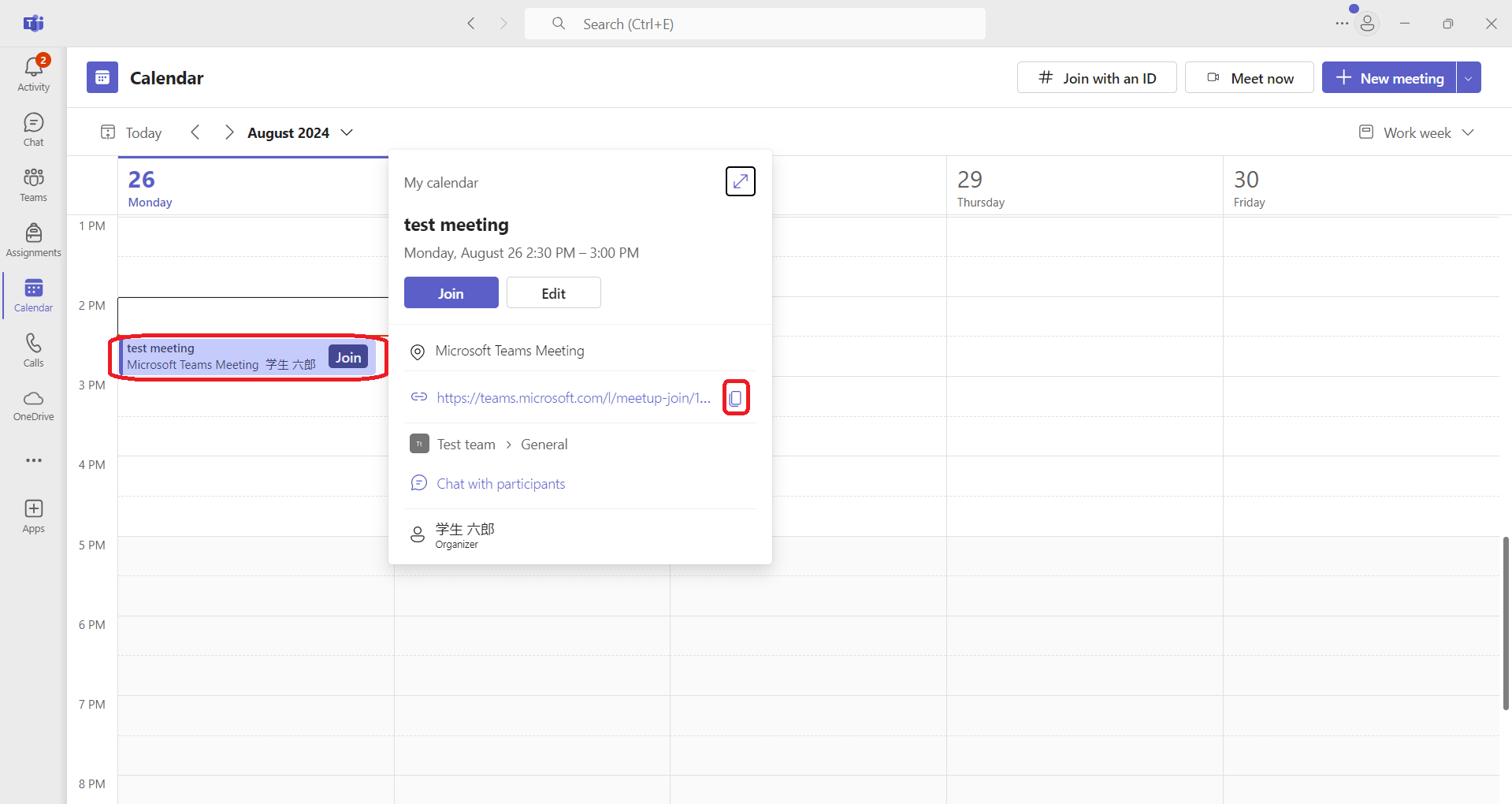
- Please send the URL to the meeting participants, they will be able to join the meeting.