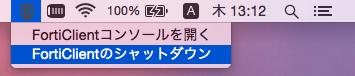Secure VPN Connection Service
1. First of all
Secure VPN connection service is a service that provides access to various servers, homepages, personal computers in-campus from outside the university.
After VPN connection, there are some restrictions, but it becomes almost the same state as the one connected to the campus network.
2. Note on connection
After connection, it is virtually the same as PC connected internally.
If you connect a computer infected with a virus or the like and cause problems on the campus network and computers in the university, individuals will bear the responsibility.
Please update OS, various software, and take anti-virus measures before connecting.
3. Client requirement
- Windows
Windows 10 - Mac
OS X Yosemite v10.11 or later
* Please run update , and keep the latest state.
It is also possible to connect in the following environment.
- CentOS + FortiClient
- Ubuntu + FortiClient
- Android + FortiClient
- iOS(iPhone、iPad等) + FortiClient
... Please set Remote Gateway is "sslvpn.mie-u.ac.jp".
4. How to connect
4. FAQ
- Q1. What does it mean to be treated as on-campus after VPN connection?
- After connecting via VPN, you are assigned a virtual on-campus IP address. Therefore, you will be able to access websites and systems restricted to on-campus use.
- Q2. What IP address is assigned during VPN connection?
- For students, an IP address in the range 133.67.238.x is assigned, while for faculty and staff, it's 133.67.237.x.
- Q3. What about internet access after VPN connection?
- You can still access the internet after VPN connection and access it directly without using VPN. For more detailed explanation, only a part such as 133.67/16 is routed through VPN, and the default gateway remains unchanged.
- Q4. Despite being treated as on-campus, I cannot access electronic journals?
- Access to electronic journals is restricted by the firewall. → Access has been available since 7/8/2019.
- Q5. I am a server administrator. How can I refuse access from hosts connected via VPN?
- Please refer to the answer to Q2 and implement access denial settings on the server side. If it's not possible to configure on the server side, please contact us, and we will set up denial on our center's device.
- Q6. Can multiple machines connect simultaneously?
- No, only one session per account is allowed for connection. Please note that if the connection is terminated abruptly, accessing immediately afterward might result in duplicate connections.
- Q7. What happens if I install "Other components" in the MacOS X connection tool?
- "Antivirus" (virus protection) and "Web Security" (web filtering) features will be added. If you are already using similar security software, installing this might cause compatibility issues. If not, you are free to use it, but please note that besides the VPN function, other features are not supported by our center.
- Q8. I want to uninstall the connection tool. How can I do it?
- For Windows, uninstall "FortiClient SSLVPN" from "Programs and Features" in the Control Panel. For
MacOS X, after shutting down from the icon in the upper right corner of the screen, execute
"FortiClientUninstaller" in "Applications" as shown below: