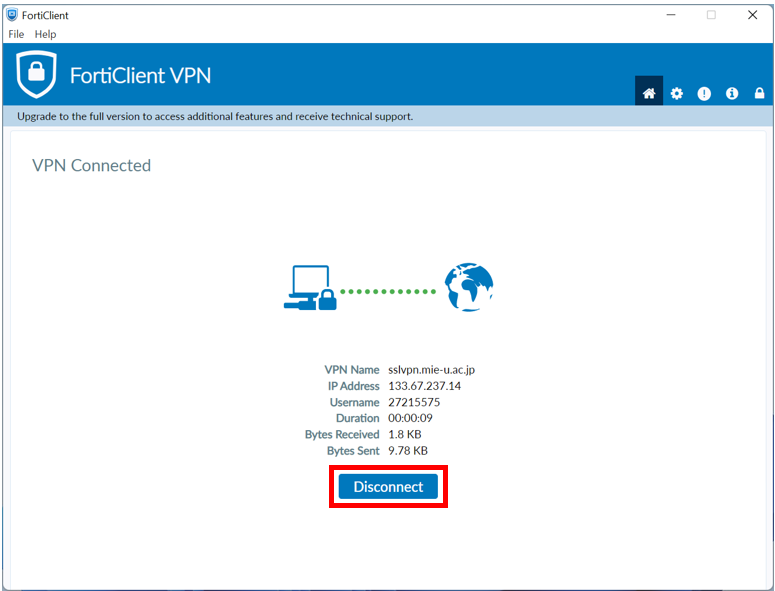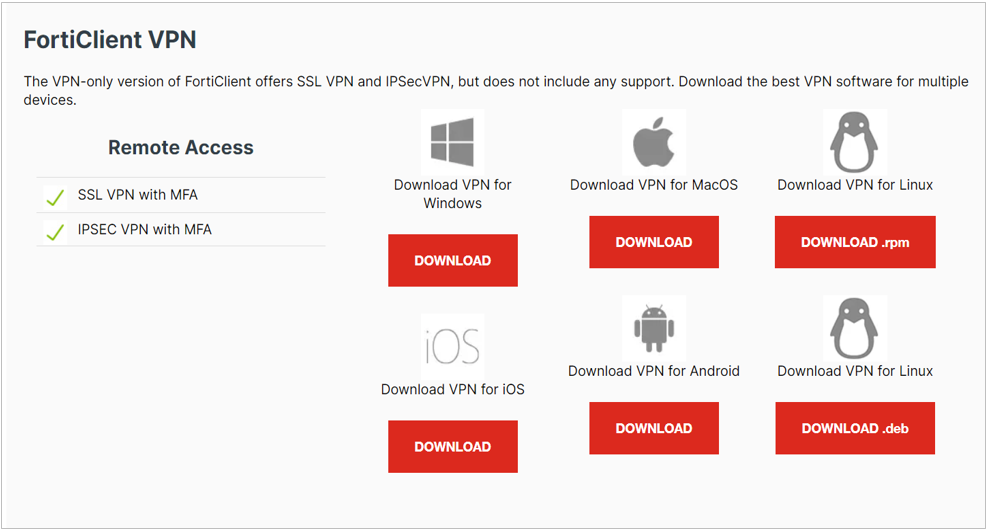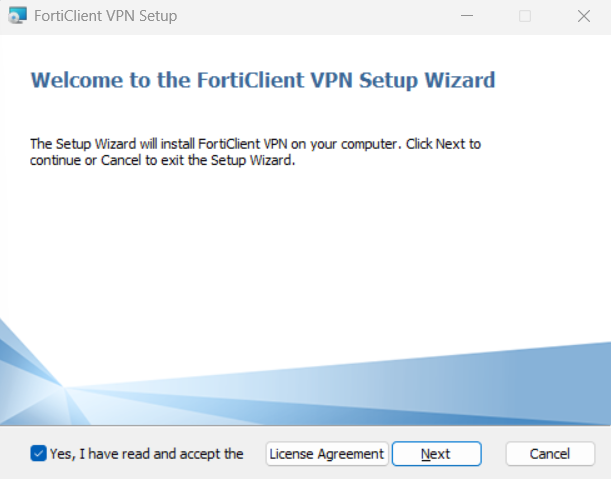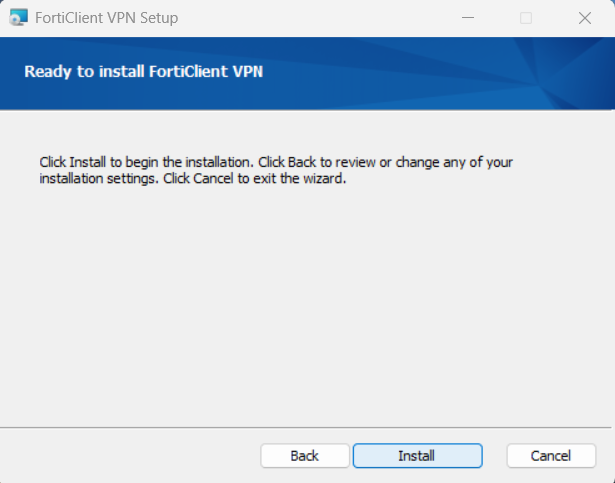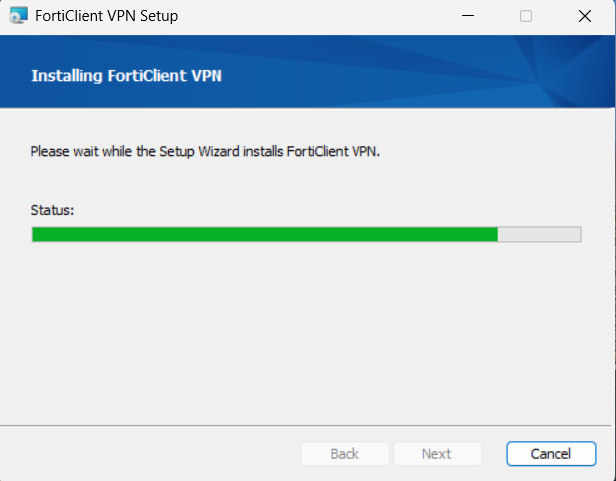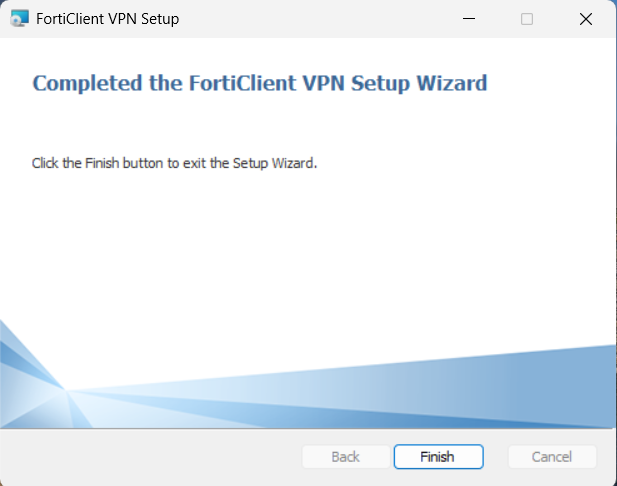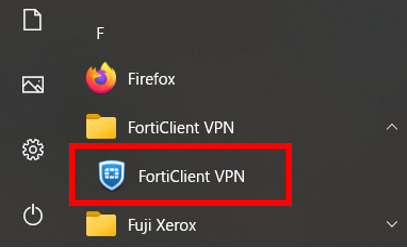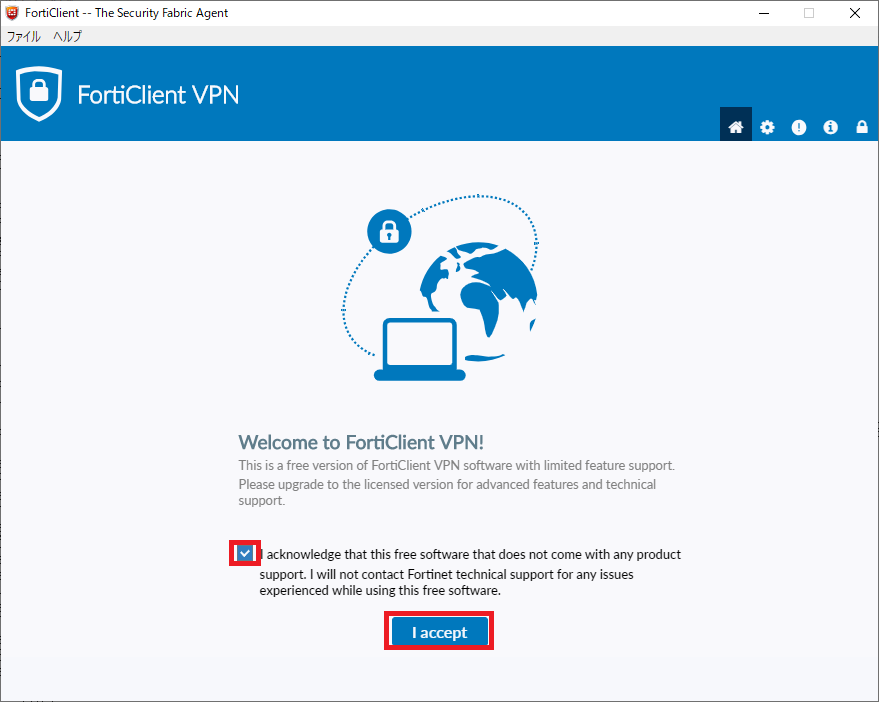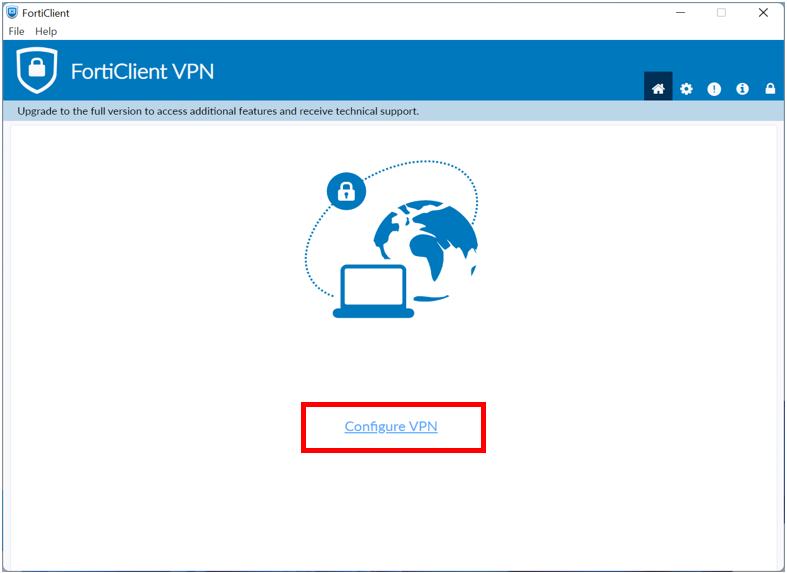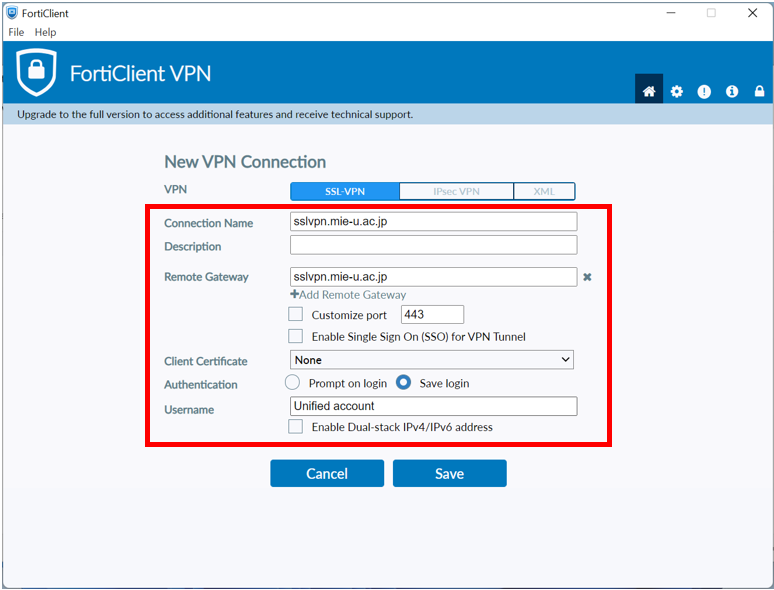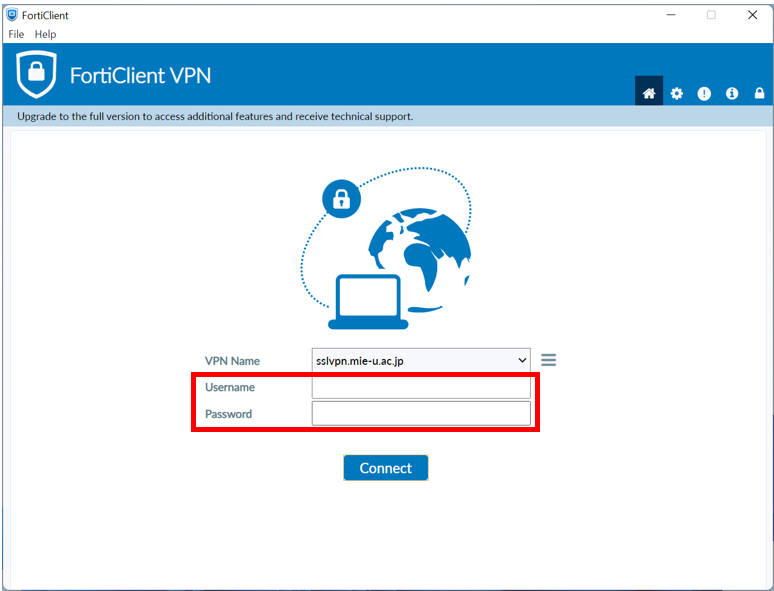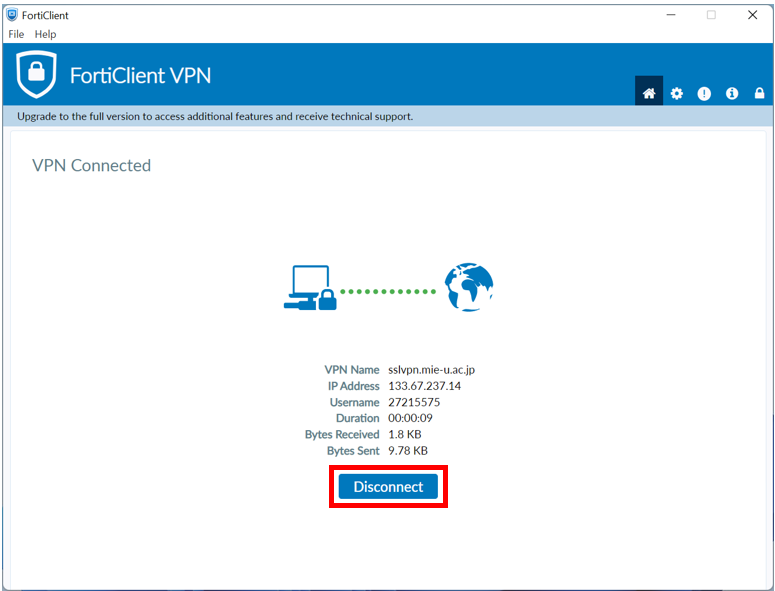How to use Secure VPN Connection Service(Windows)
- Click here to download the installer “FortiClientVPNInstaller.exe”.
If you are downloading from off-campus, you will need to enter your unified account.
To download from the official website, click here
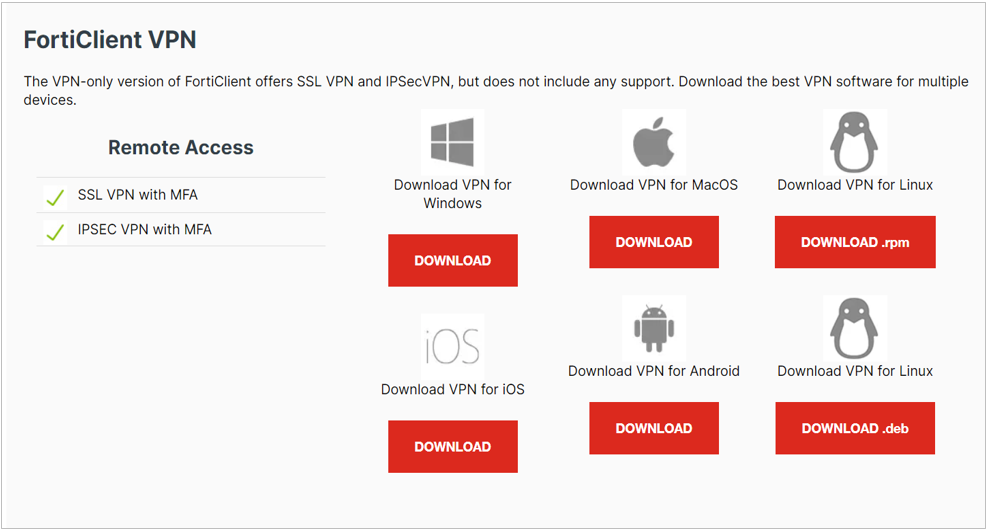
- Execute the downloaded file, the following window will be displayed. Please agree to the license agreement and click "Next".
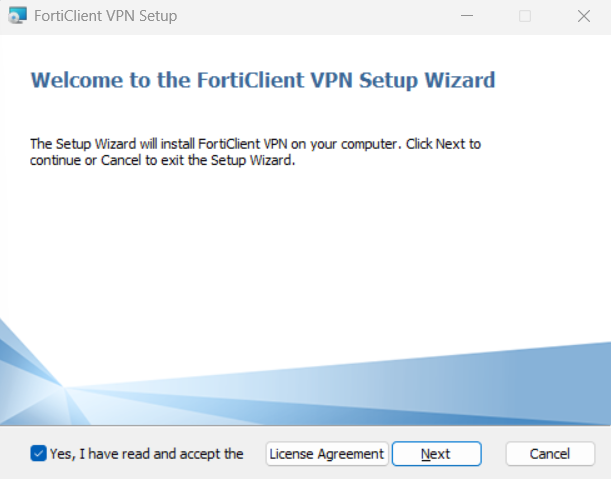
- After that follow the instructions on the window, Click "Install" and the installation will proceed automatically.
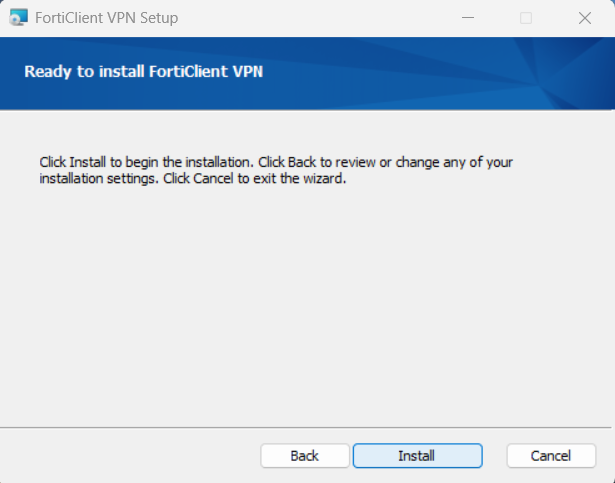
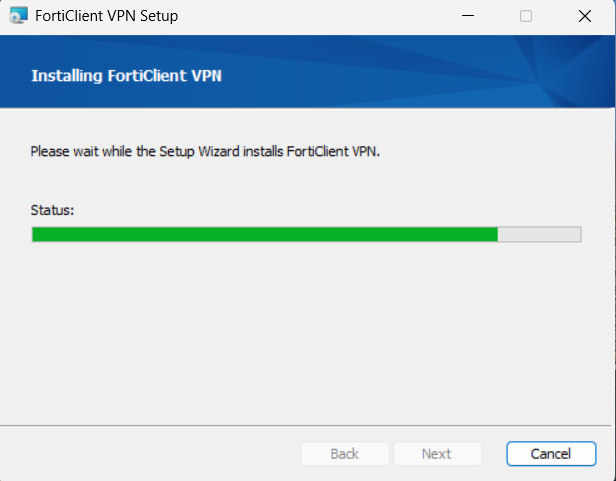
- The installation of FortiClient VPN is completed.
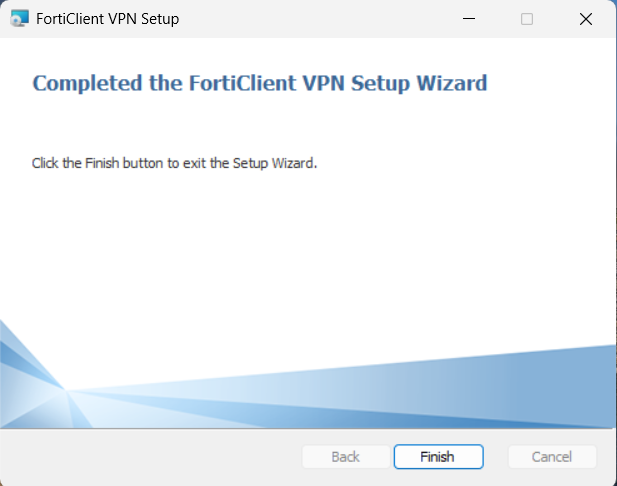
- Start "FortiClient VPN" from all applications.
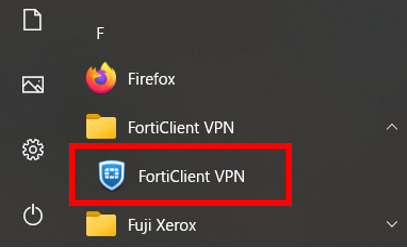
- Please acknowledge and agree that Forticlient VPN does not involve product support.
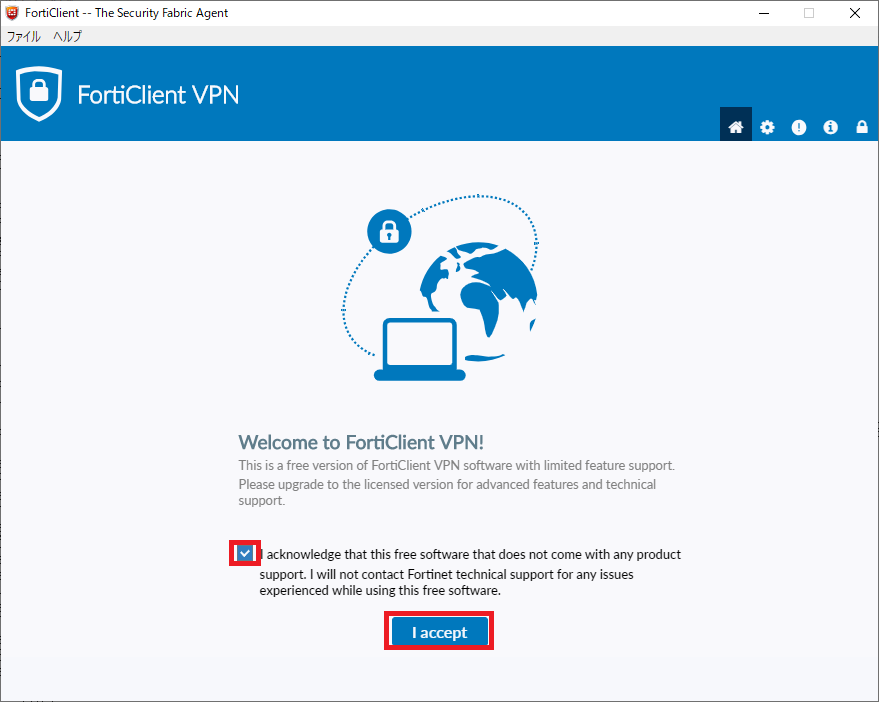
- Click "Configure VPN" at the bottom center of the screen.
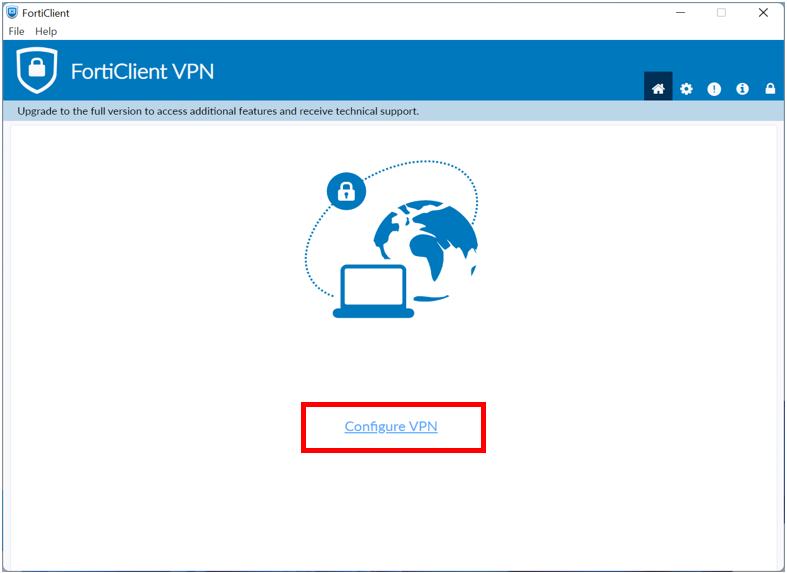
- "New VPN Connection" is displayed. Please refer to the image below and set it.
- Remote Gateway : sslvpn.mie-u.ac.jp
- Customize port : 443 (keep default)
- Client Certification : None
- Authentication : Save login
- Username : Unified account ID
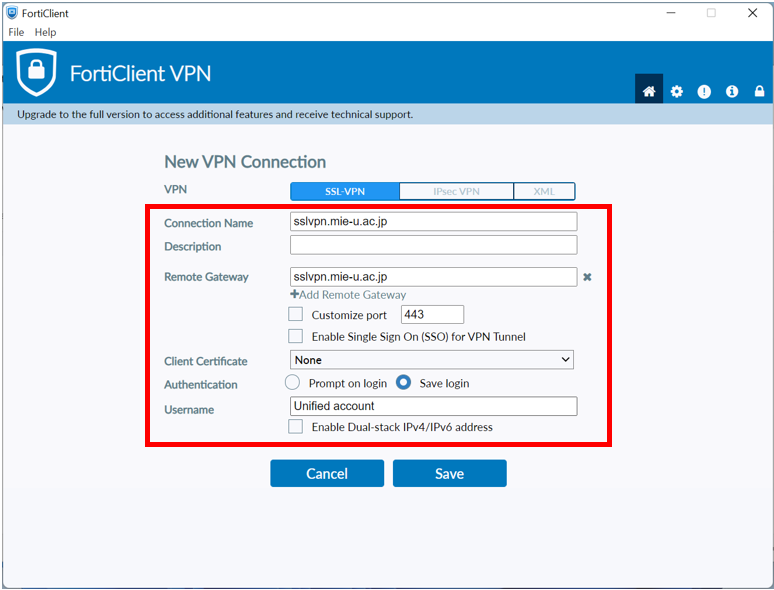
- Please enter the Unified account ID and Unified account password, and press "Connect".
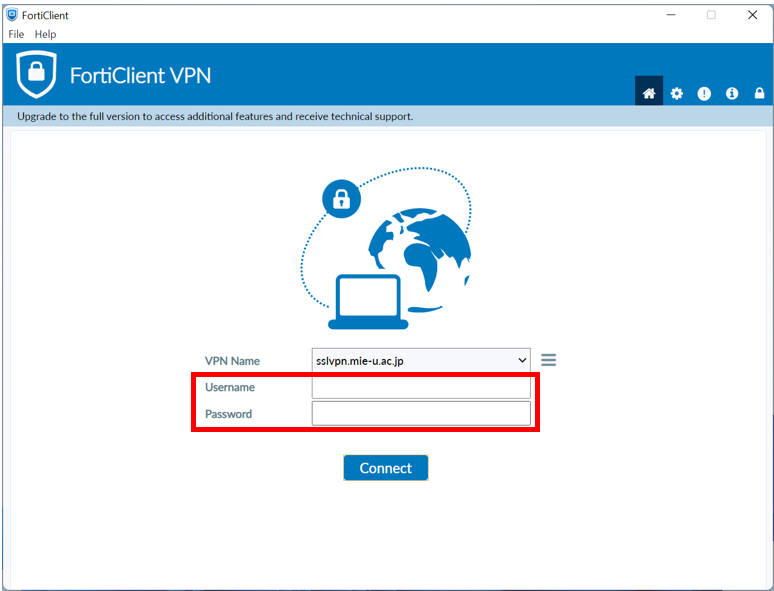
- Secure VPN connection is now available. Please check whether you can see the campus limit page.
Be sure to click the "Disconnect" when you want to end use.