Zoom
1. Zoom Official Page
Zoom Official Page:https://zoom.us(as of 2022/3/18)
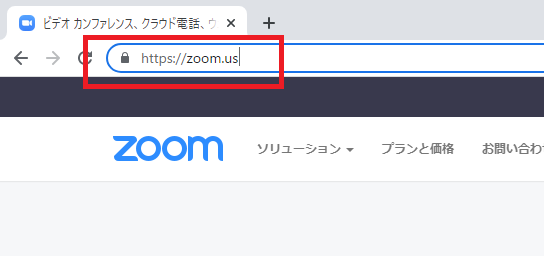
2. First-time sign-in for Zoom (for students)
- Go to the Zoom Official Page and click Sign In.
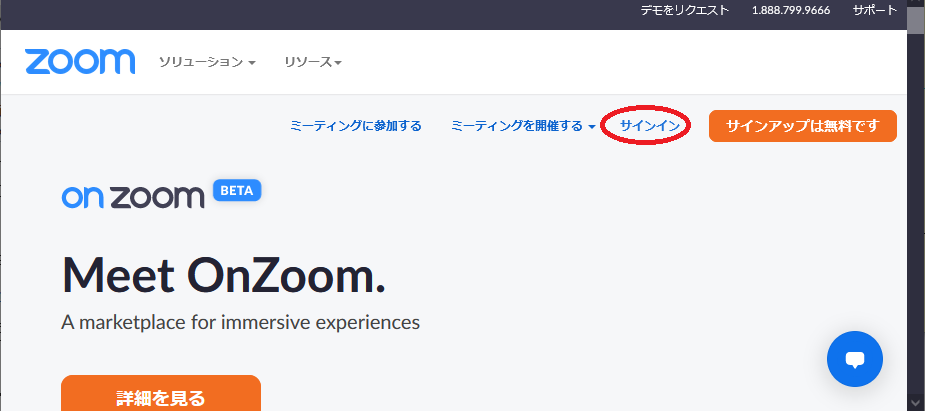
- At the bottom of the screen, click on Google in the "Or, sign in using the following method" section.
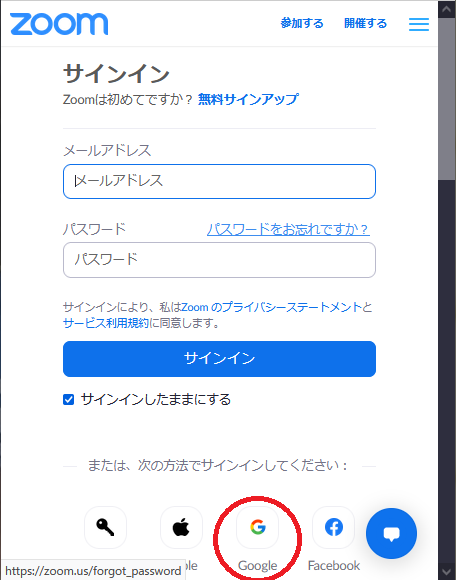
- Please log in with your student email account.
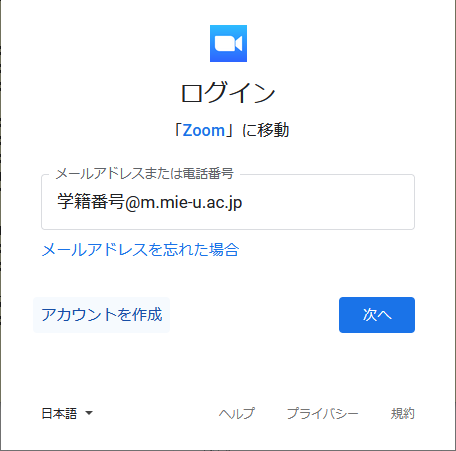
- Click on the "Create Account" button to sign in.
Thereafter, click on "Google" in the same way to sign in
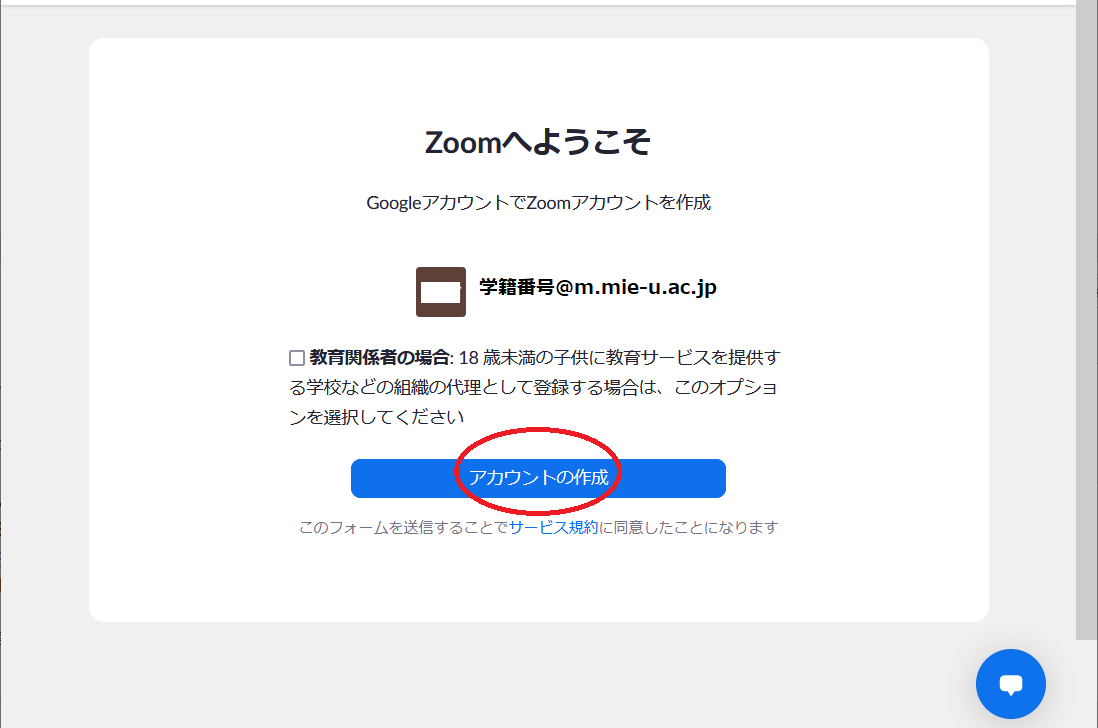
3. 「zoom〇〇〇@mie-u.ac.jp」About the authentication code for account login
When logging in from a different PC or environment than usual, the following message may appear and an authentication code may be requested.
「We detected an unusual login from a device or location you don't usually use or have not used in a while.
To sign in to your Zoom account, check your email and input the verification code below.」
An authentication code will be sent to the Center, so please contact support. We will give you the authorization code.
4. Two-factor authentication
You can change your Zoom login settings to be more secure.
In addition, by setting this up, the authentication code will no longer be sent by e-mail (the code will be sent to the device with the two-factor authentication set up), so there is no need to contact the Center.
→ About Two-Factor Authentication
5. FAQ
Q1. 「zoom〇〇〇@mie-u.ac.jp」The account failed to log in repeatedly and the account was locked.
A1. If you fail to log in repeatedly, your account will be locked for 30 minutes.
Please try logging in again after 30 minutes, or contact the Center with your account name (zoom0000@mie-u.ac.jp).
The lock will be unlocked at the Center.
Q2. 「zoom〇〇〇@mie-u.ac.jp」I was asked for an authorization code when logging in to my account.
A2. Please contact the Center to receive an authorization code. We will provide you with an authentication code.
(The authorization code is valid for 10 minutes, so please contact us within 10 minutes after the message requesting the authorization code appears.
If you wish, please provide us with your zoom account and forwarding email address so that we can set up forwarding to send the verification code to your own email address.
However, since the service is not available after working hours or on weekends and holidays, prior confirmation is recommended when using this service.)