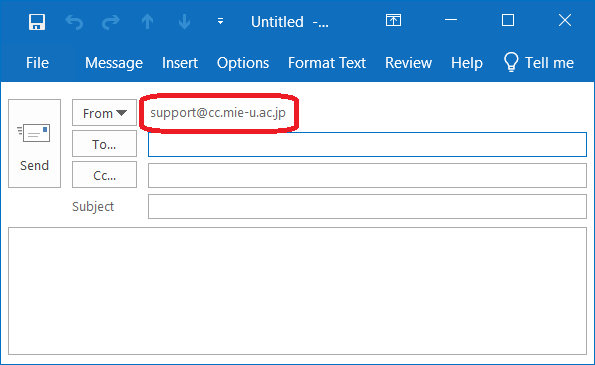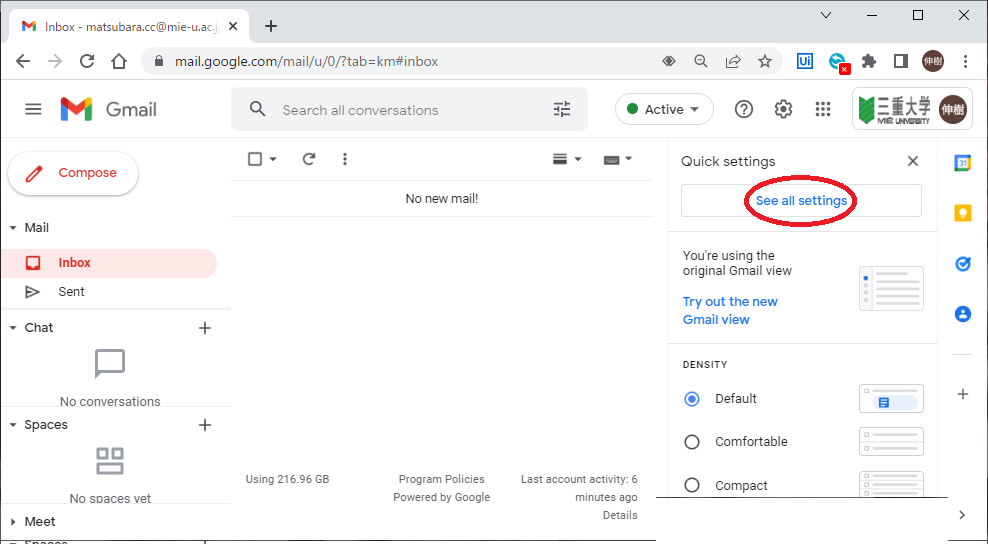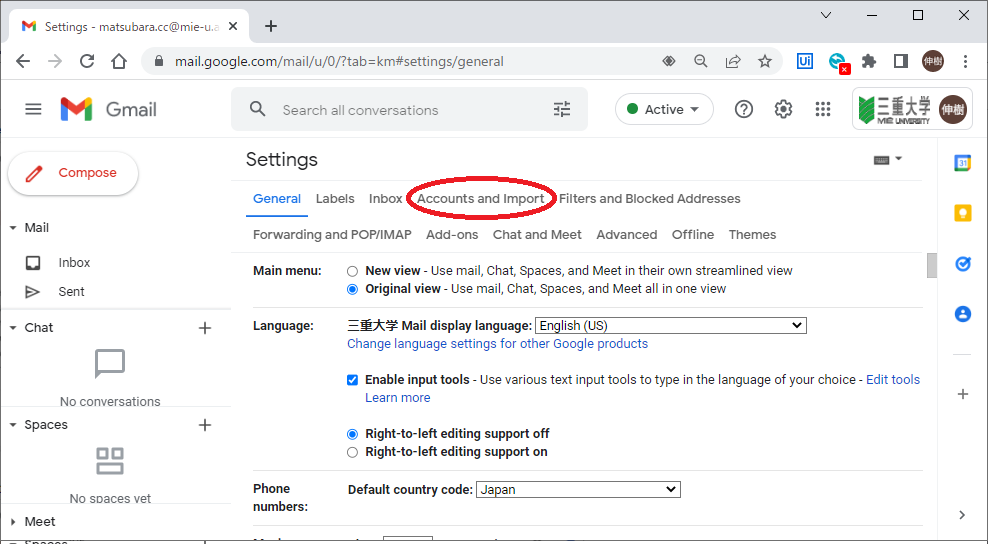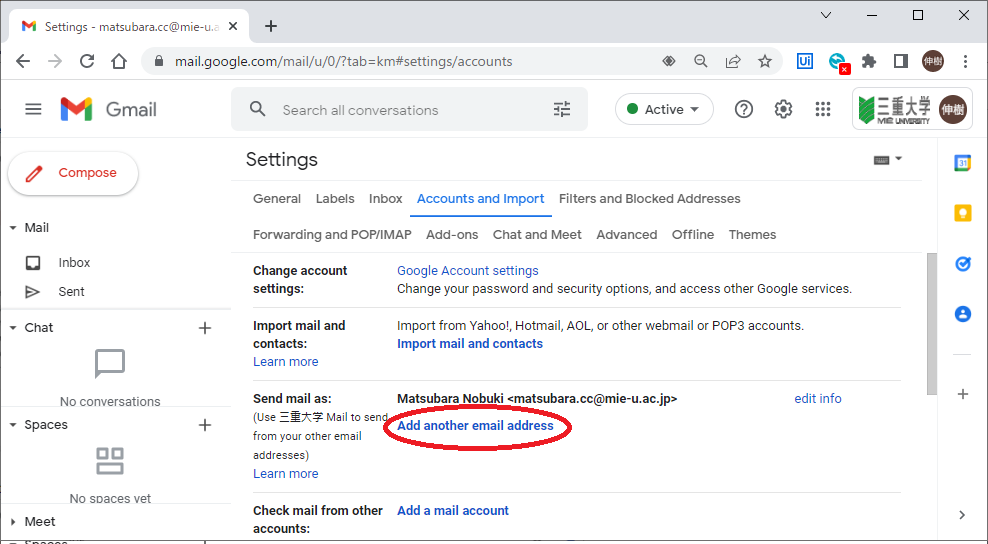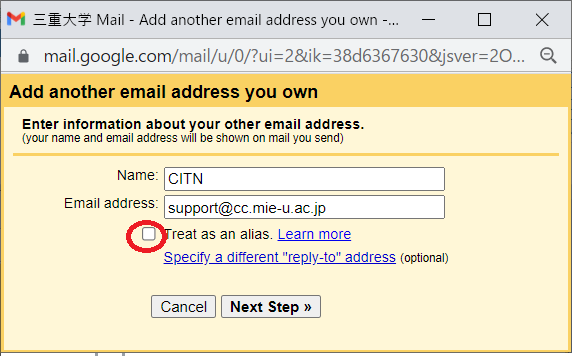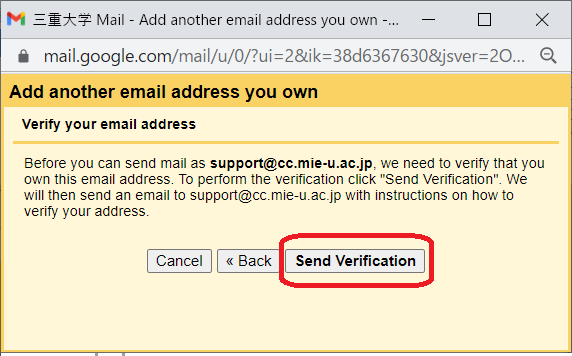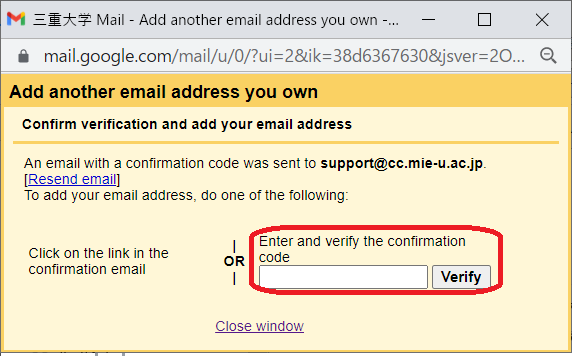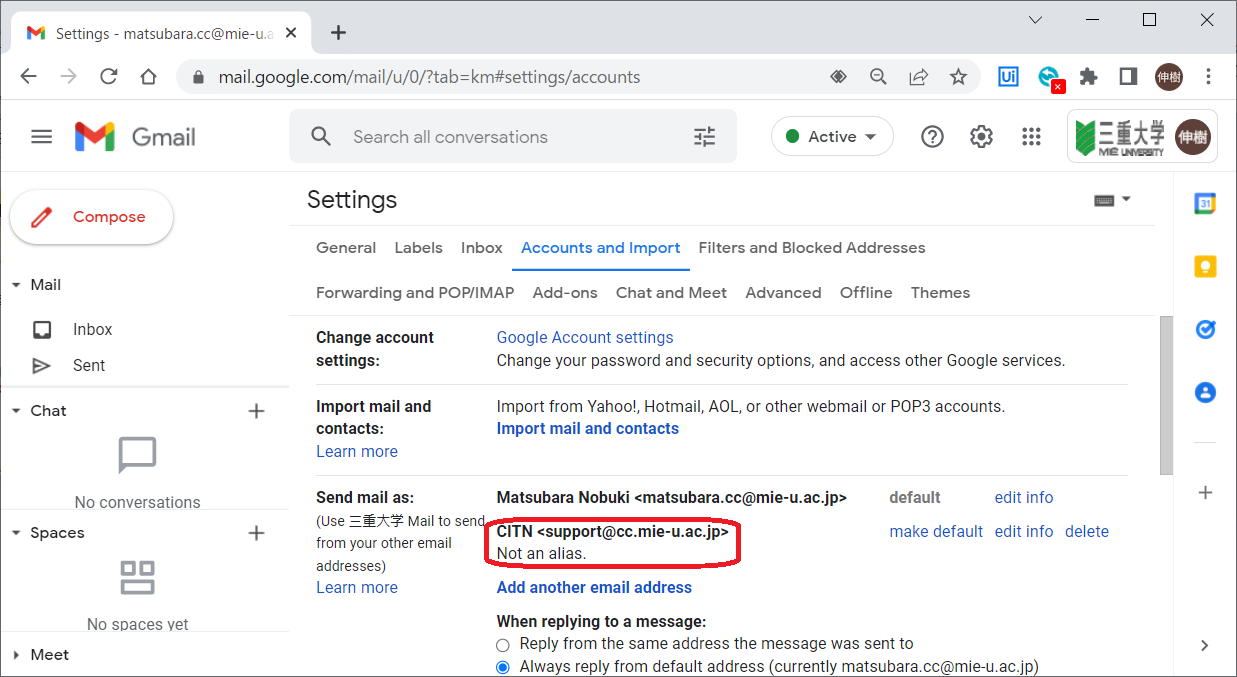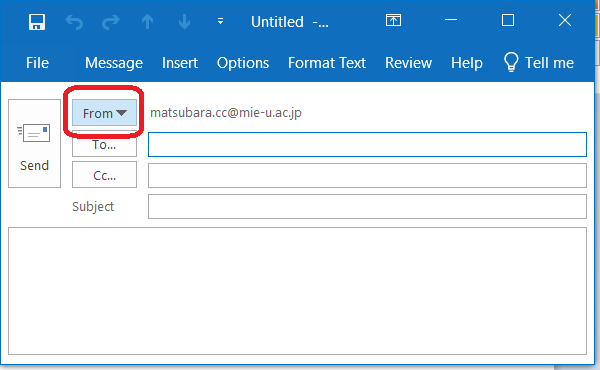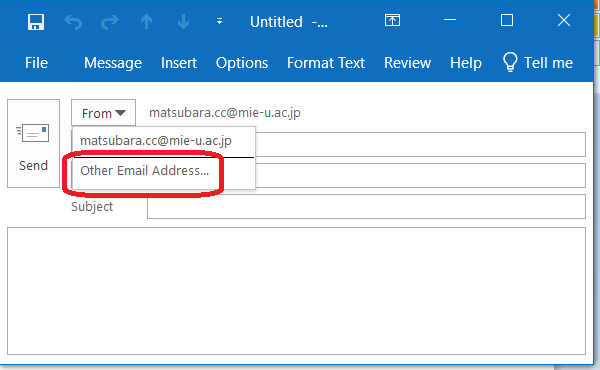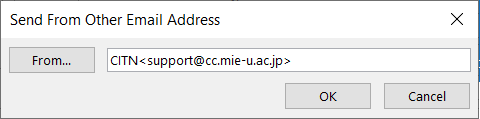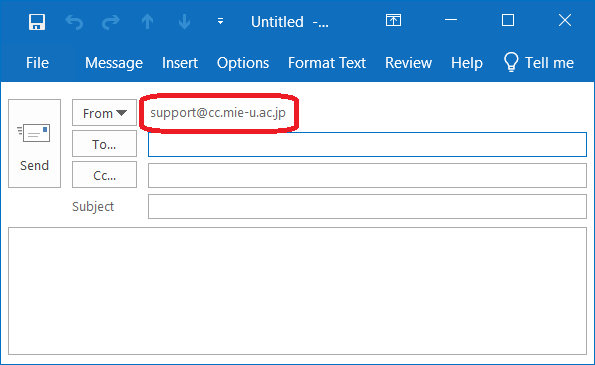Mie Univ. Sansui Mail(Gmail for faculty and staff)
1. How to set up sender as mailing list address
- Please log in Mie Univ. Sansui Mail(Gmail for faculty and staff).
(If you don't know how to set up, please refer to Initial Settings.
- Press the gear button to display the menu, click "See all settings"
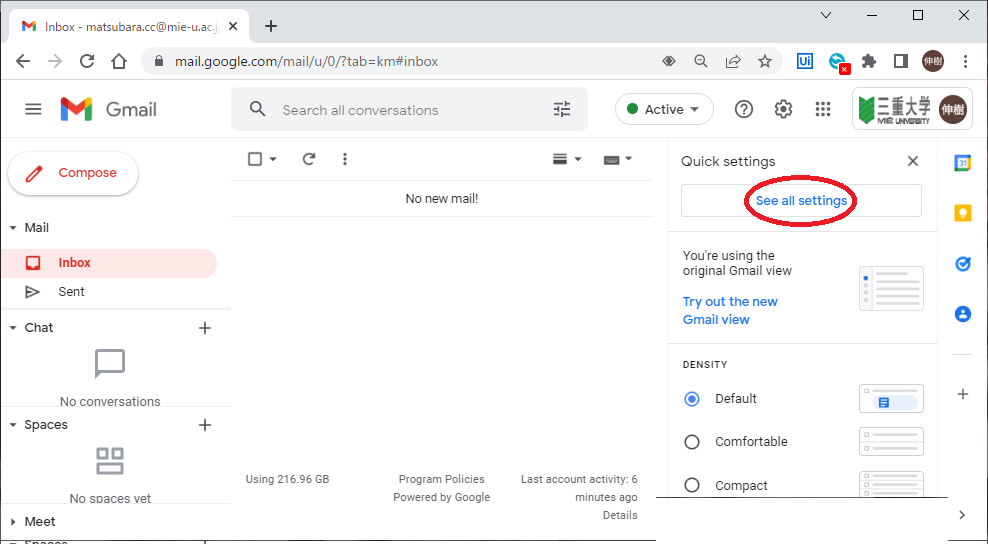
- Click "Account and Import"
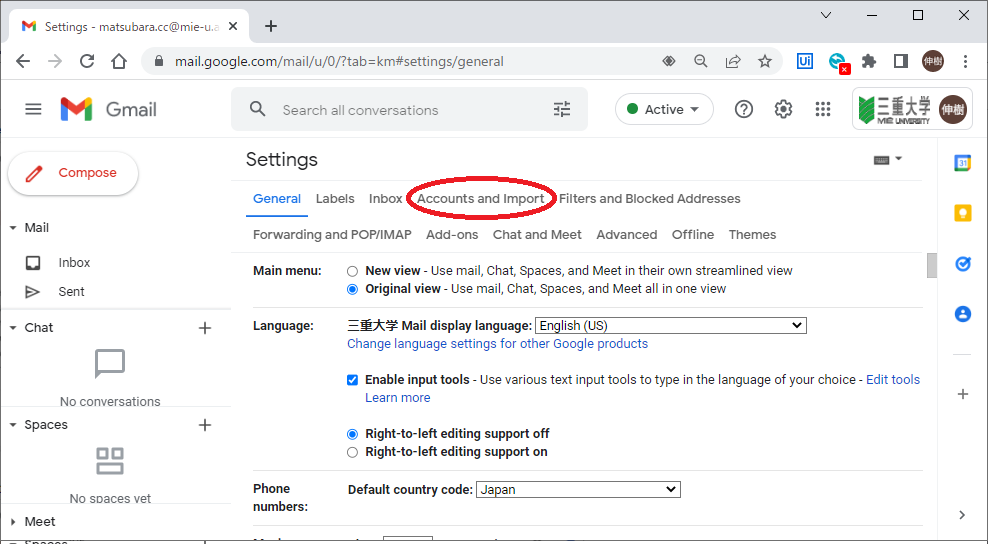
- Click "Add another email address"
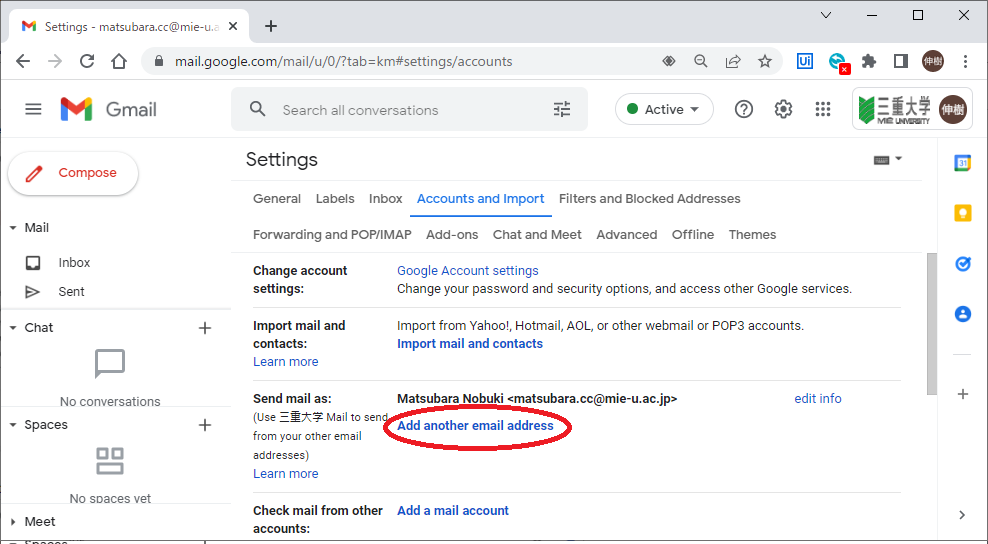
- Enter name and mail address, and check "Treat as an alias"
(In case of no checking, you can send mail from set mail addres,
but you can't see the mail from your mail inbox.)
Click 'Next Step'
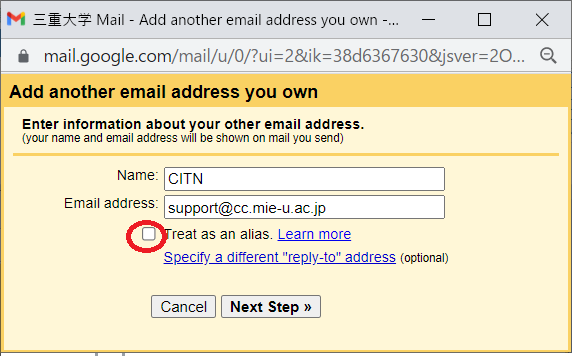
- To receive mail for Authentication, Click "Send Verification"
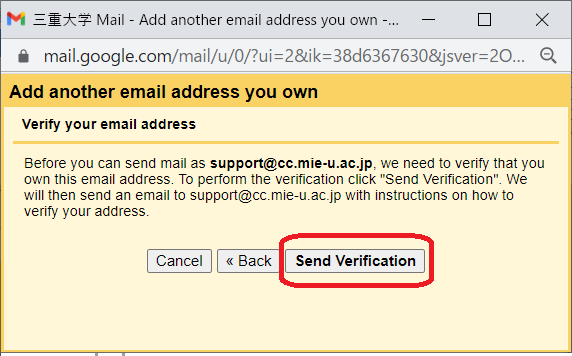
- Authentication mail is send to set mail address.
Click URL written in mail, or enter authentication number written in mail and click "Verify"
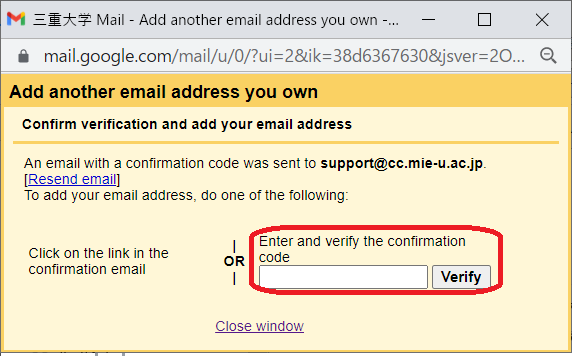
- Set up is finished.
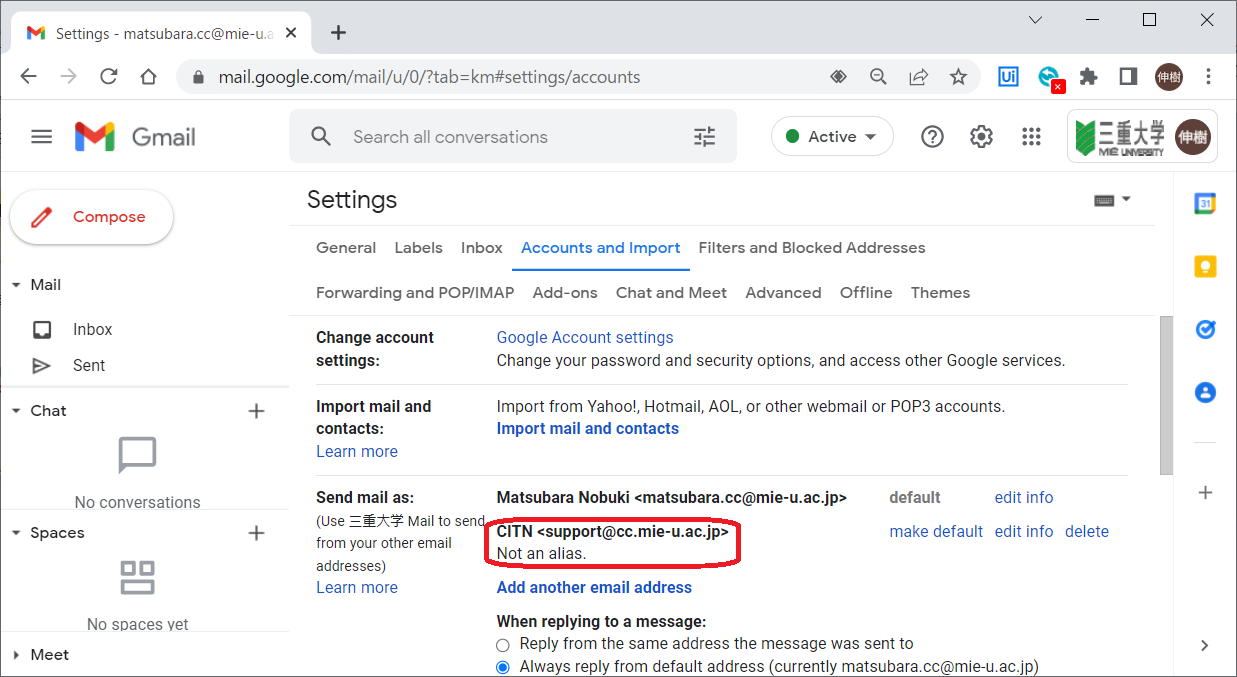
2. How to change sender
Example:Outlook 2019
- When you make new mail,Click "From".
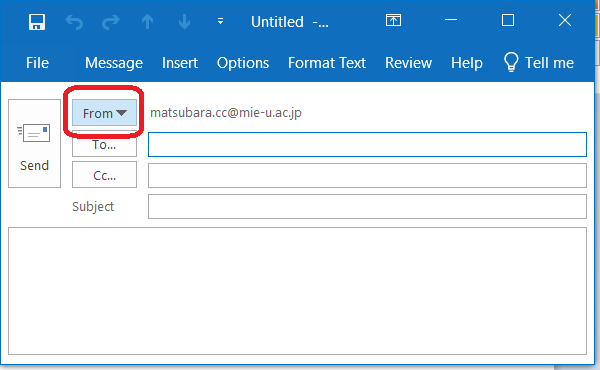
- Click "Other Email Address"
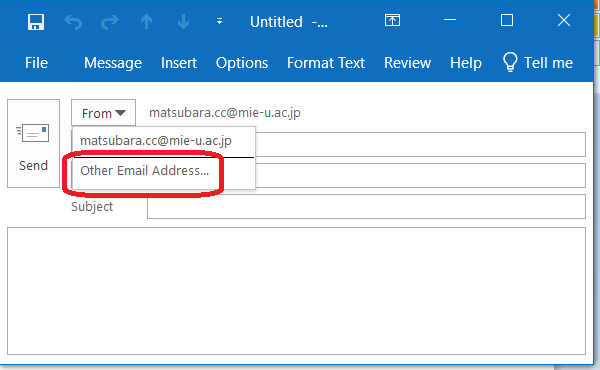
- Enter mail address you want to use as sender, and click "OK"
Example:CITN<support@cc.mie-u.ac.jp>
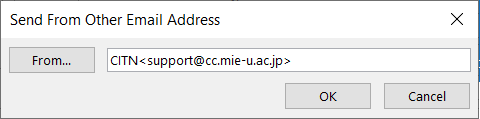
- sender was changed.
After this setting, you can select the mail address entered in step 2.