Mie University Sansui Mail(Gmail for Staff)
Initial Settings
- Please log in to Mie University Sansui Mail(Gmail for staff)
- If you see the following, you are already logged in with a different email address. Please click on the username in the upper right corner of the screen and log out for a moment.
- If you see the following, please press the sign-in button in the upper right corner of the screen.
- Enter your Sign-in e-mail address where it says "Email or phone" and press Next.
- Enter your password and press Next
- Press "I agree."
- Press "Confirm" when prompted to protect your account.
- Welcome screen will be displayed, press "Next".
- The view selection will be displayed, press "OK" as it is.
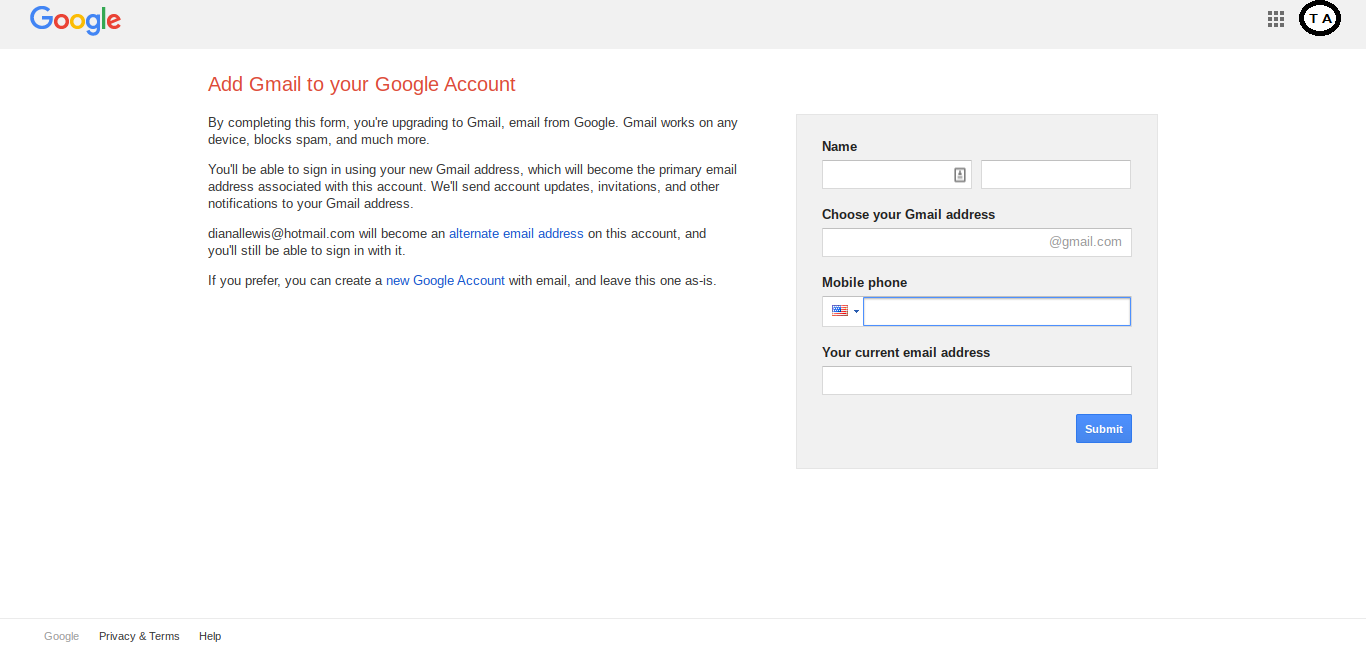
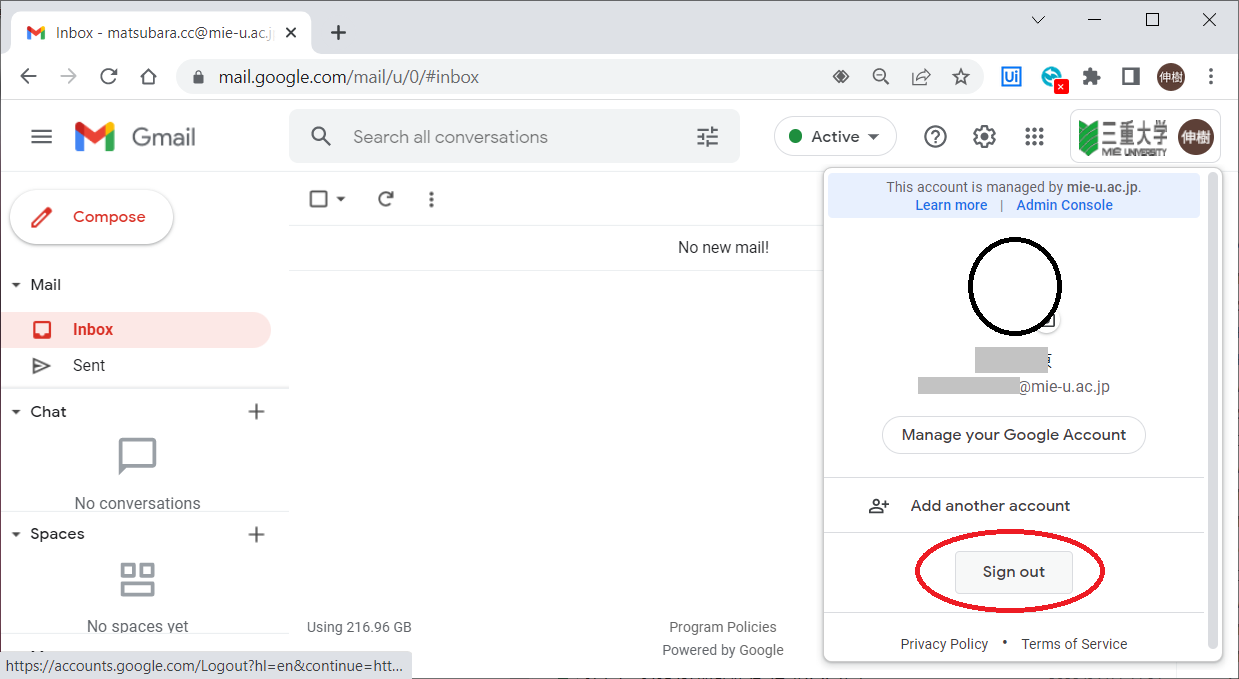
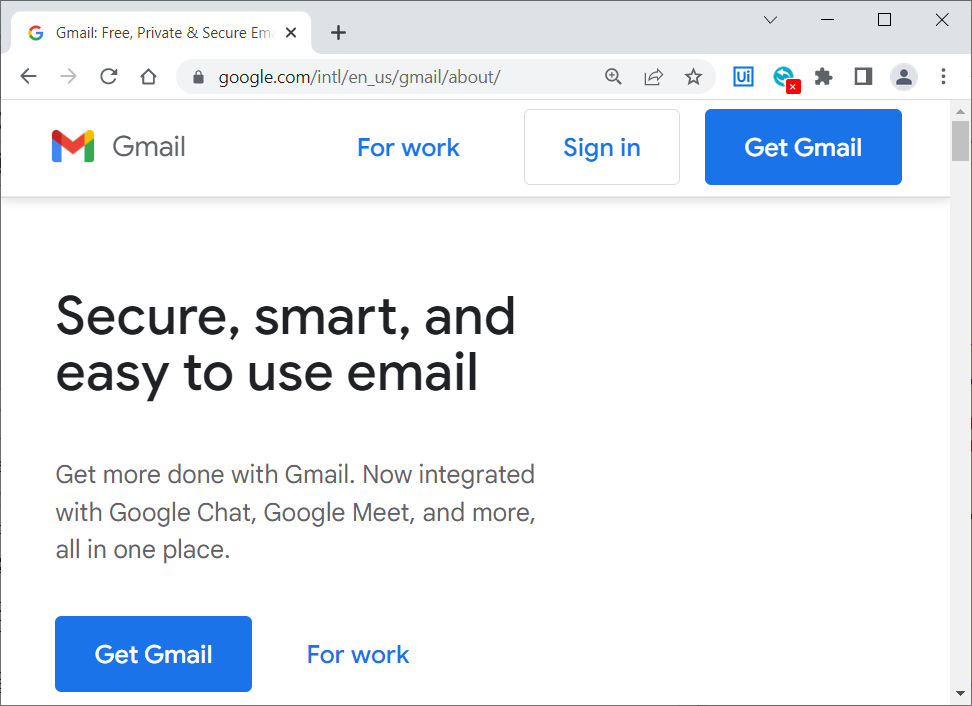
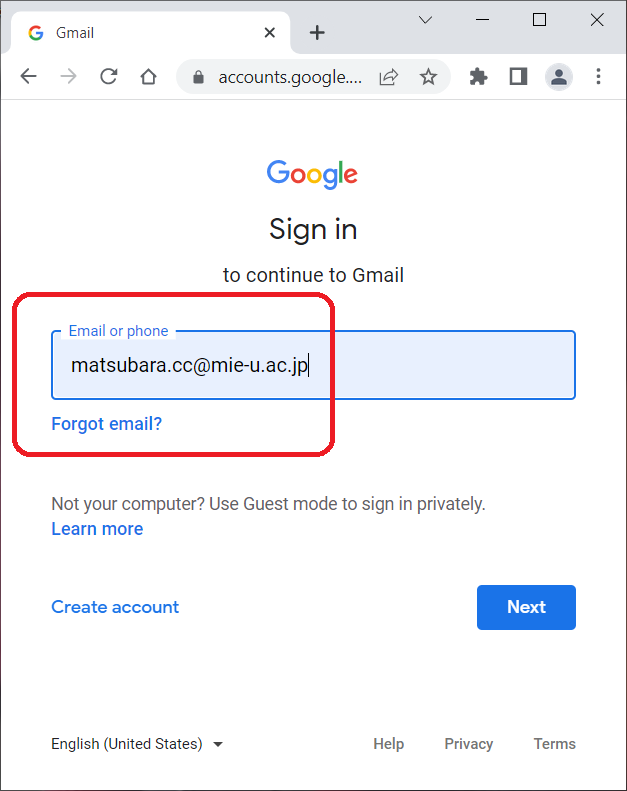
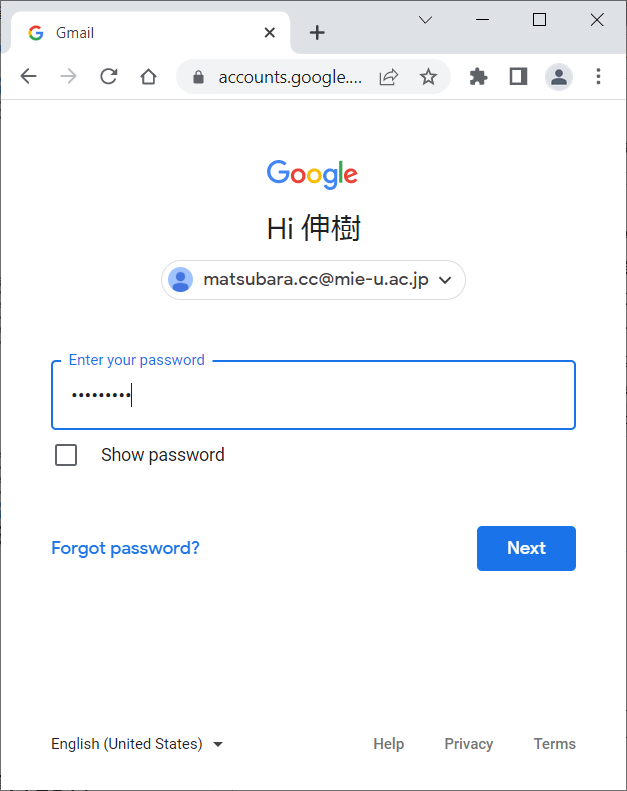
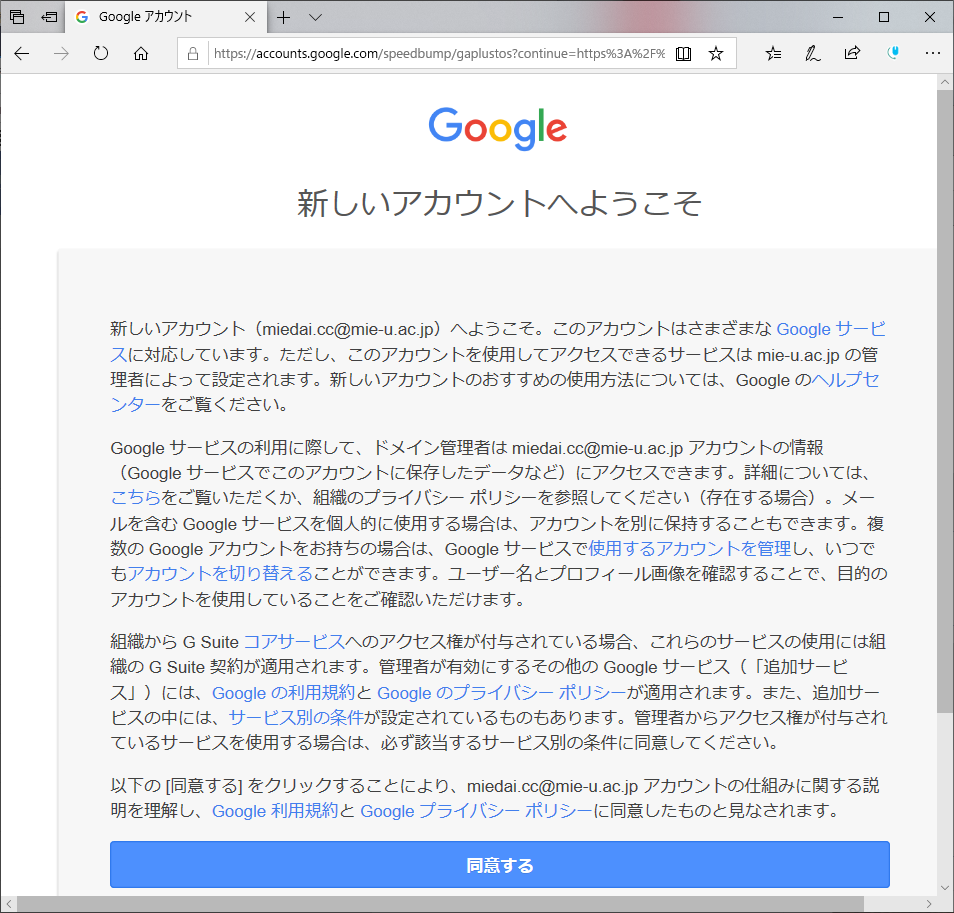
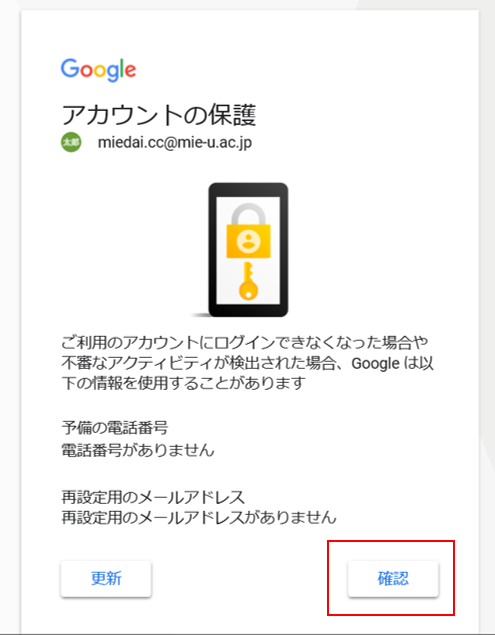
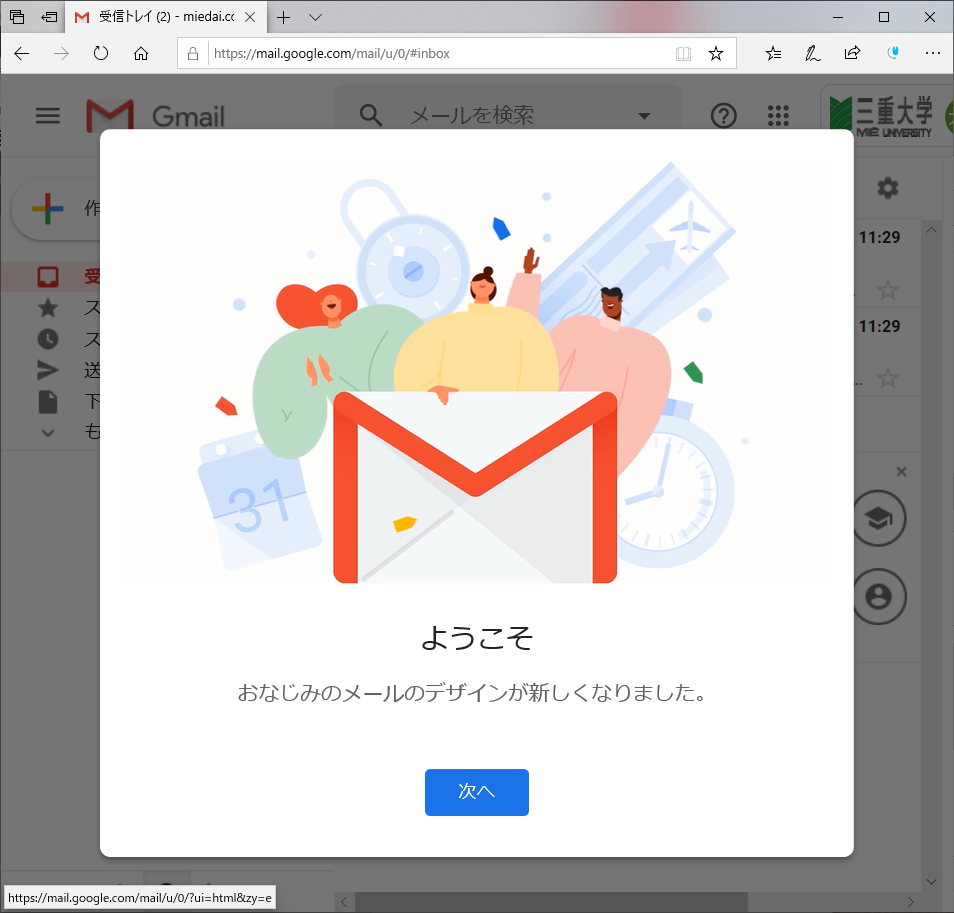
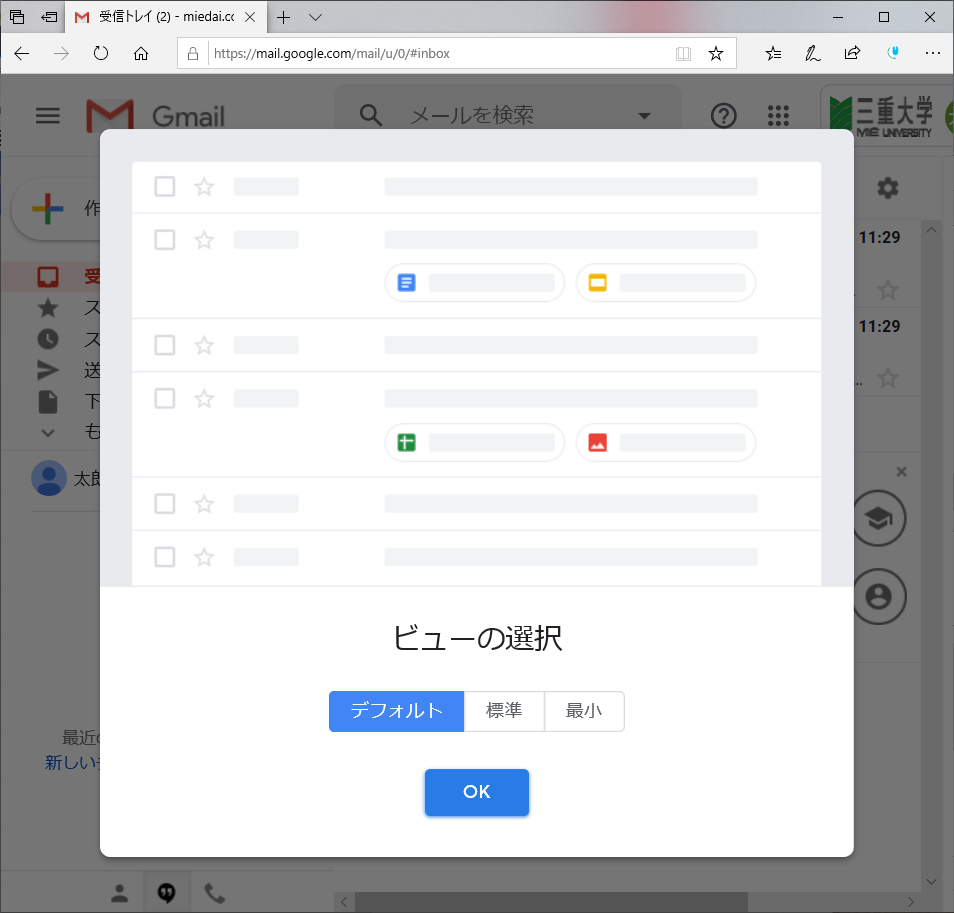
- Once you have logged in, press the gear button in the upper right corner of the screen.
- Press the gear button to display the menu, press "See all settings".
- Press "Accounts and Import" in the settings menu.
- Under "Name," select "Add another email address.".
- Add the email address from the notification to the email address and click "Next Step".
- Press "Make default" on the right.
- Now you are ready to go.
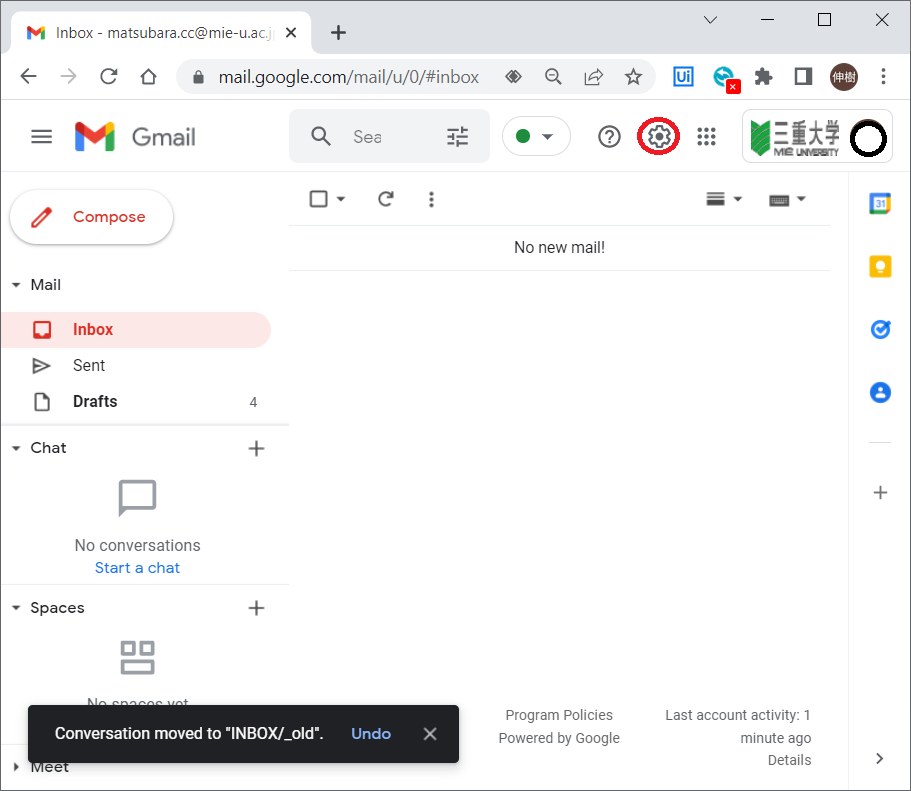
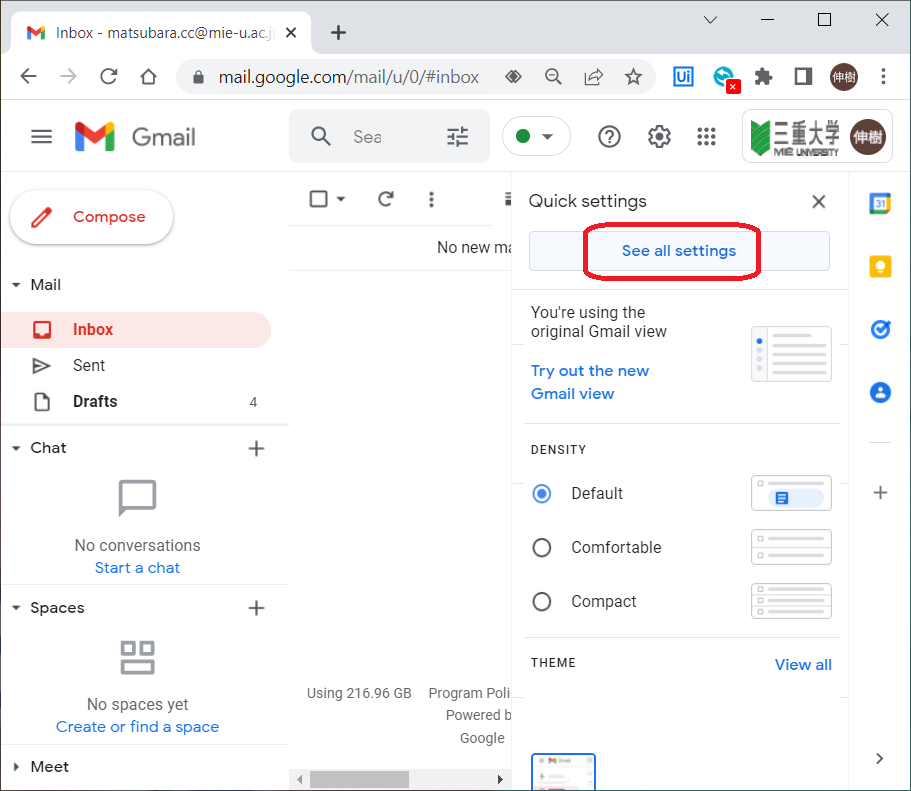
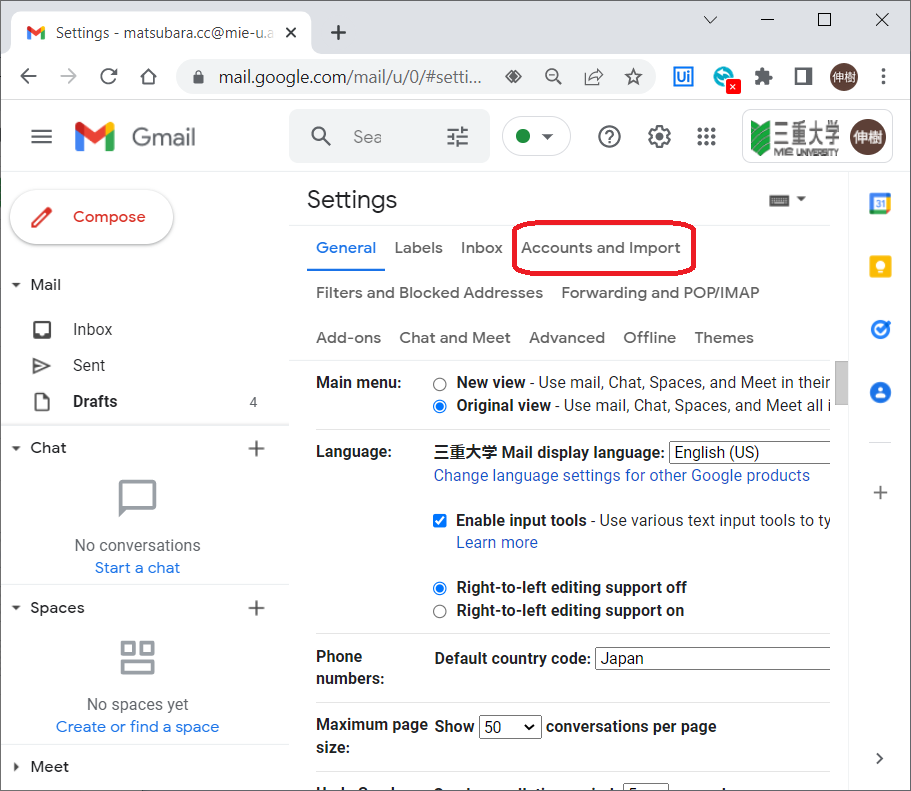
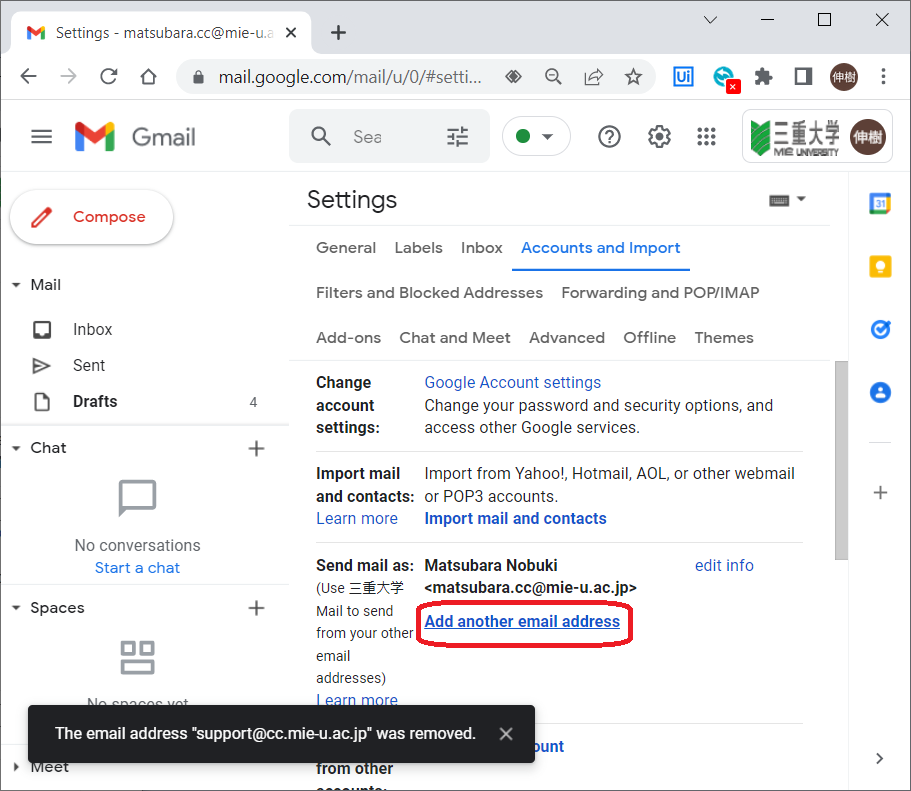
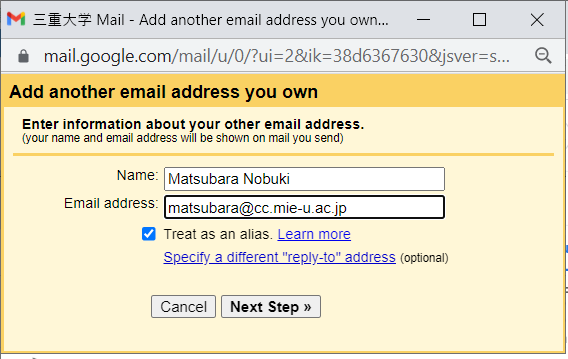
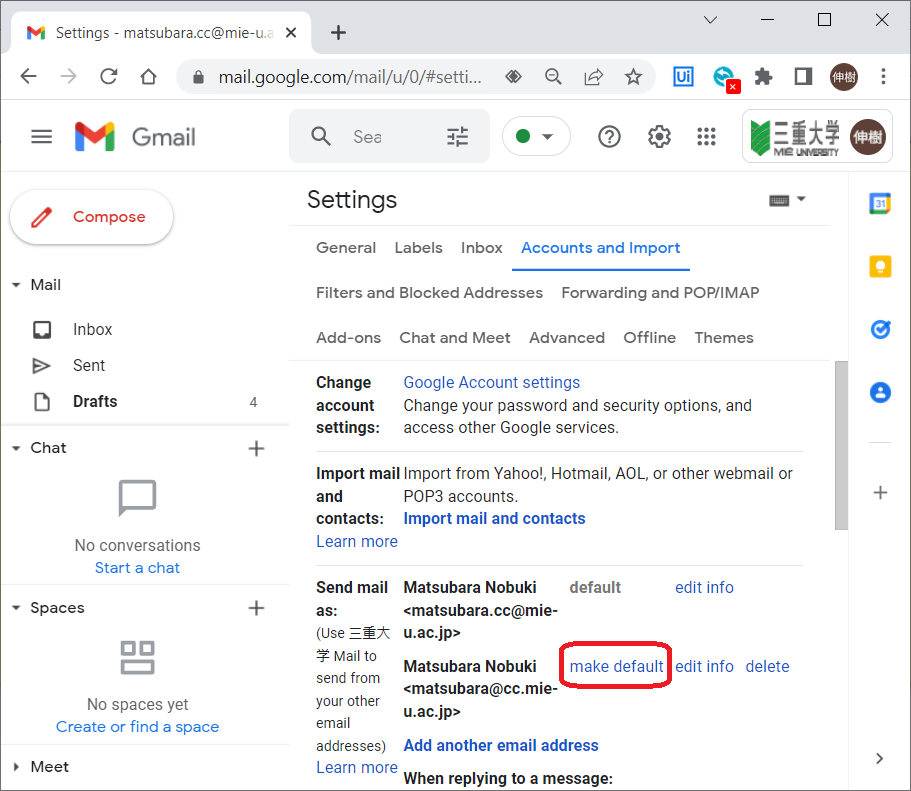
If you are using Gmail on the web, please continue to use it.
The above work is necessary even if you are using e-mail software. Please refer to "Using E-mail Software" after performing the above work.