Minecraft Education Edition iPad version
1. First of all
Here, we introduce how to install and use on iPad. Please refer to Minecraft Education Edition for licensee and how to install on Windows.
2. How to install
- You need a unified account. Please prepare a unified account. It is possible to install and play not only on campus but also off campus.
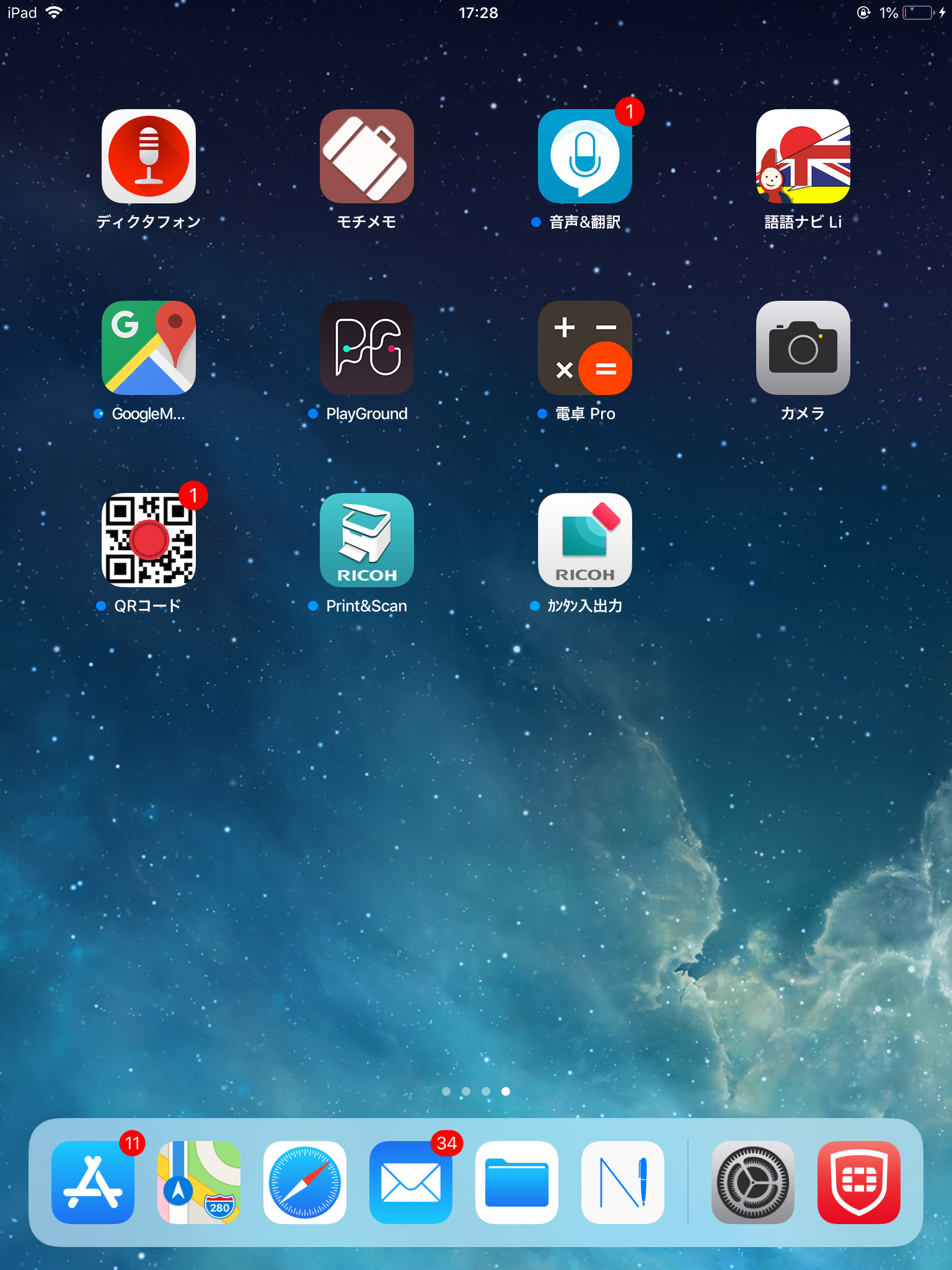
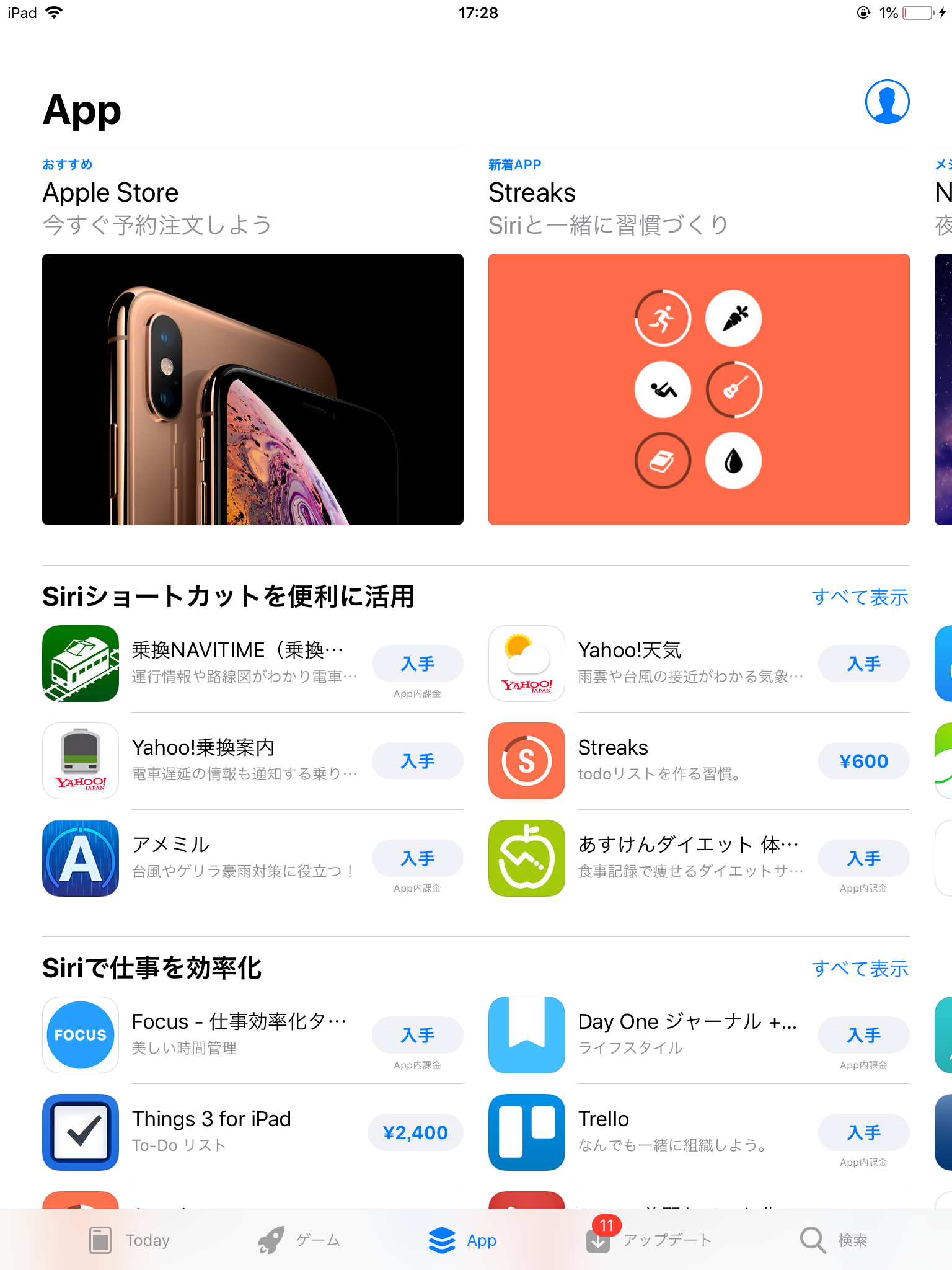
| First of all , launch the apple store. |
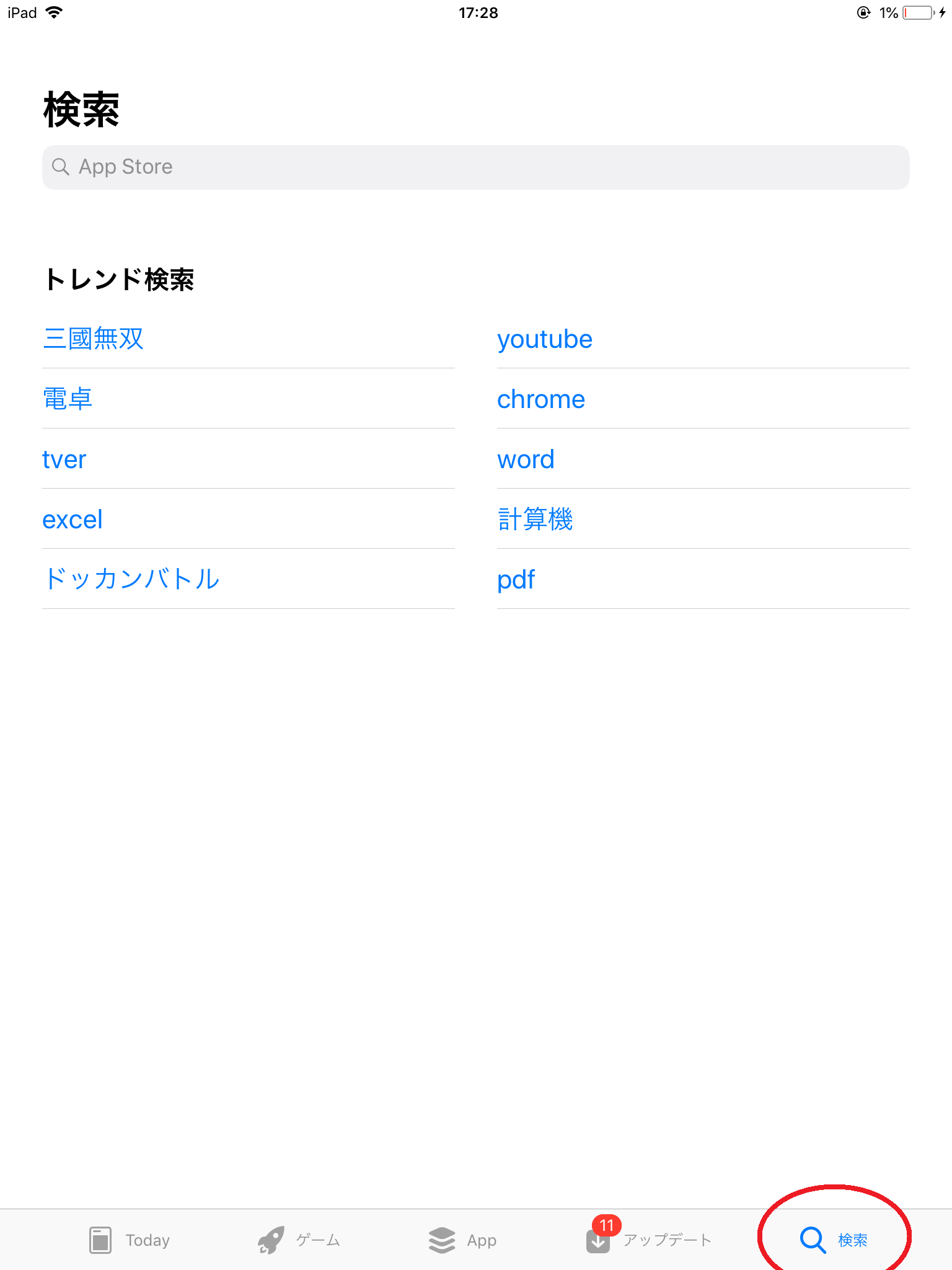
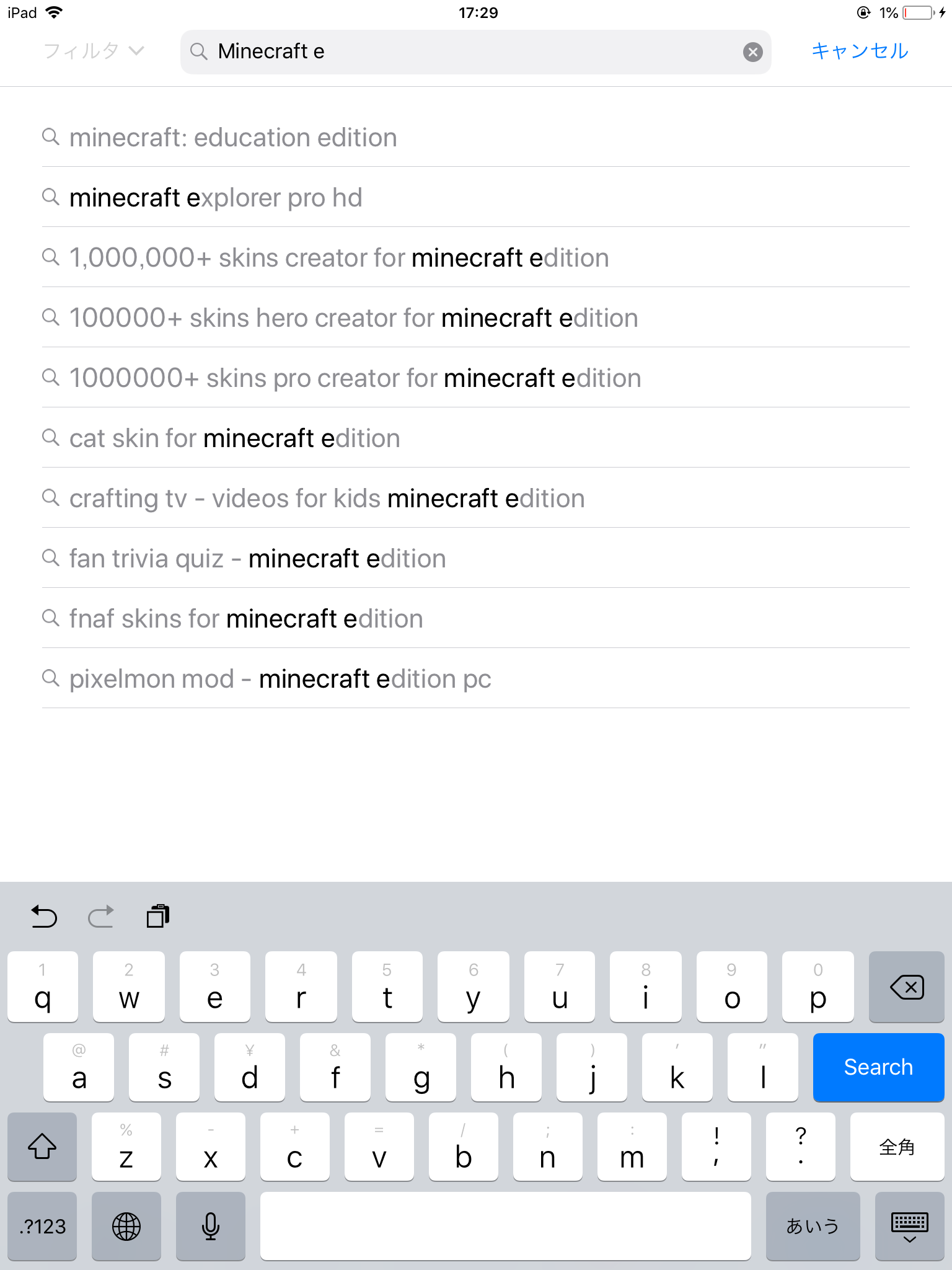
| Search "Minecraft Education Edition" from "Search" in the lower right. The "Minecraft Education Editon" will appear, please select it. At this time, please be careful not to confuse it with ordinary Minecraft. |
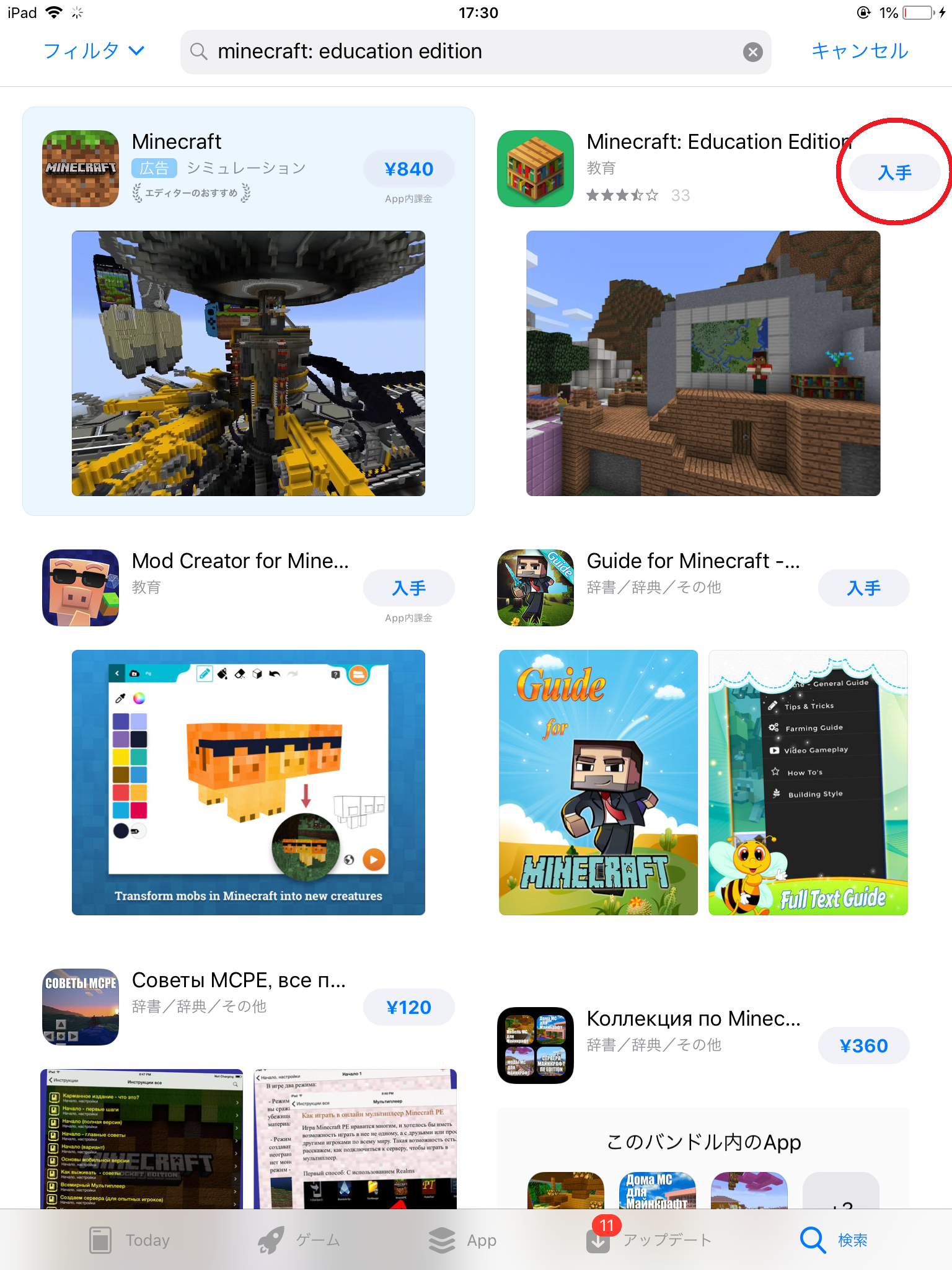
| Please tap "get". |
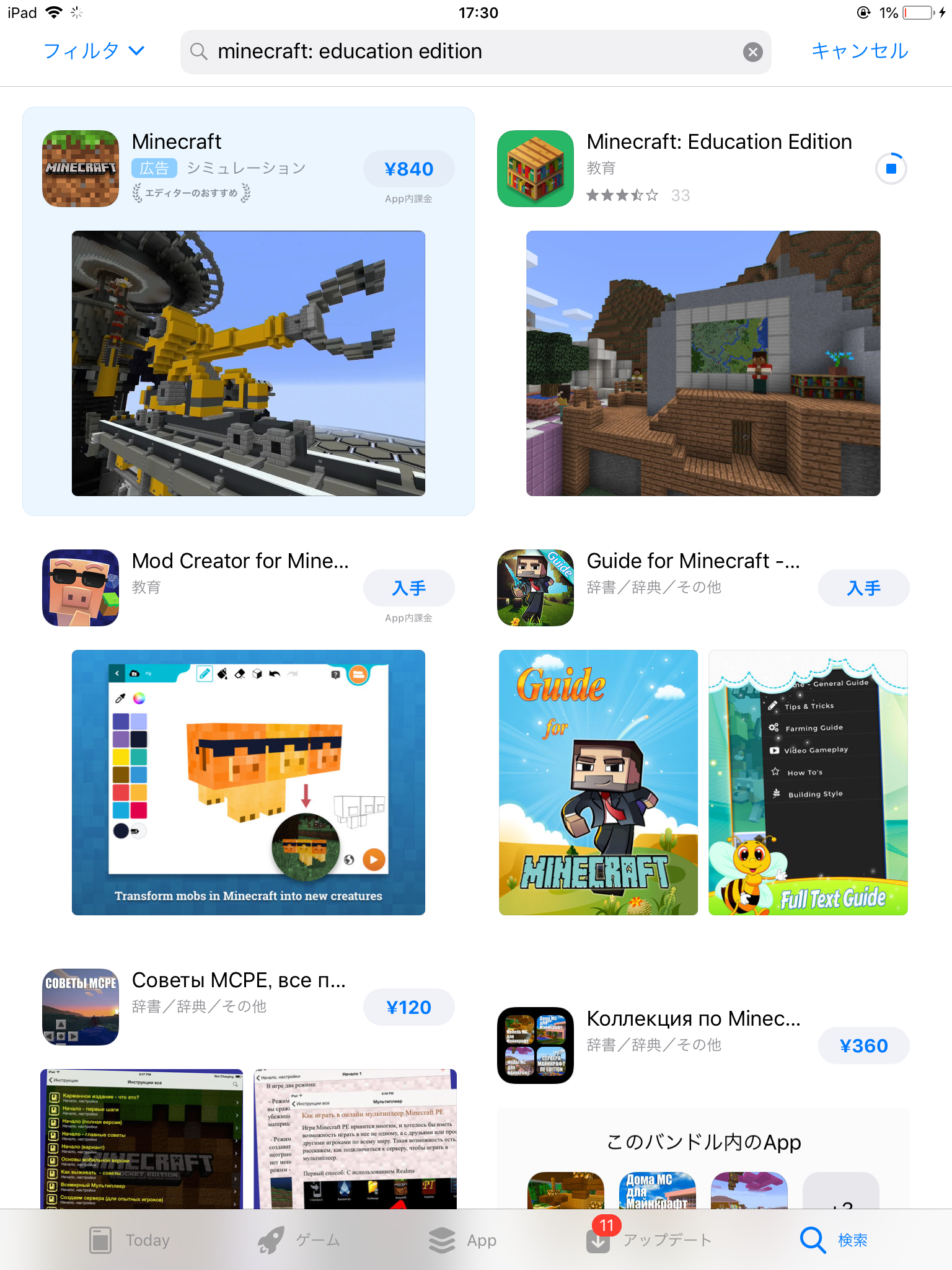
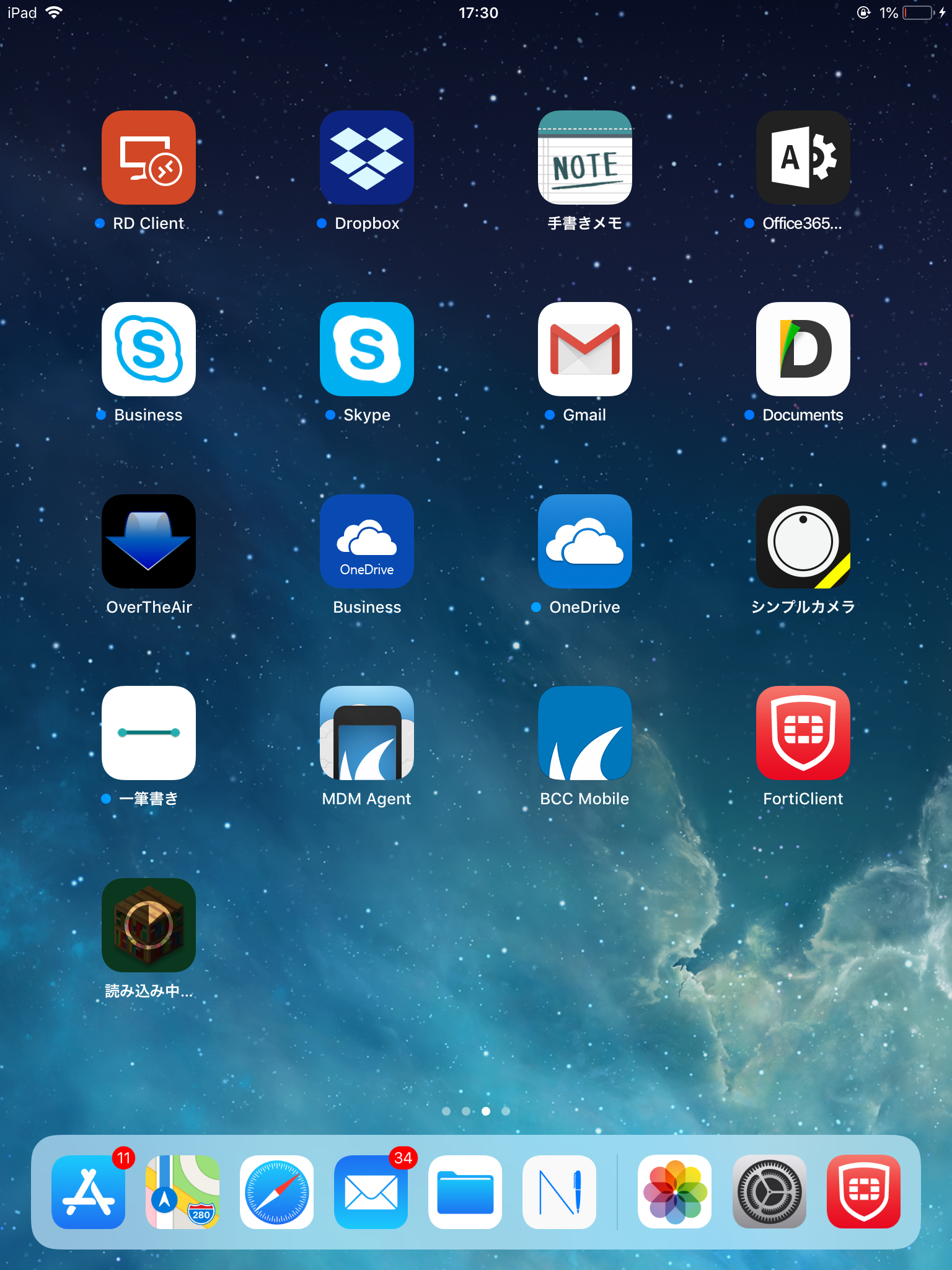
| Now installing , please wait a minute. |
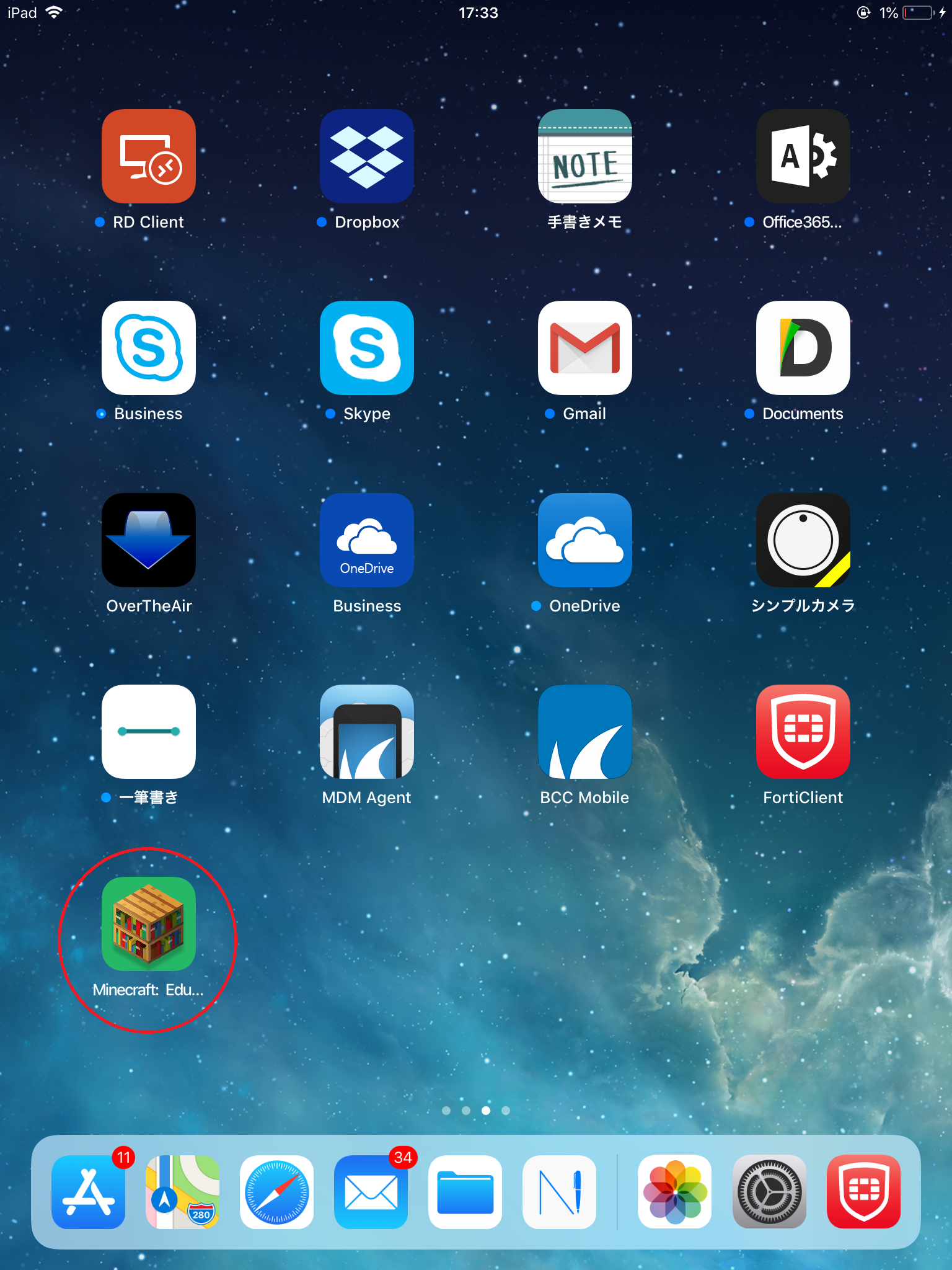
| It is created "Minecraft Education Editon" icon. Installation is complete. |
3. How to launch
- Please tap "Minecraft Education Edition" icon.
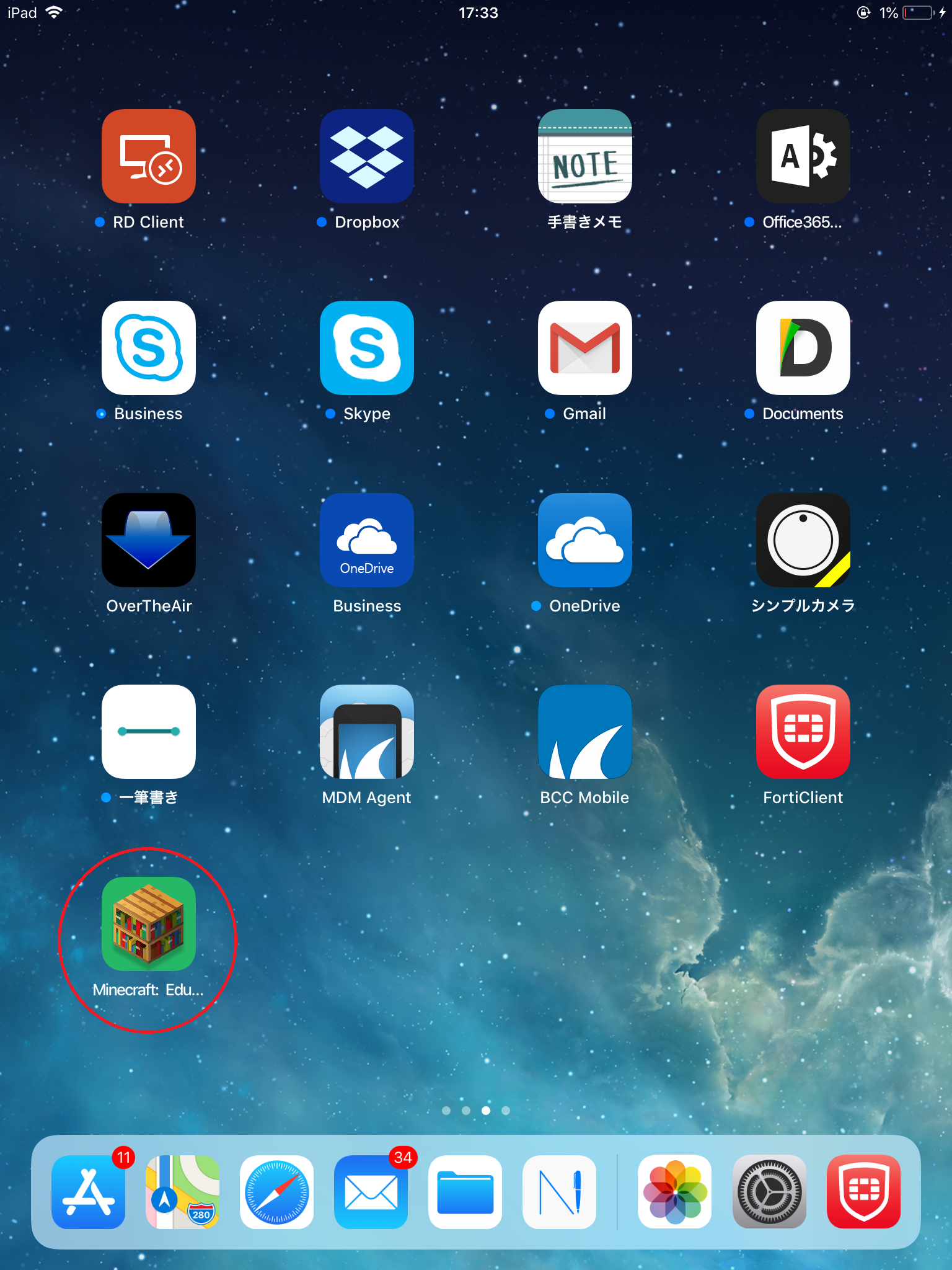
- Please enter the following and sign in. The password entry screen is displayed when you press Next.
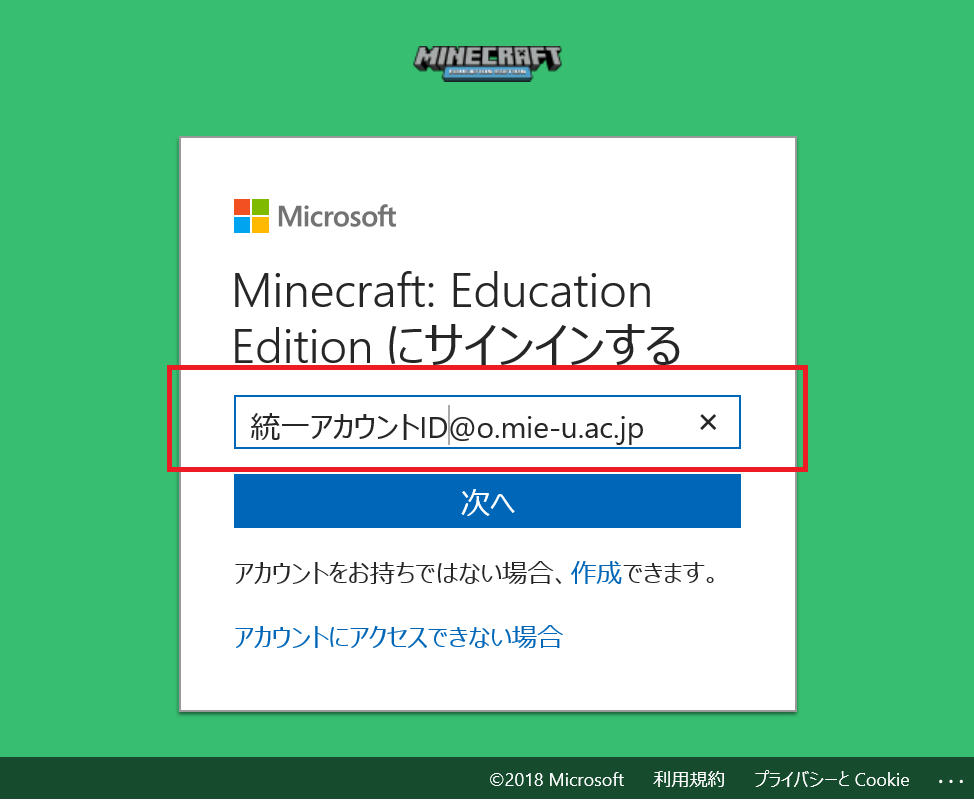
Sign-in ID Unified account ID@o.mie-u.ac.jp
* Behind @ is not "m" but "o (lowercase letter a)". Please be careful.Password Unified account password
- It complete sign-in.
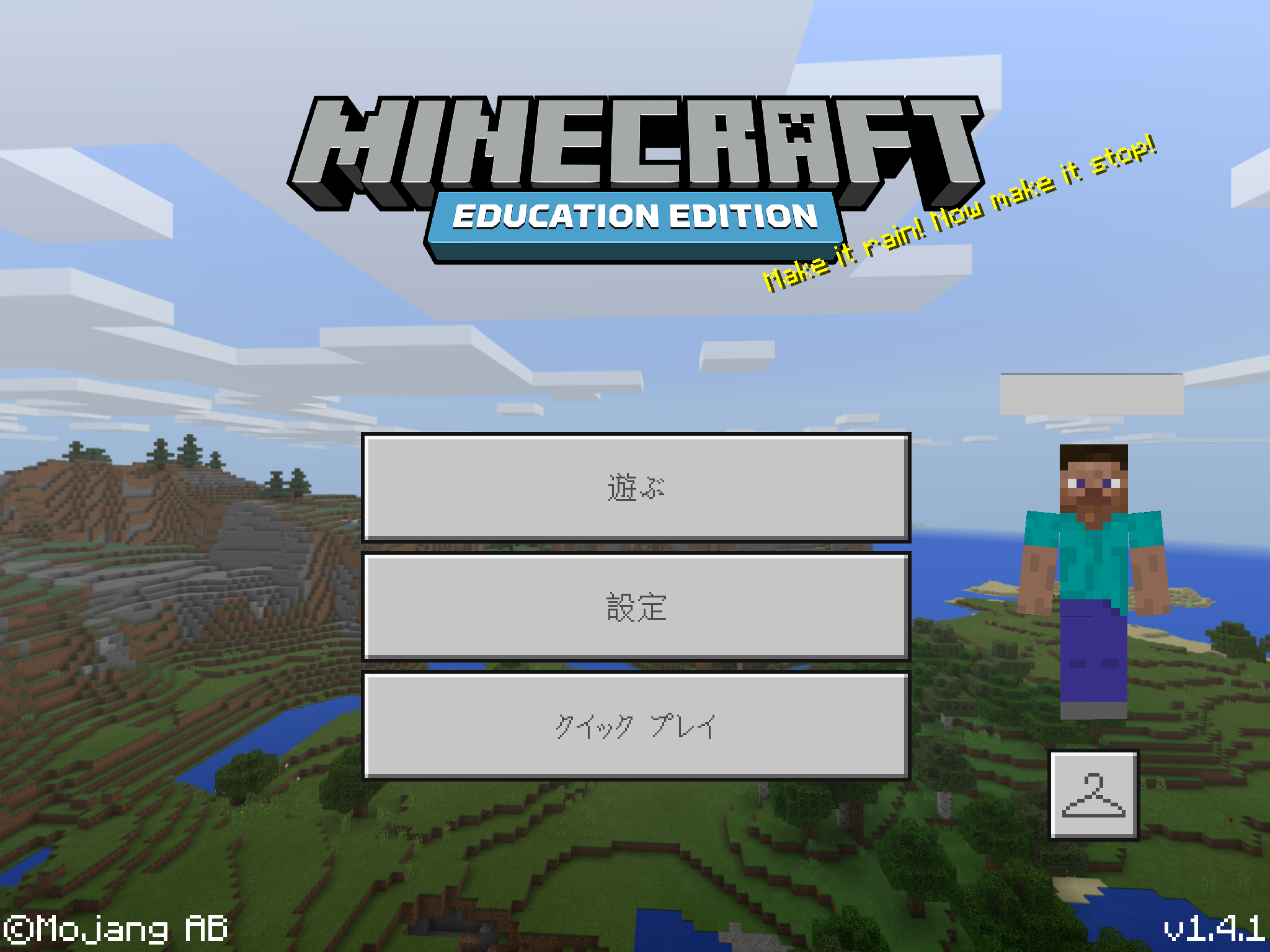
4. How to use
Usage is various. People who know how to use can start single play immediately. Please enjoy as it is.
Here, we explain simple operation method.
Here, we explain simple operation method.
How to start
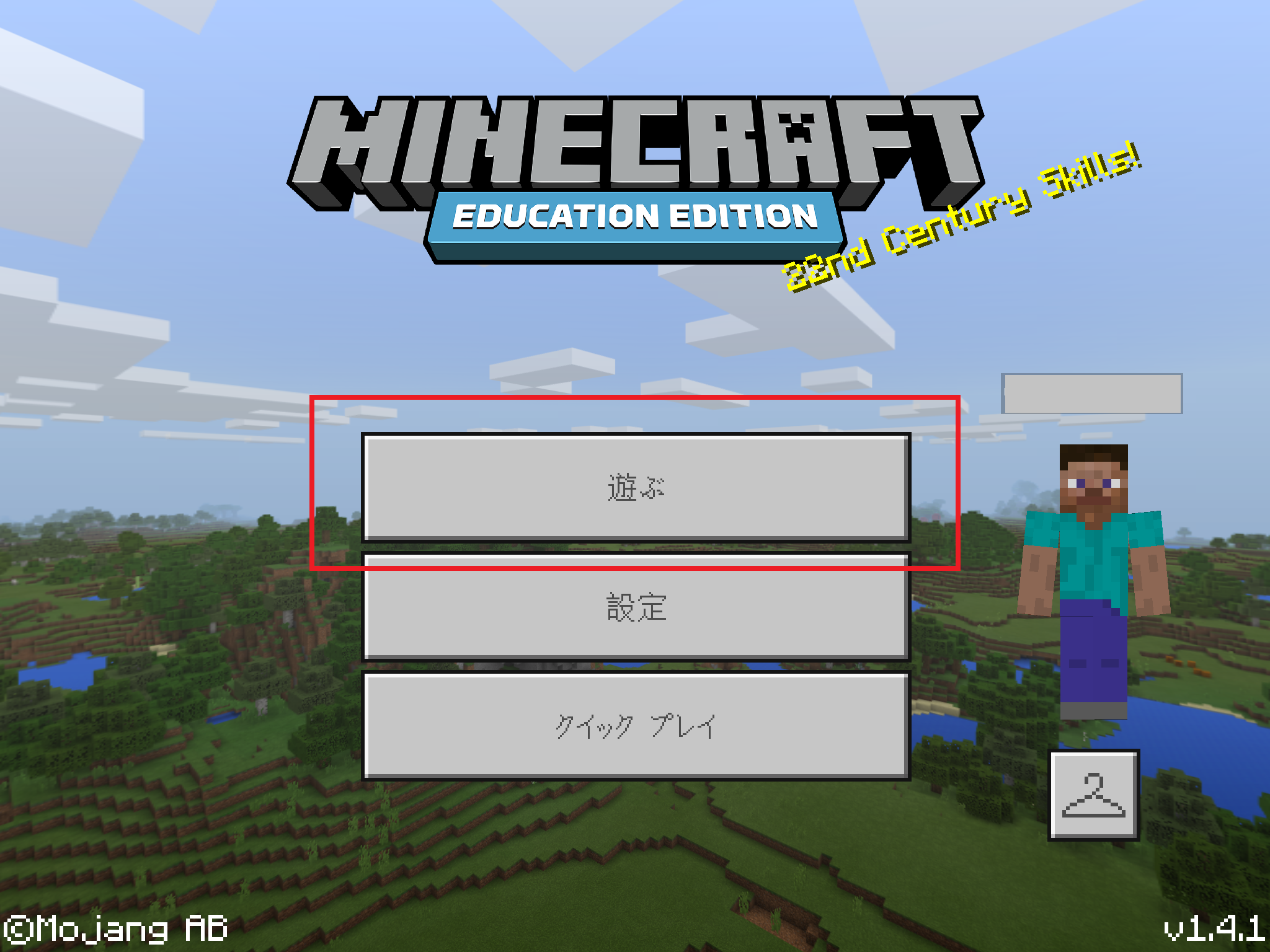
| Please tap play. |
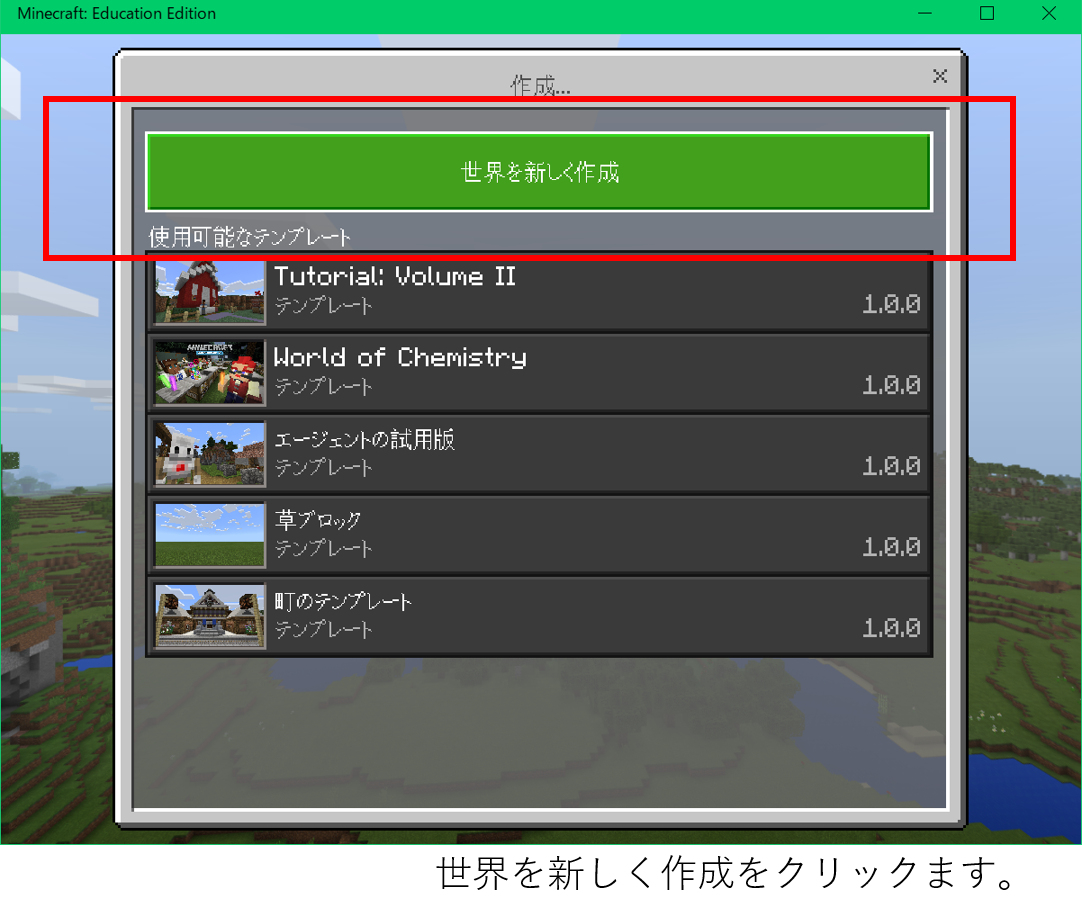
| Tap "Create New World". |
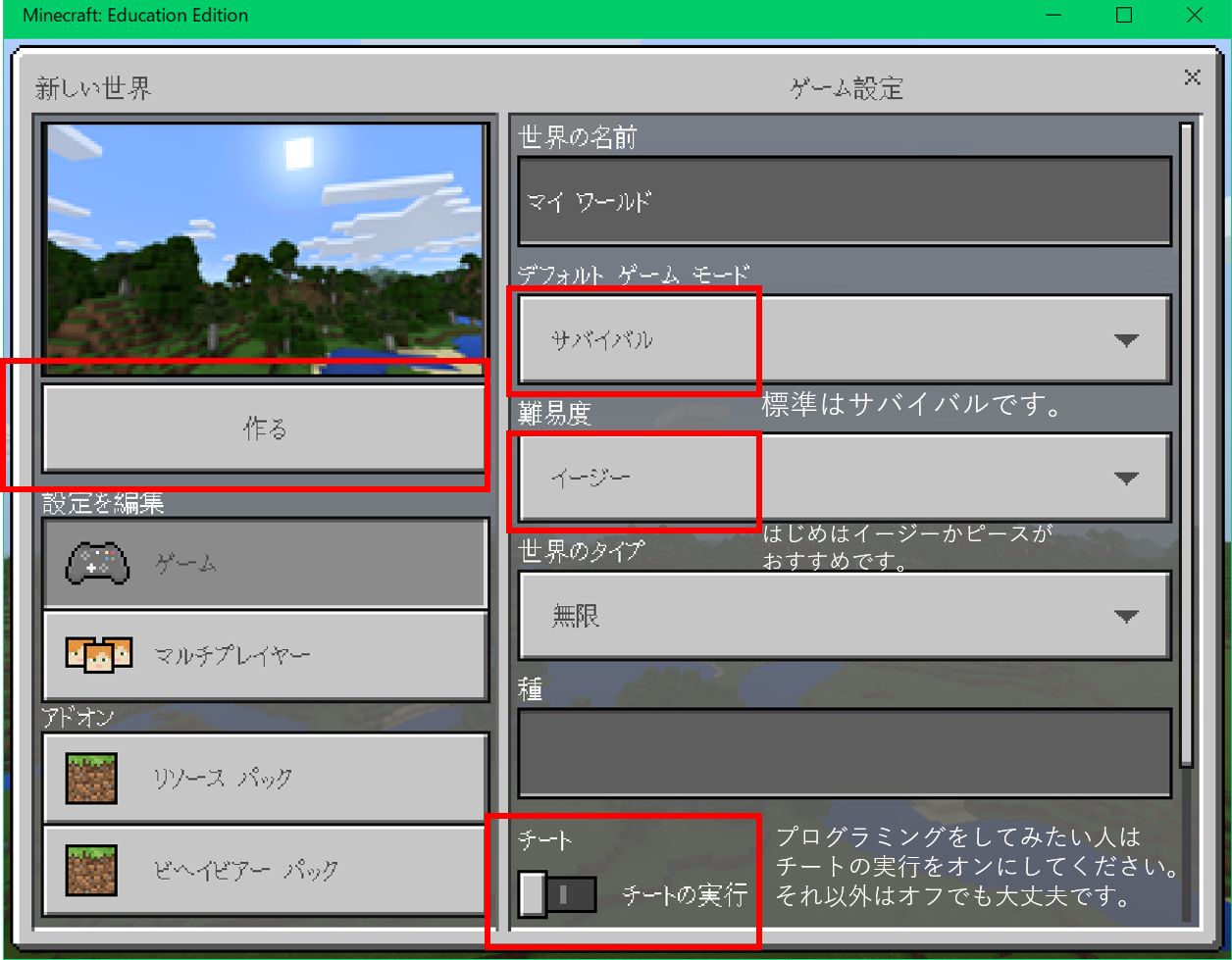
|
Make the settings. ◆ About the mode, Education Edition, you can select the following three modes.
◆ It seems to be better to start with Easy while you are not familiar with difficulty level . In piece mode, enemies will not come out. Easy, normal, hard all enemies come out. There are minor differences, but as the difficulty level goes up, the damage will also rise. ◆ About cheat By keeping cheat running ON, programming can be done. If you want to enjoy Minecraft normally, it is OK to leave it off. When the above setting is completed, please click the "make" button. |
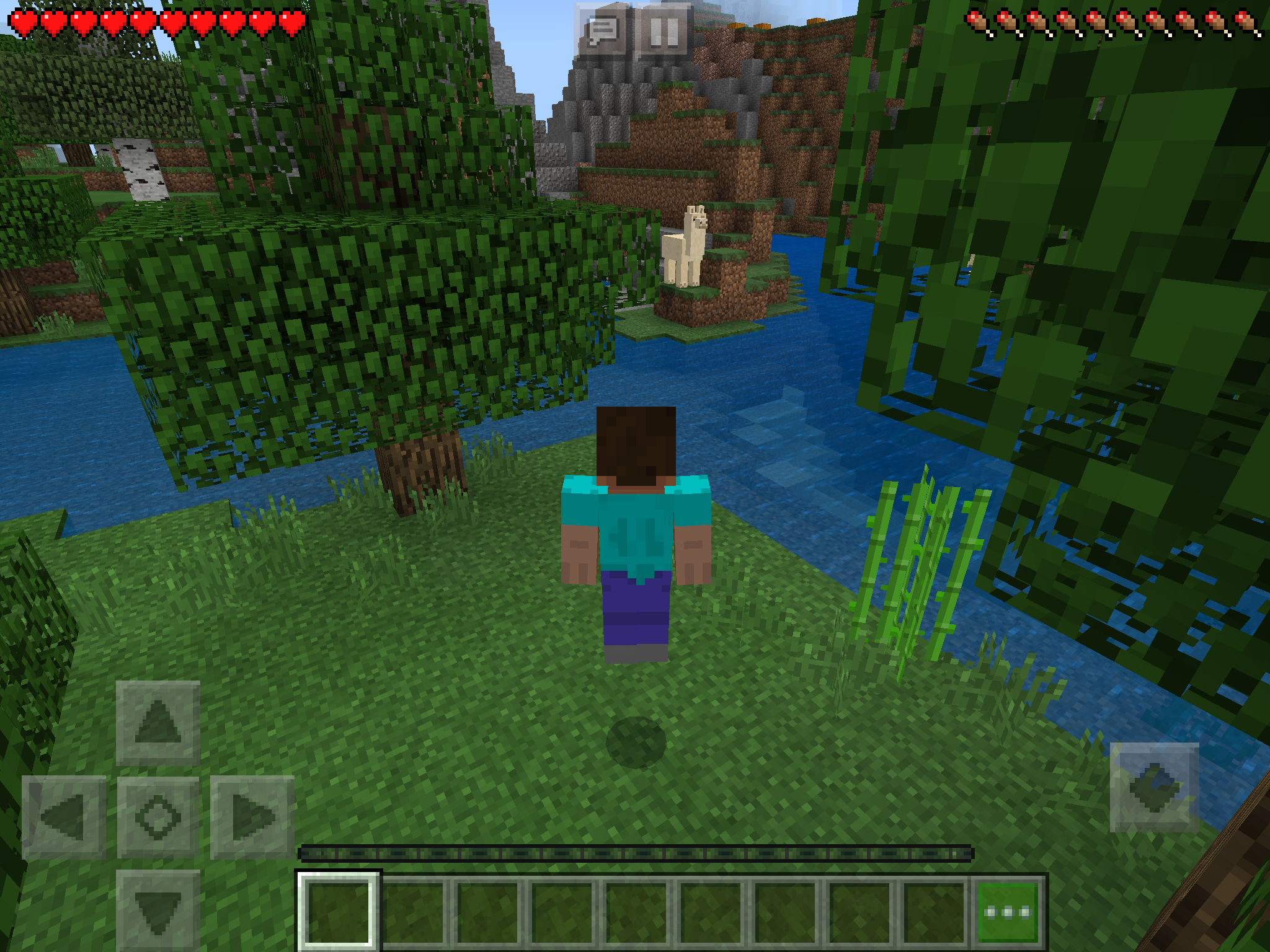
| The world of Minecraft has started. |
How to operate
How to operate Minecraft for iPad. The following is the default setting.
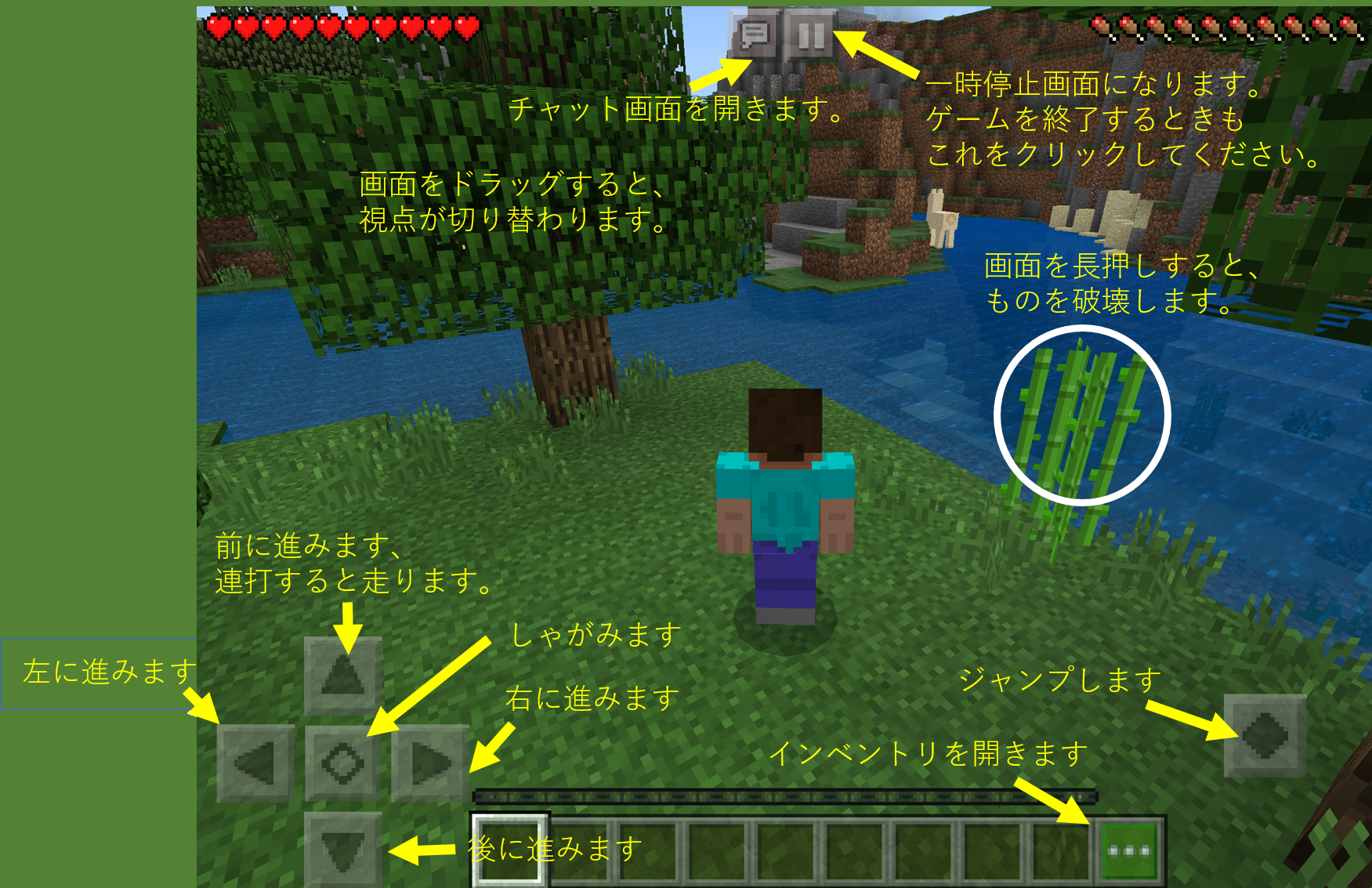
|
It is a field screen. |
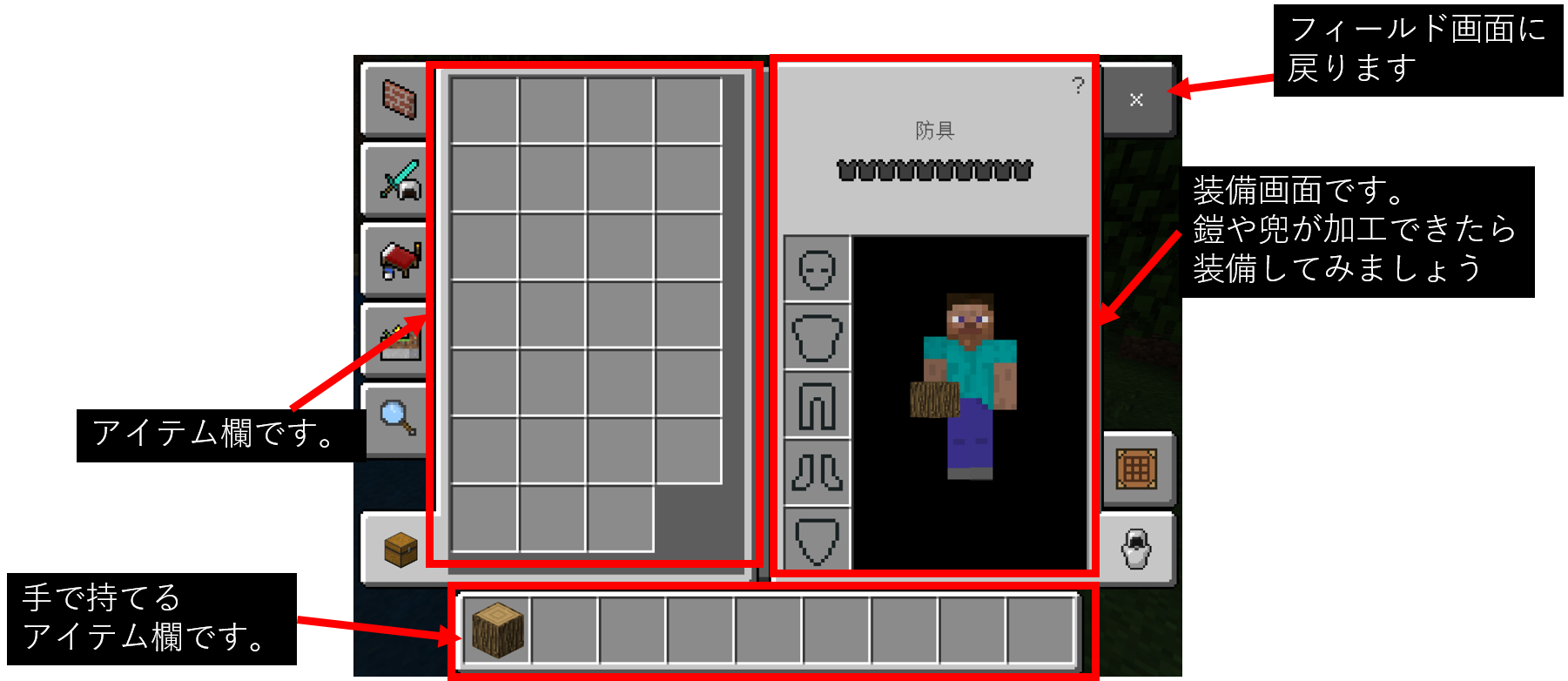
|
It is an inventory screen (item management screen) |
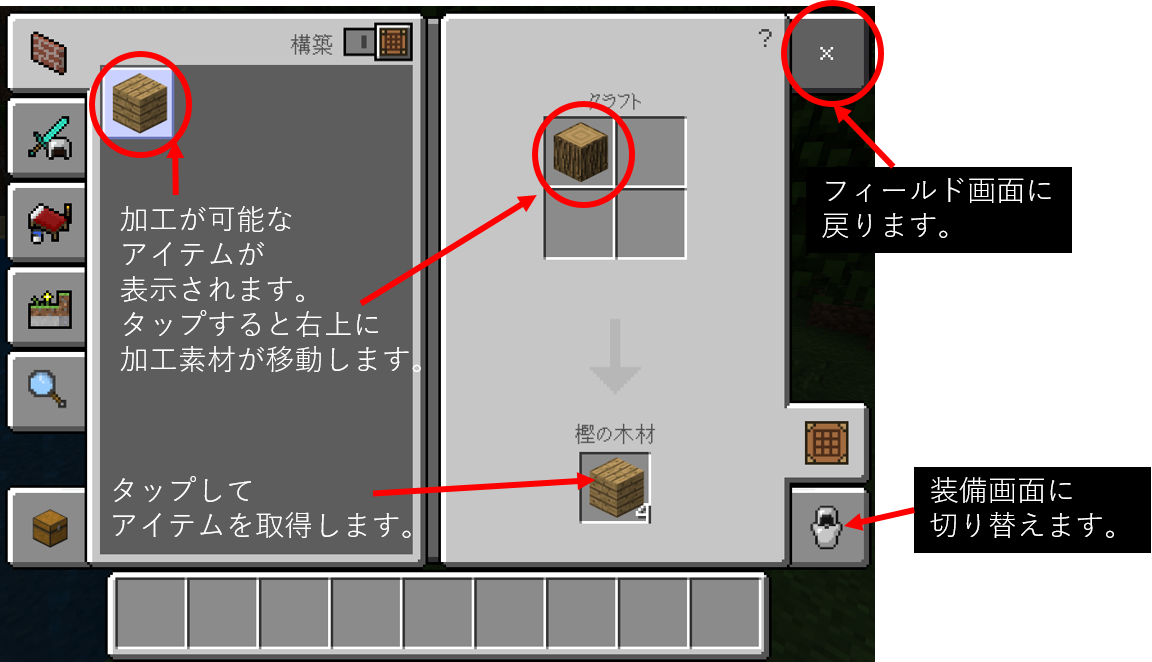
|
It is an inventory screen (item processing screen) |