Forward to another mail address
- "Settings (Gear icon)" -> "Settings" -> "Forwarding and POP/IMAP" -> "Add a forwarding address".
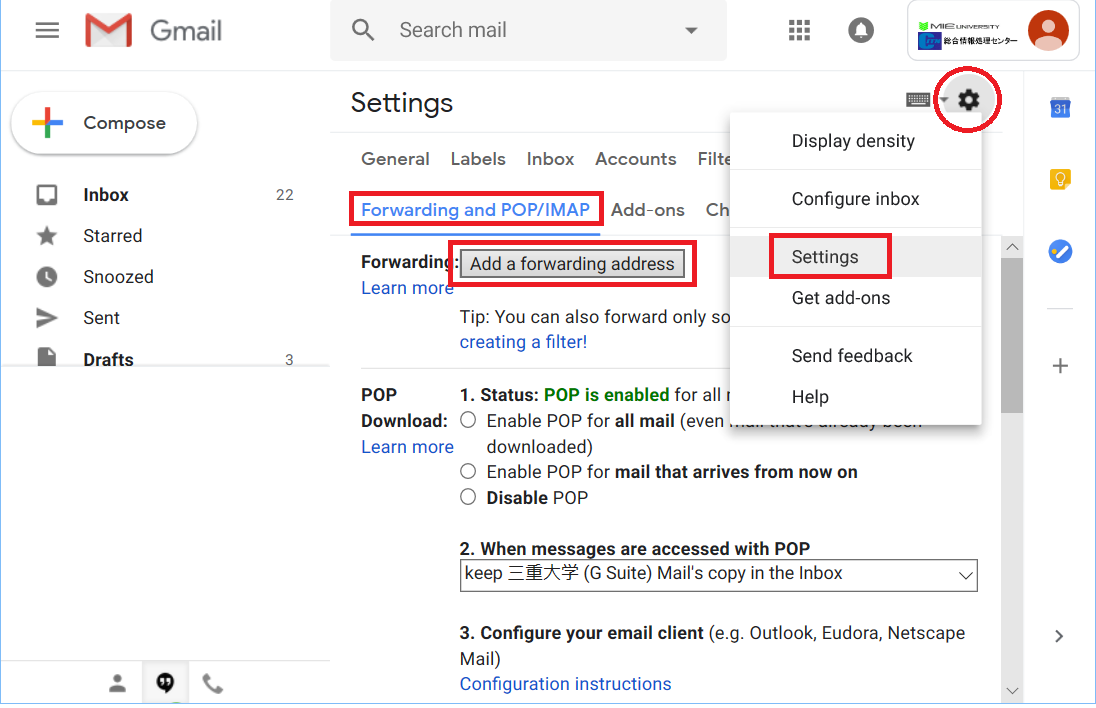
- Enter a new forwarding email address.
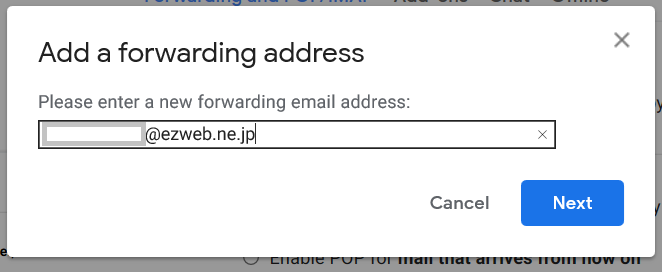
- Click "Proceed".

- "Add a forwarding address" is displayed, click "OK".
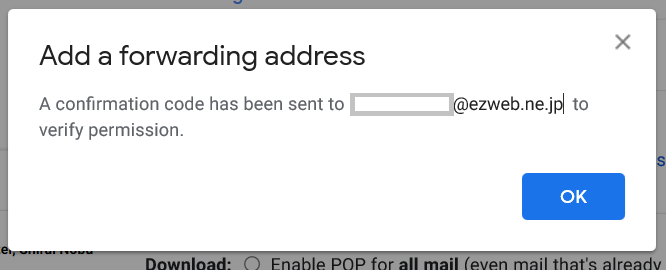
- The following text will be sent to the forwarding email address.
Confirm the "Confirmation code" necessary for registering the forwarding email address.
Or you can click the URL "Please click the link below to confirm the request".
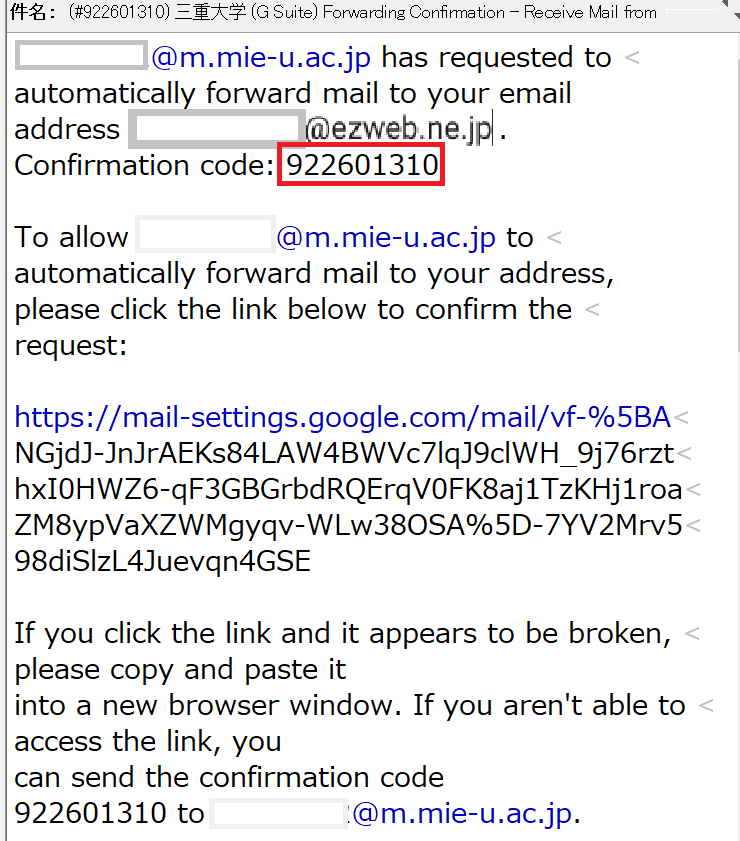
- Copy and Paste "Confirmation code" to "Confirmation Code" and click "Verify".
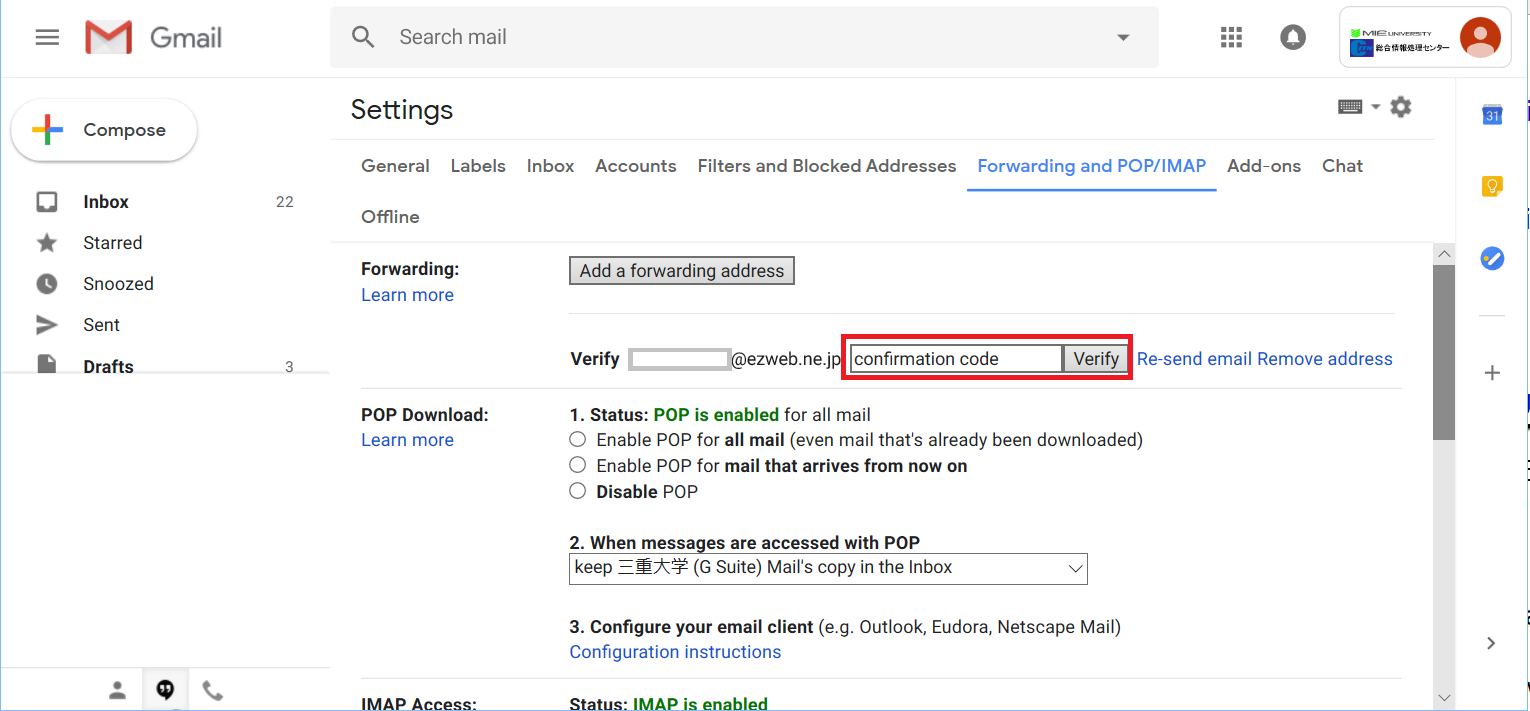
- The forwarding email address is registered.
Check to "Forward a copy of incoming mail to (registered mail address)" , and click "Save changes".
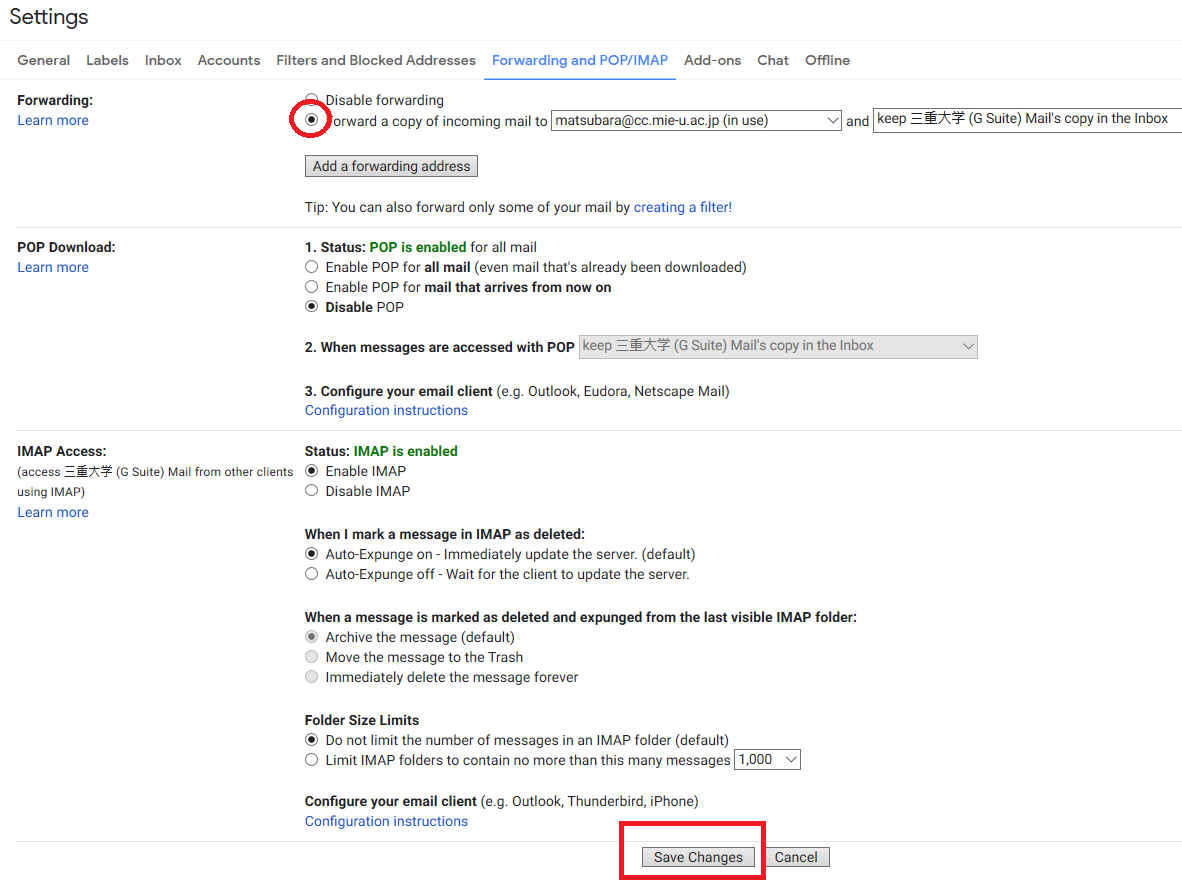
- When the setting is completed, let's send an e-mail to student's e-mail.
※ Note: If you send a mail to yourself it will not be fowarded. Please send e-mail from another e-mail address and confirm.
[If you didn't receive a confirmation email]
it's likely they were marked as spam. Some email providers may mark our emails as spam or completely block them.
Check your spam folder for emails and make sure to add mie-u.ac.jp and google.com to your safe list.