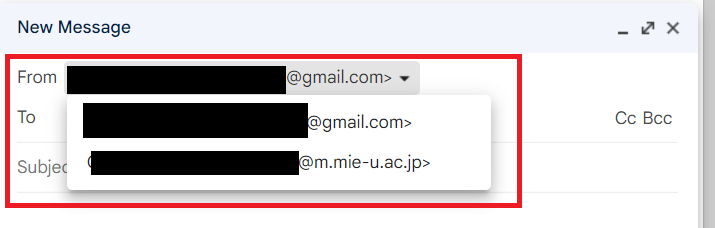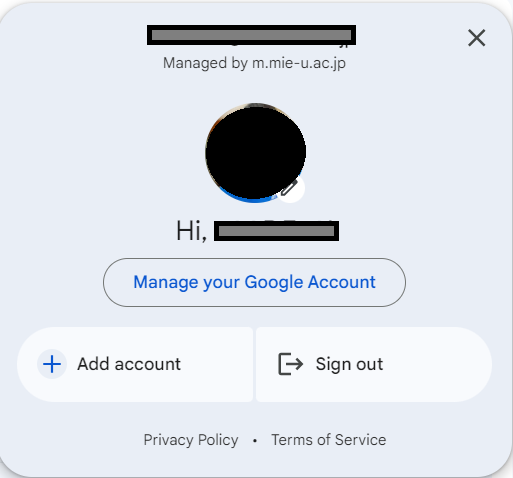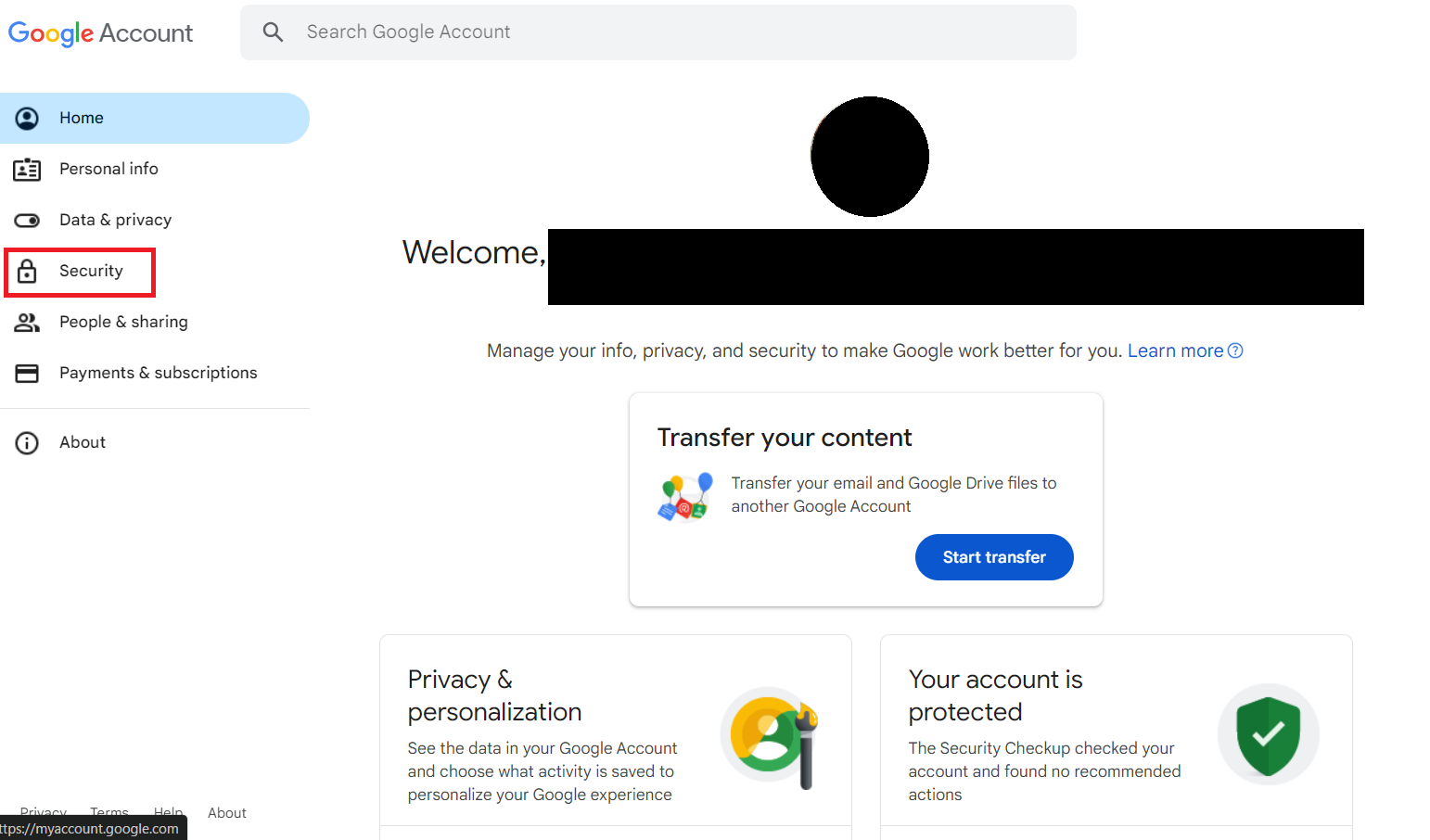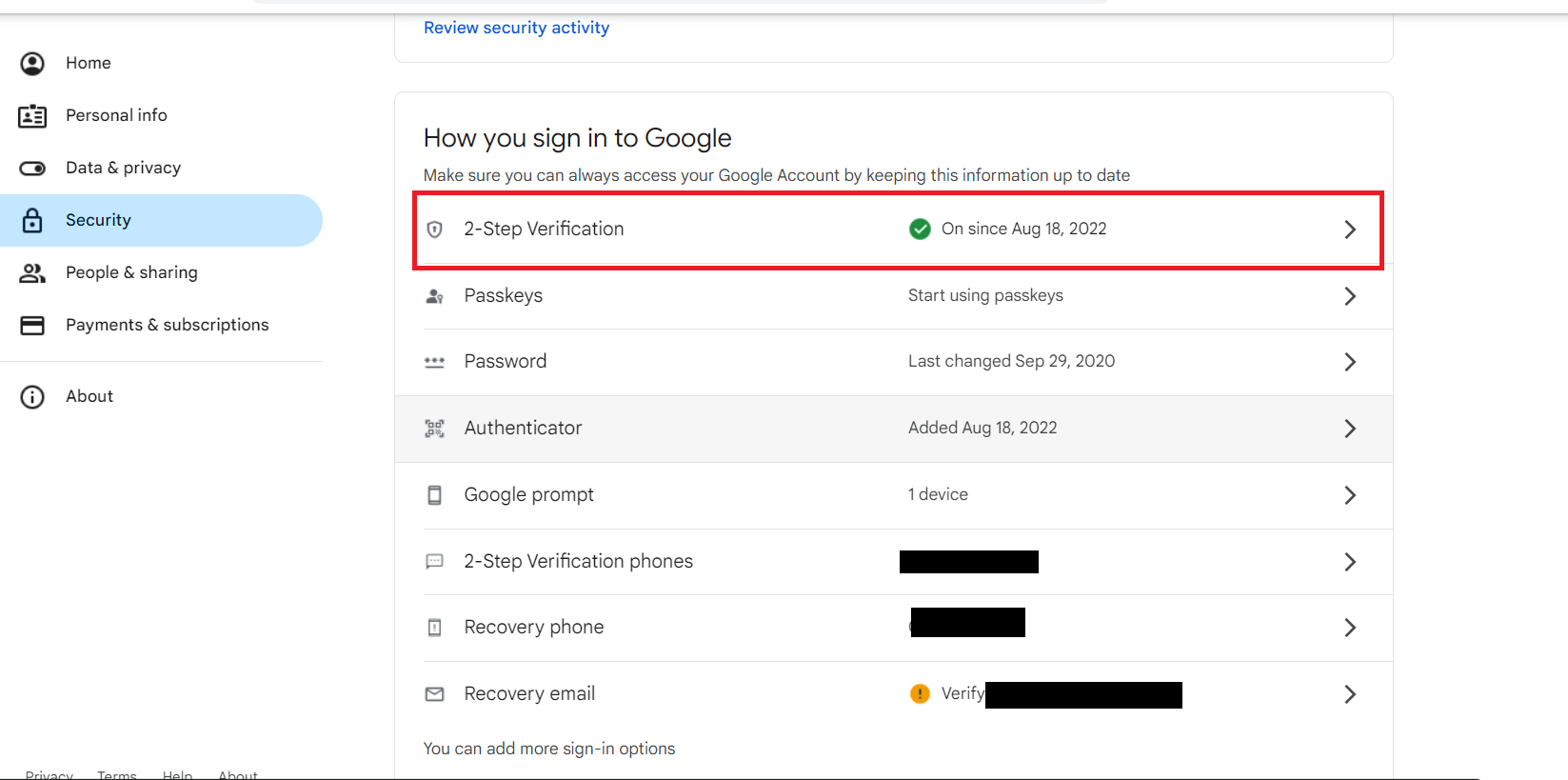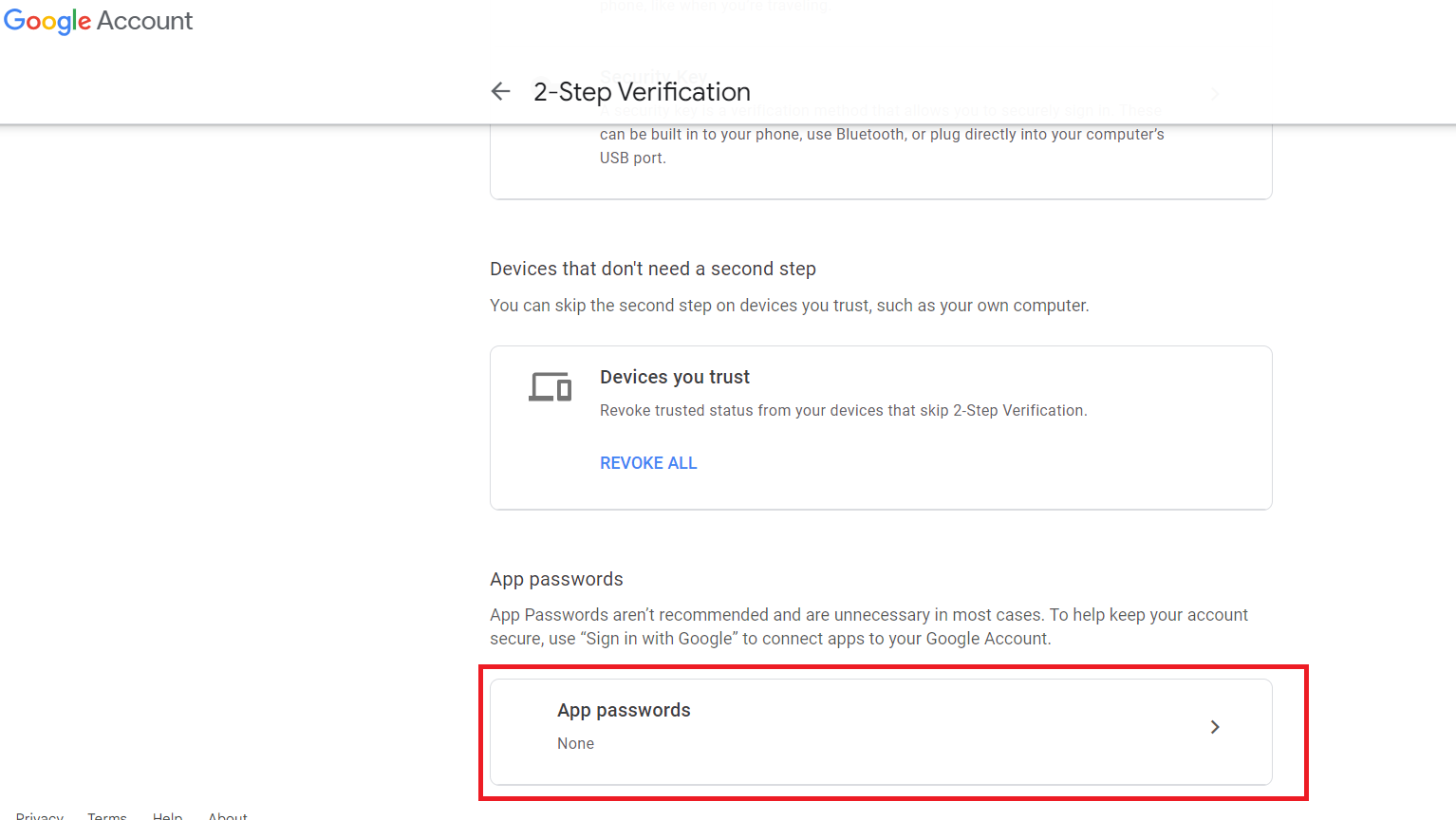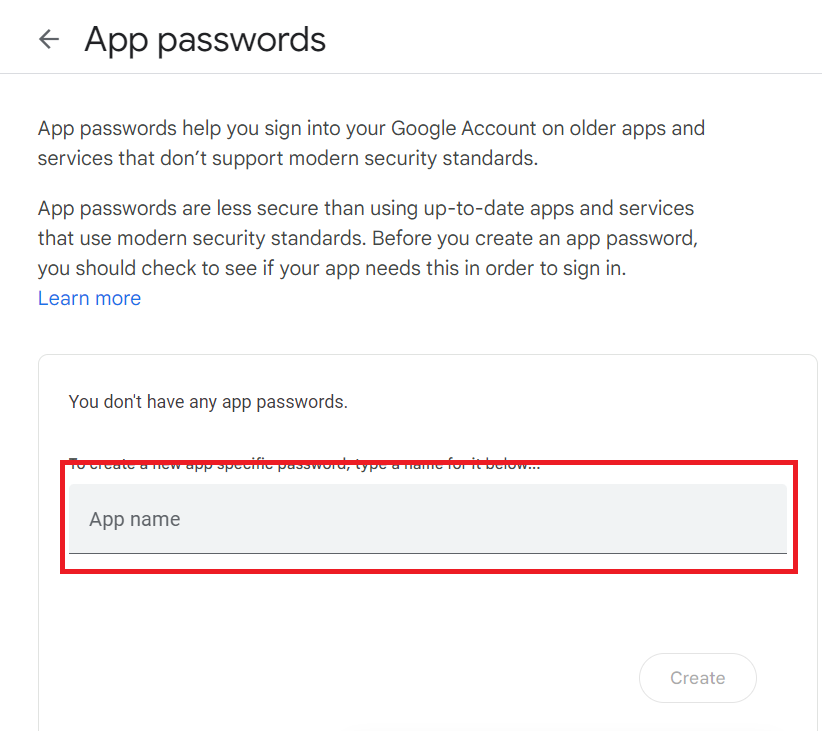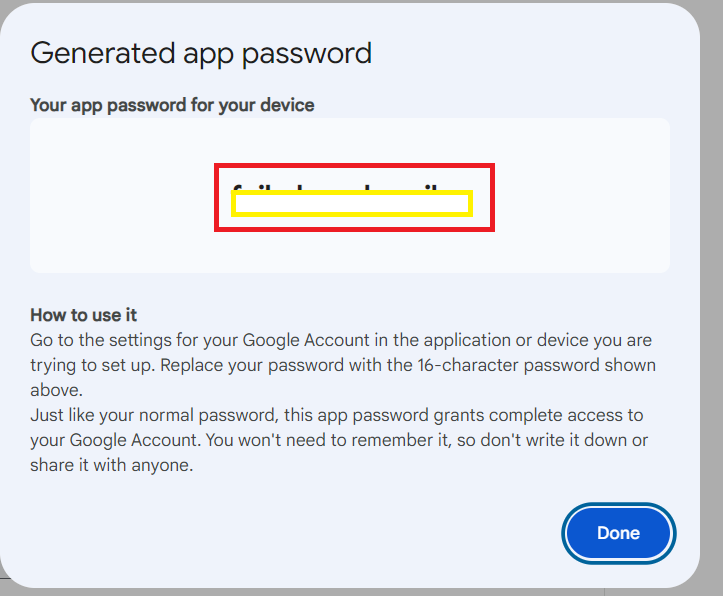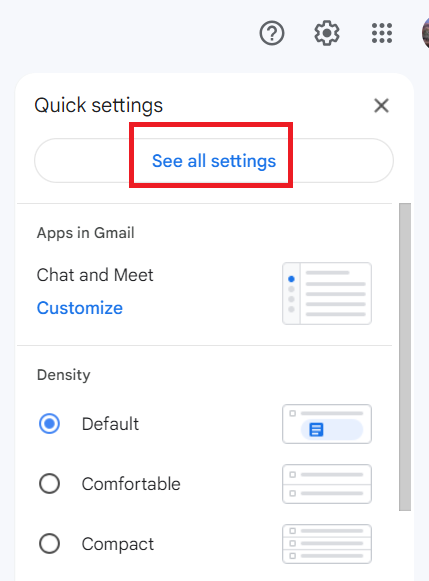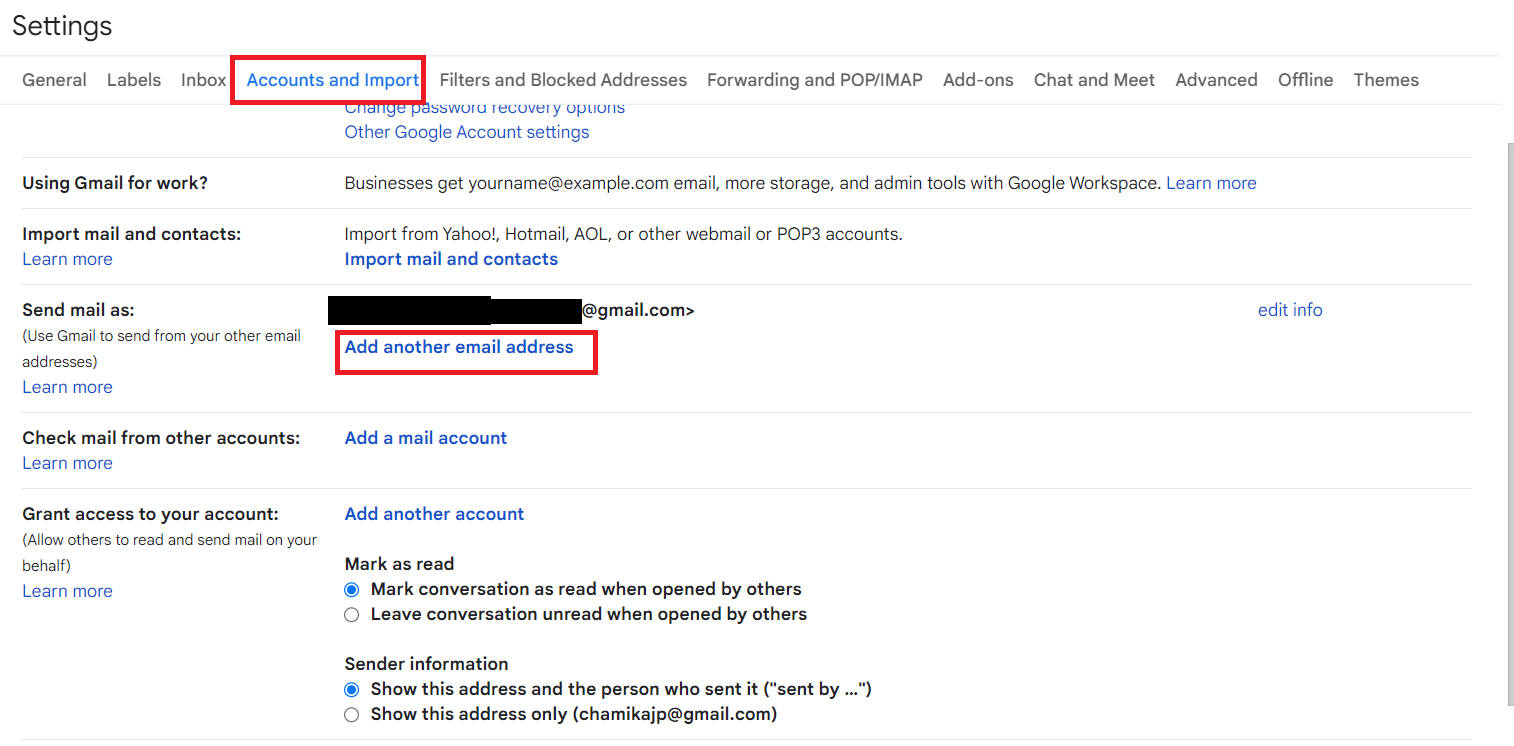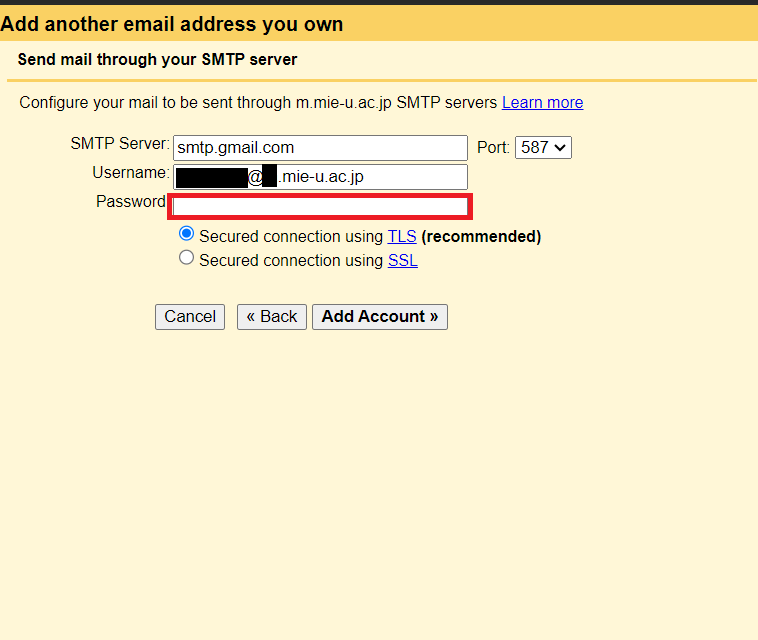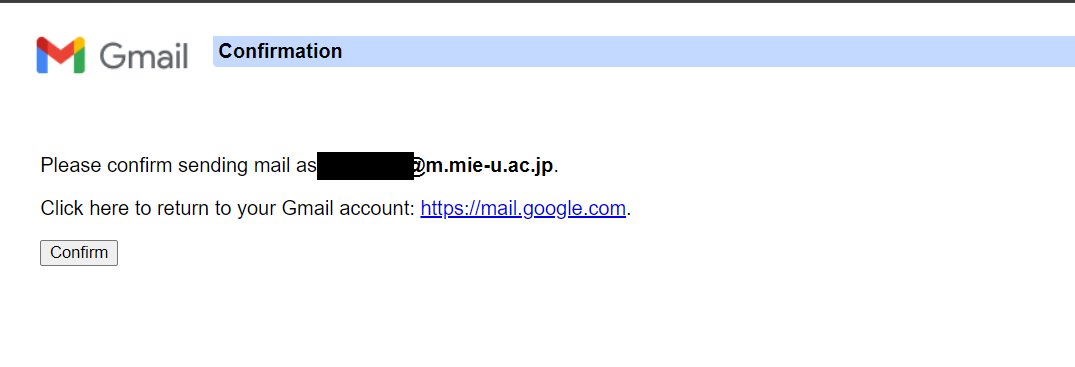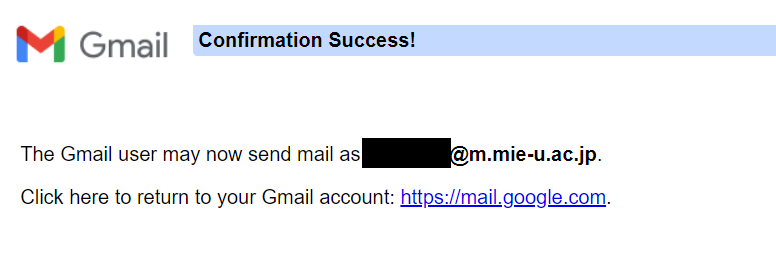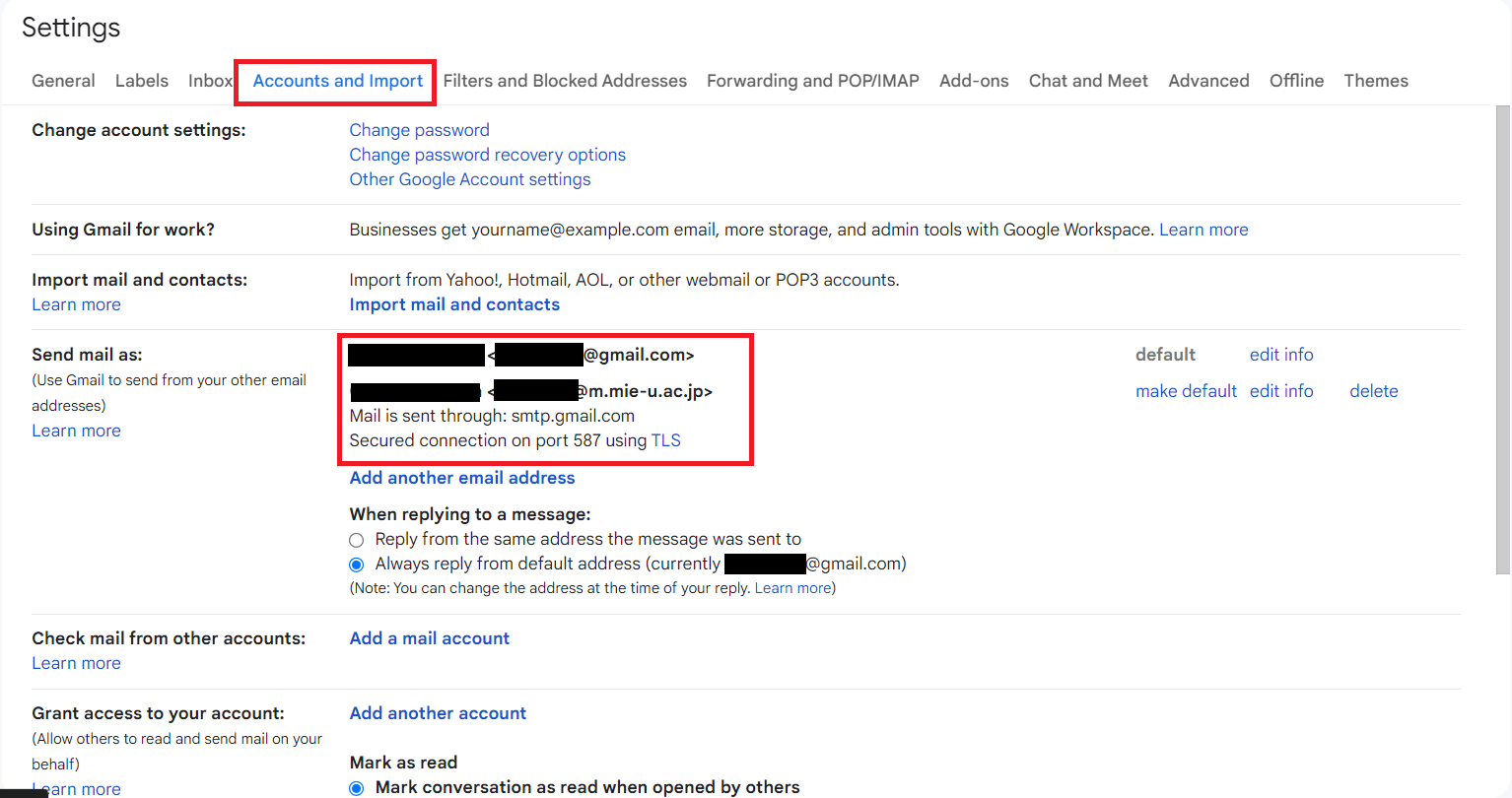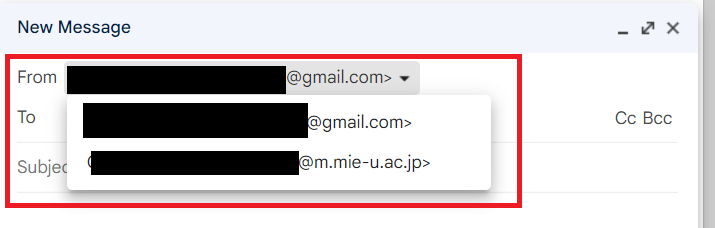Mie University Sansui Mail
Send email from another email address
- Open Gmail and click "Manage Your Google Account" from the icon in the top right corner.
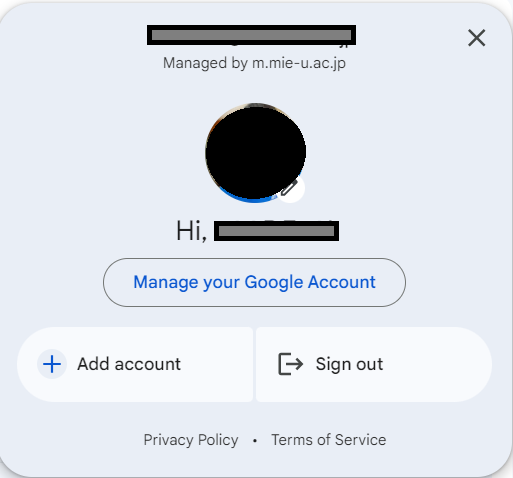
- Click Security from the left sidebar.
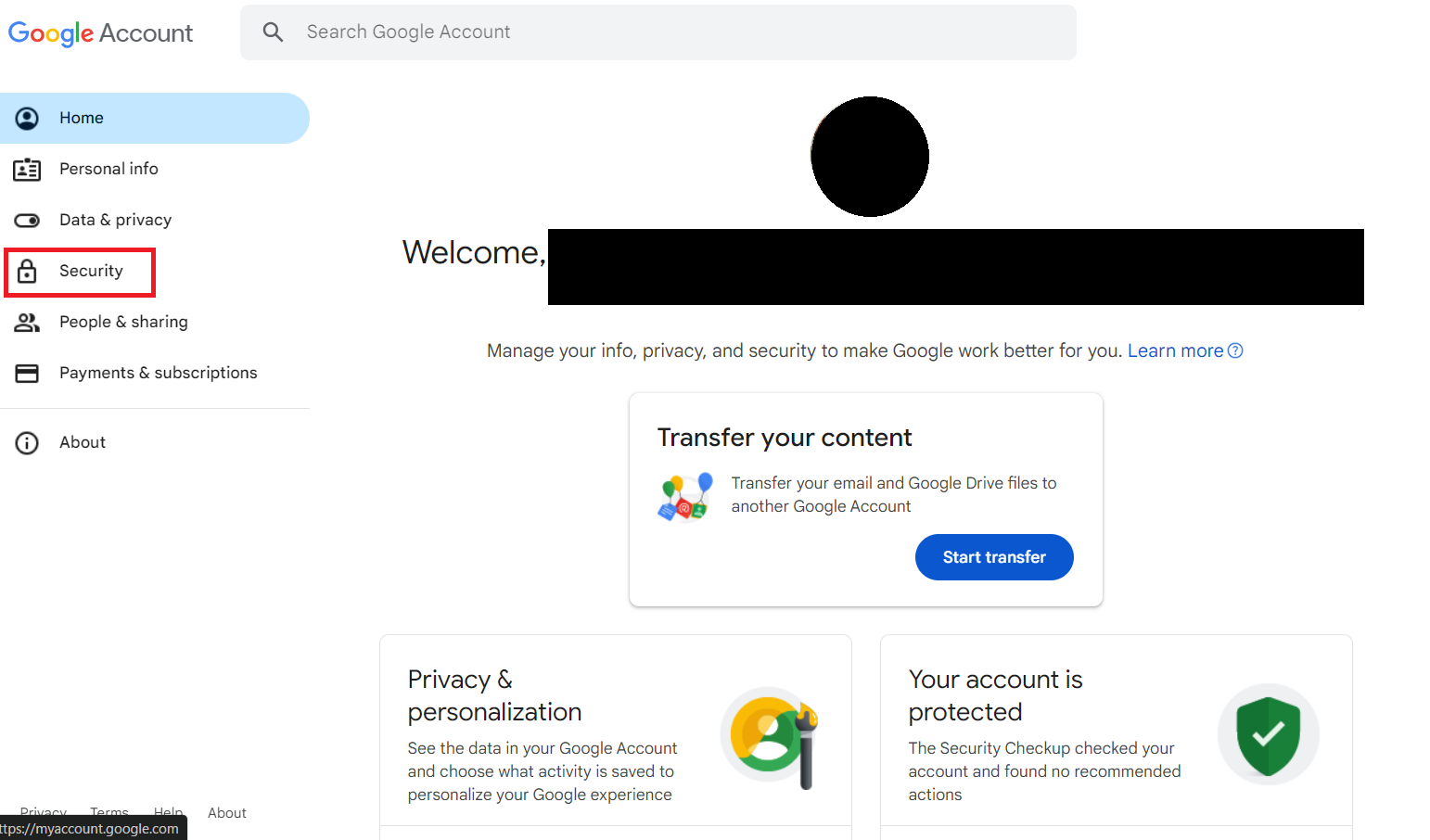
- Click "Two-Step Verification" under "How you sign in to Google".
When the login screen appears, enter your password and log in.
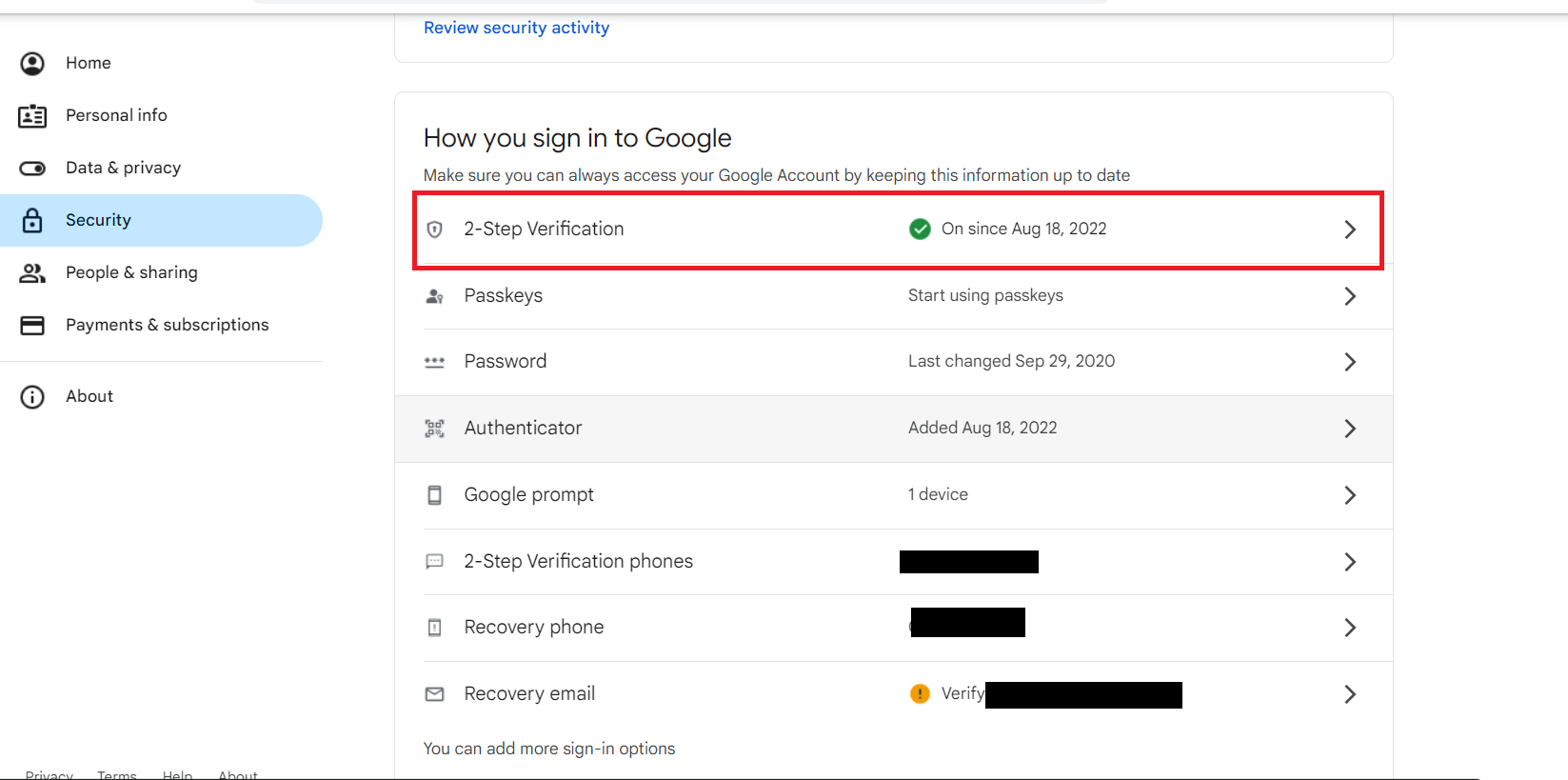
- Scroll to the bottom and click App Passwords.
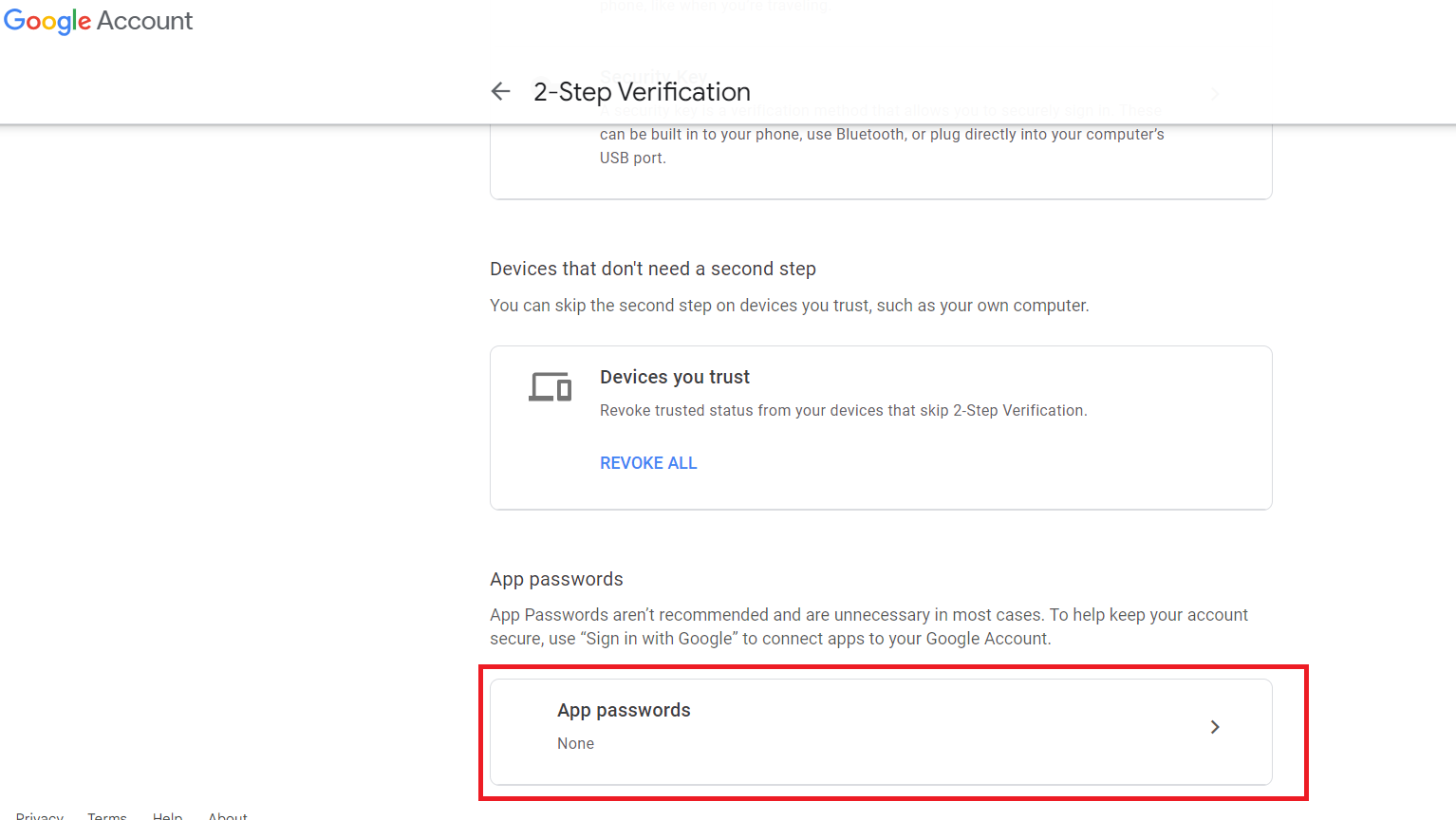
- Enter a name you want to generate the password
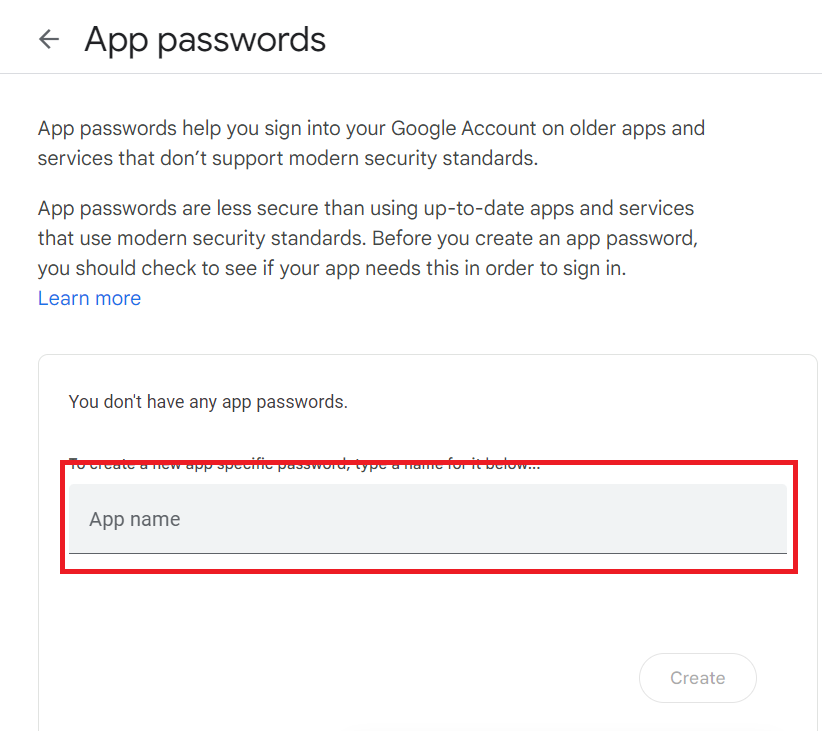
- Then Note down the password generated by google .
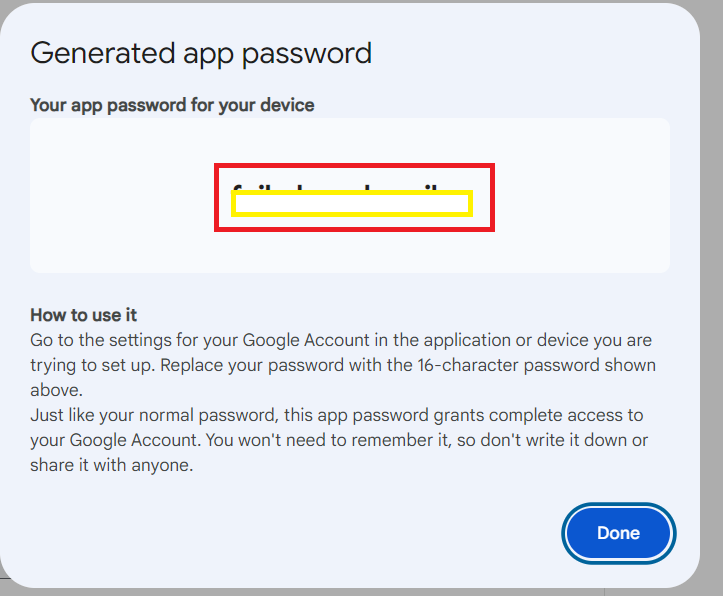
- Next, log in with another account (such as a personal account) and open Gmail.
Click the gear icon ⚙ and click "See all settings."
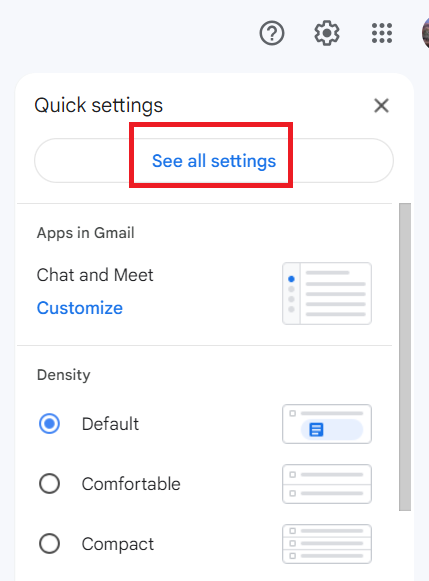
- Click to display "Accounts & Import", then click "Add another email address".
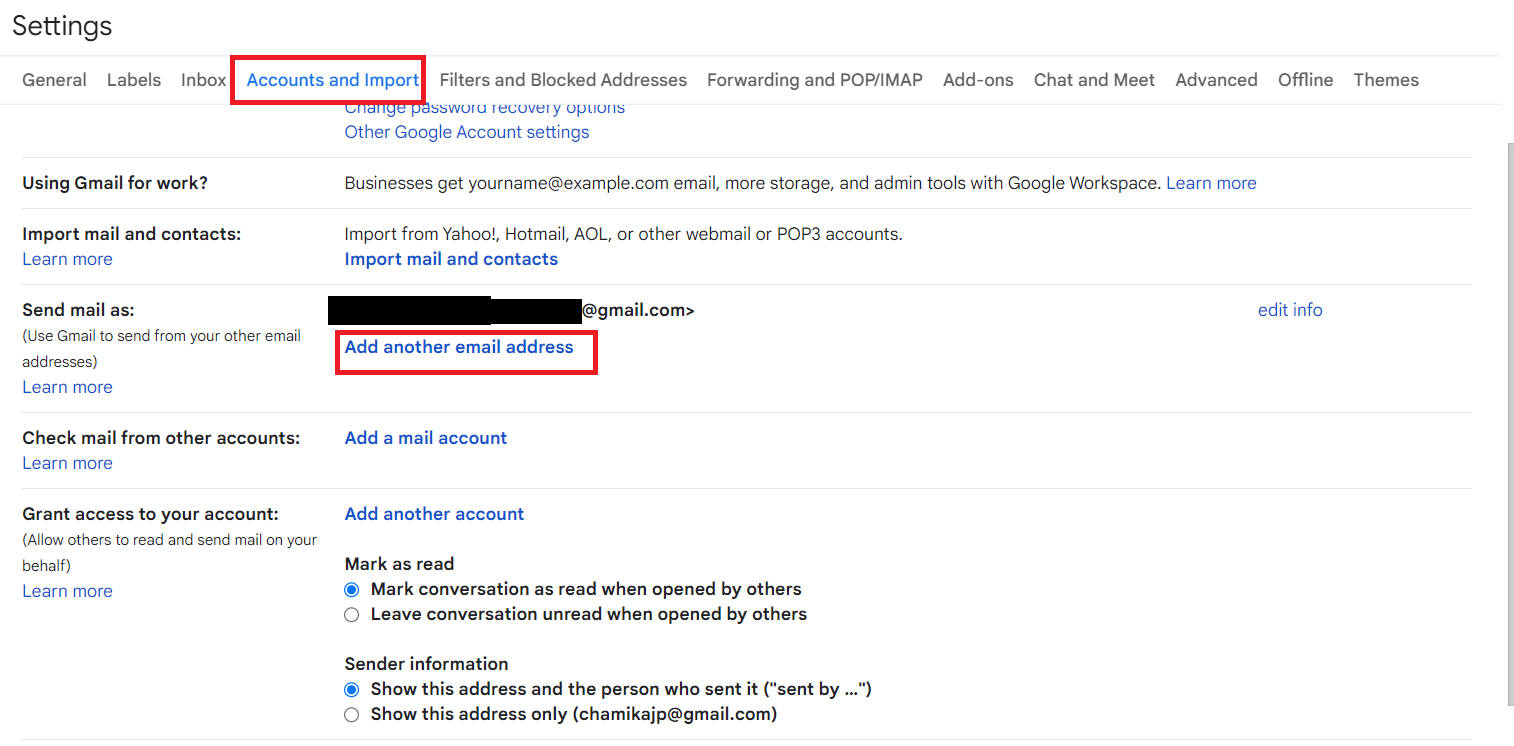
- A screen like the one below will open in a separate window.
Your name will be already filled in.
Enter your Mie University Sansui email address (@x.mie-u.ac.jp) in "Email Address" and click "Next Step".

- Then enter the password you noted down in step 6.
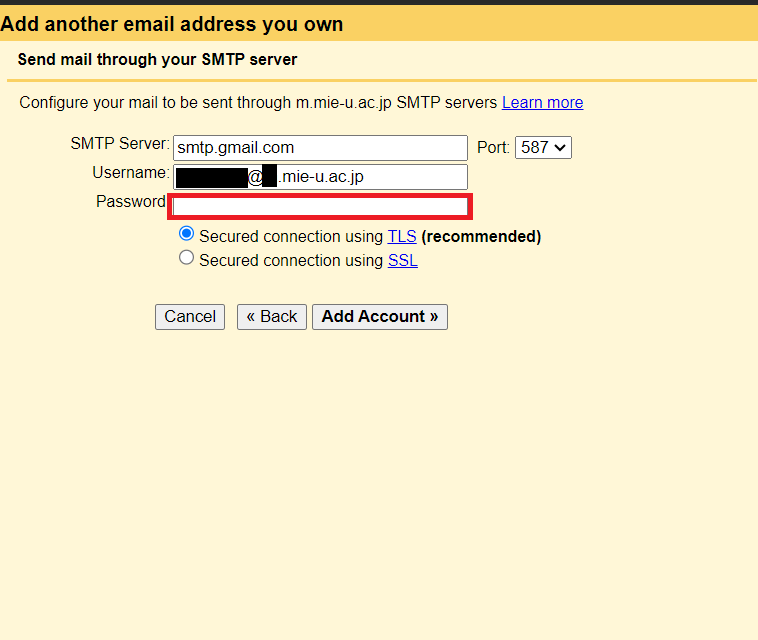
- Email similar to the following email will be sent to your Mie University Sansui email address.
Copy the verification code or click the URL.

- Clicking on the URL will open this screen. Click "Confirm".
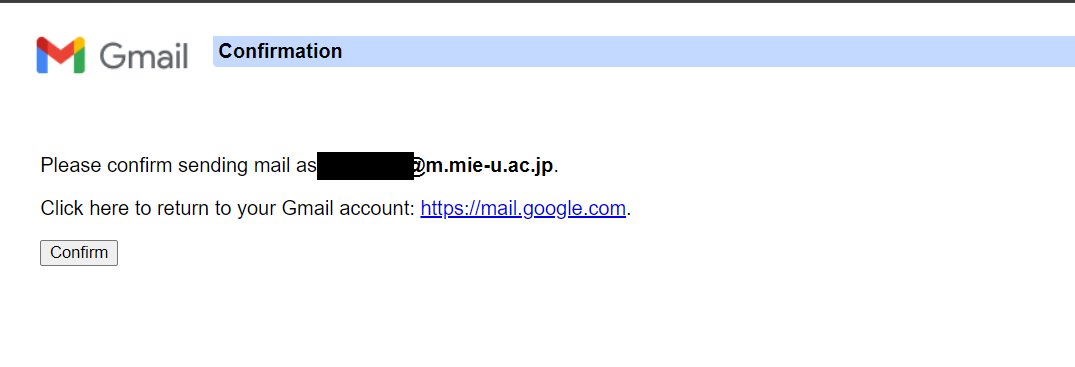
- Confirmation success will be displayed on the top.
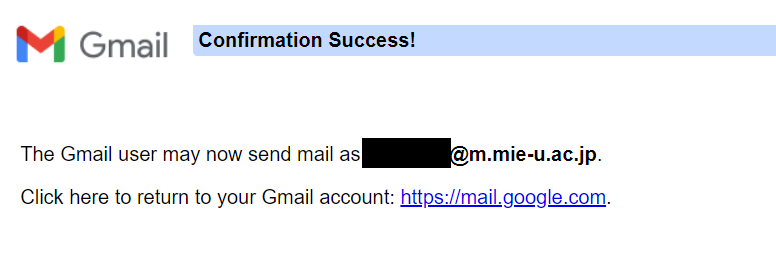
- Once again, open "Accounts and Import" from your personal account settings.
Please make sure that the email addresses of your personal account and faculty/staff account are displayed in the "Name" field.
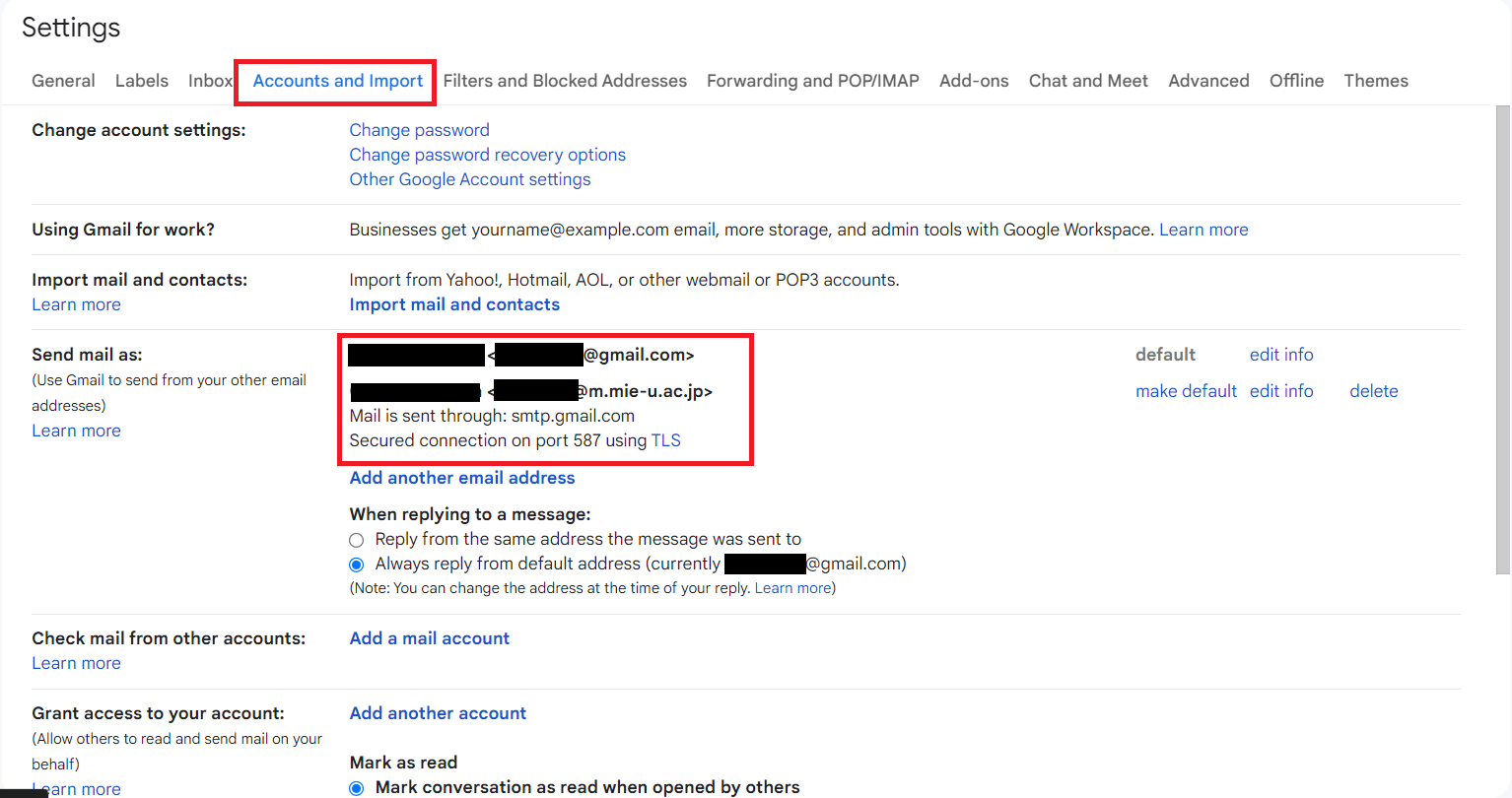
- Next, check the sender field.
When you create an email using your personal account, You can select the added address from the compose window.