Mie University Sansui Mail(Gmail for staff)
Set filter and forward
You can forward mail that meets specific criteria.
Example:How to forward only mail without attachments
- Click on the gear in the upper right corner and click on "Settings"
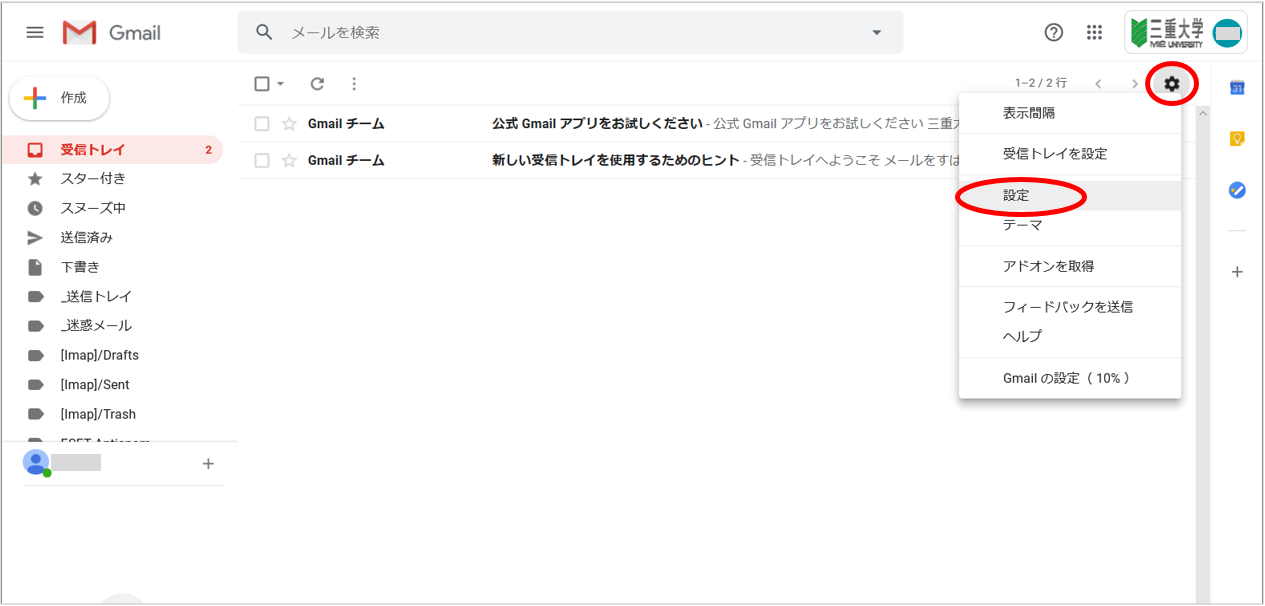
- Click on "Filters and Blocked Addresses" and then on "Create New Filter".
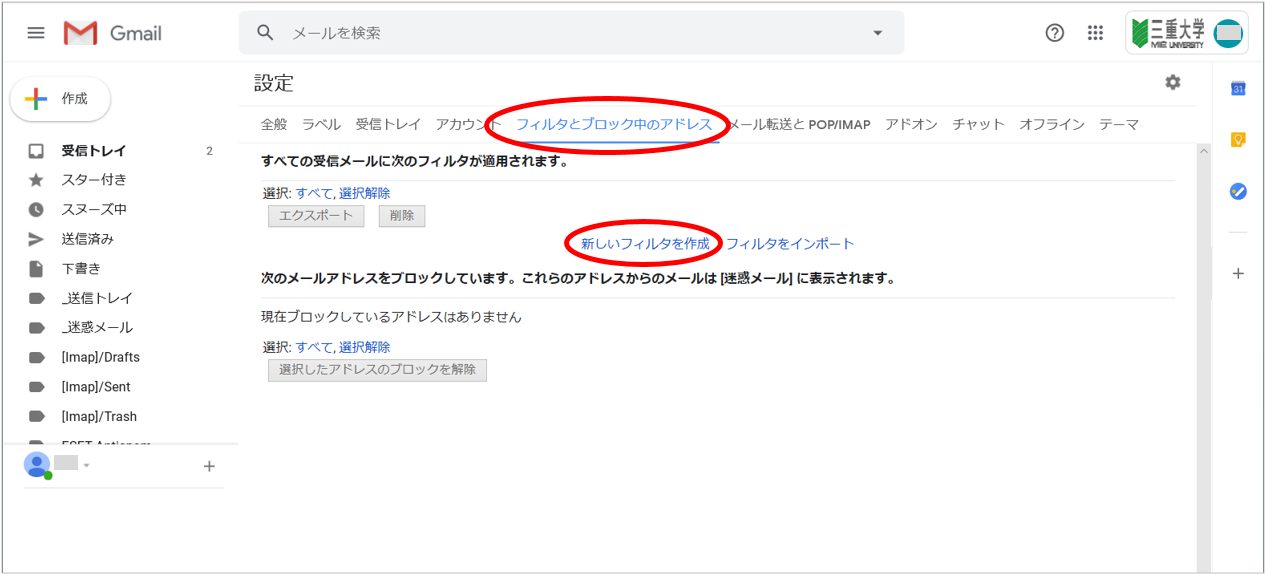
- Enter "has:attachment" in the field marked "Don't include" and click "Create Filter".
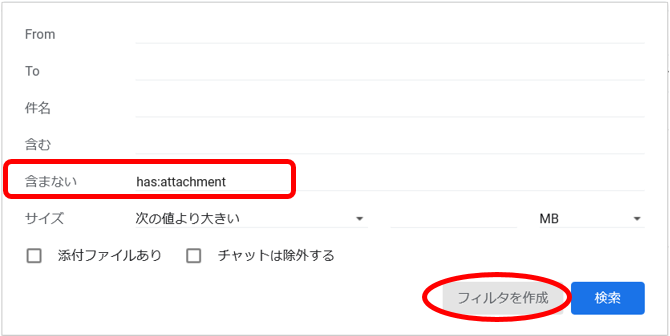
- Check the "Forward to following address" checkbox and select the e-mail address to forward the message to.
After selecting the forwarding email address, click on "Create Filter".
※If the specified e-mail address is the same as the forwarding e-mail address set in "Mail Forwarding and POP/IMAP",
the filter will not be applied. So, please disable the settings in "Mail Forwarding and POP/IMAP".
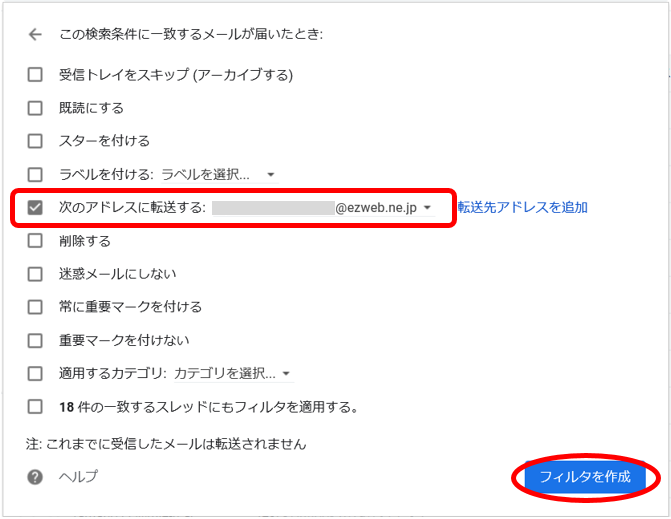
- Filter settings have been completed. Please check if your email is forwarded.
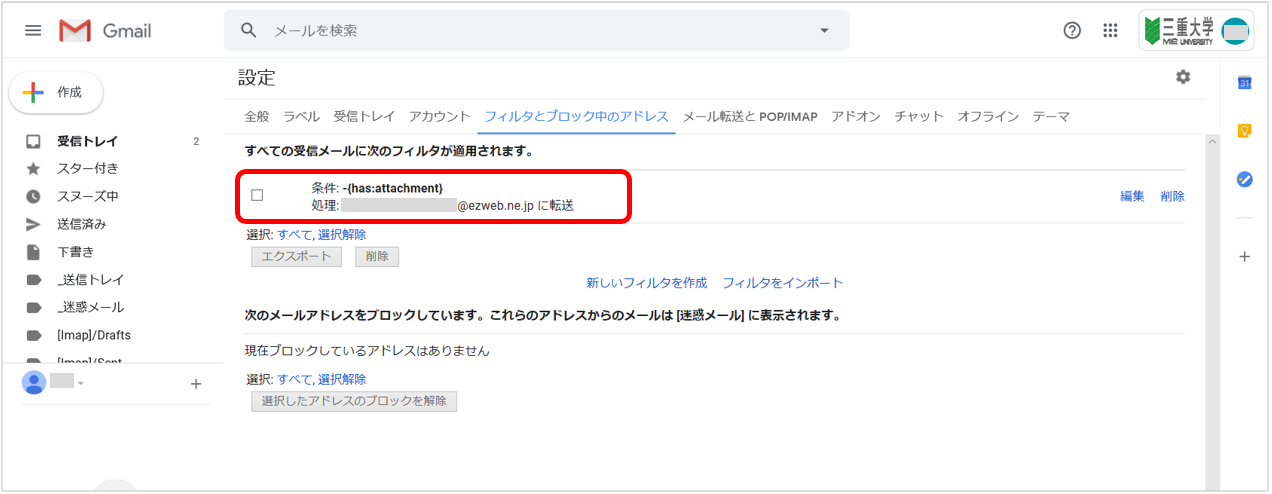
【You still cannot receive the e-mail】
It's likely that the confirmation e-mail has been blocked by "anti-spam" or "domain-specified receiving" functions.
Recently, "anti-spam" and other measures may have been activated from the time of purchase, even if the user does not intend to set them.
In this case, please change the "anti-spam" and other settings appropriately.
The email to be userd at Mie University is as follows.
abc@mie-u.ac.jp
abc@aaa.mie-u.ac.jp
abc@aaa.bbb.mie-u.ac.jp
All email addresses must be allowed