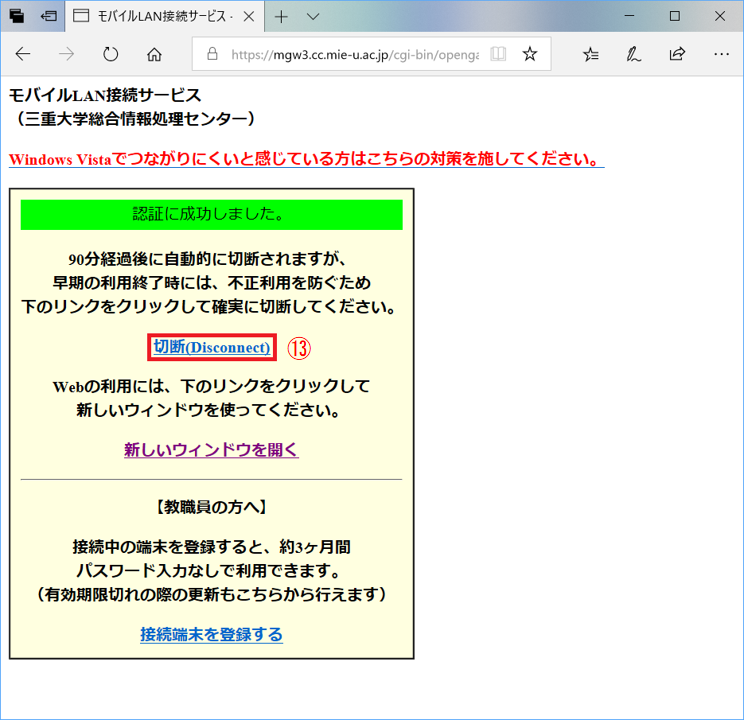How to connect Mobile LAN (Windows)
- Click the Windows button at the bottom left of the screen.
- Click the setting button above the Windows button.
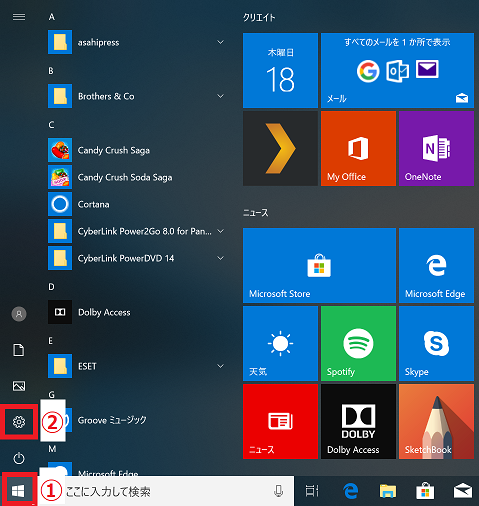
- Click "Network & Internet".
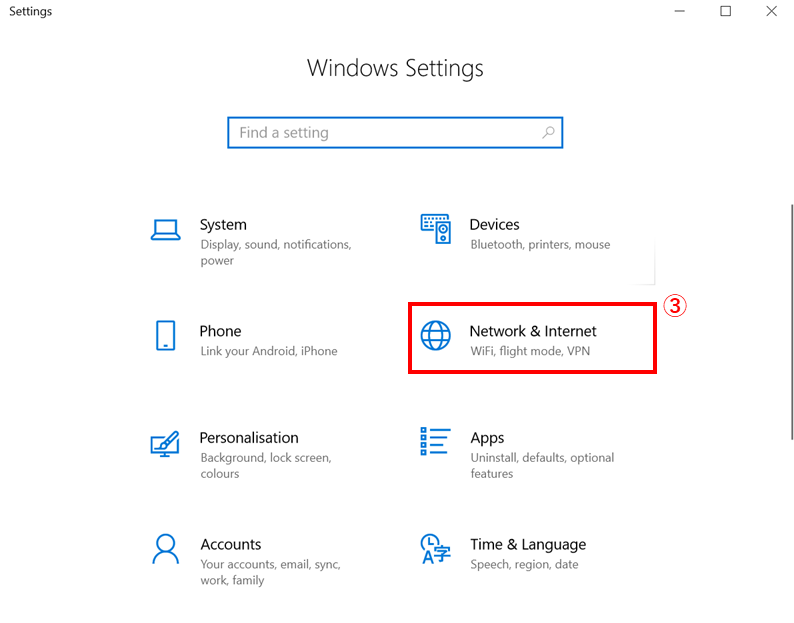
- Click "Wi-Fi".
- Please check Wi-Fi is on.
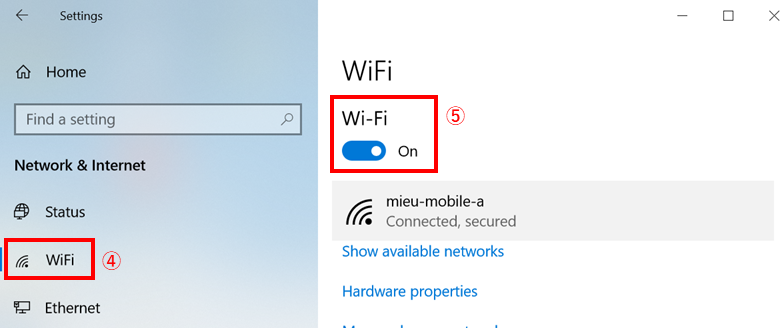
- Click the Wi-Fi icon in the lower right of the screen.
- Select "mieu-mobile-a" or "mieu-mobile-g".
- Note: "mieu-mobile-a" can connect more stably.
- Note:If it is difficult to connect "mieu-mobile-a", you connect to "mieu-mobile-g"
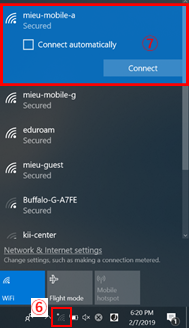
- Enter the password and click "Join".(Password is here)
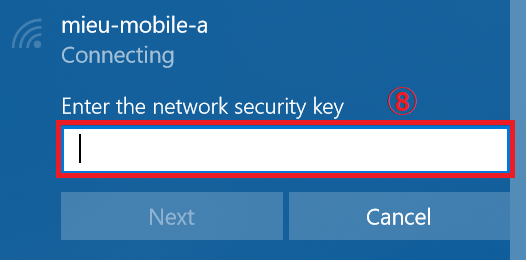
- Open the browser, enter "www.mie-u.ac.jp/" in the address bar, and press the Enter key.
- Note: For websites that start with "https://", the authentication page is not displayed.
- Note: Please do not bookmark the authentication screen. It will be impossible to connect at the next authentication.

- Since the "mobile LAN connection service authentication page" is opened,
After entering the unified account in "UserID:" and the password in "Password:",
Press the "接続(Connect)" button.
(Chose connection time from pull-down menu labeled "接続時間")
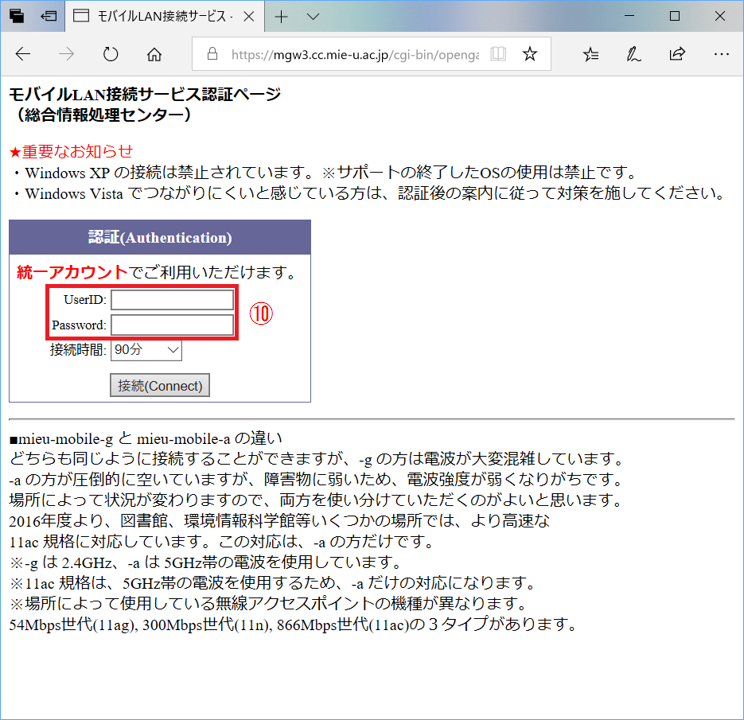
- "Authentication succeeded(認証に成功しました。)" is displayed in the authentication page.
- Please leave this page as it is while closing the network.
- Open a new tab. And if you enter "www.mie-u.ac.jp" in the address bar, the homepage of Mie University will be displayed.
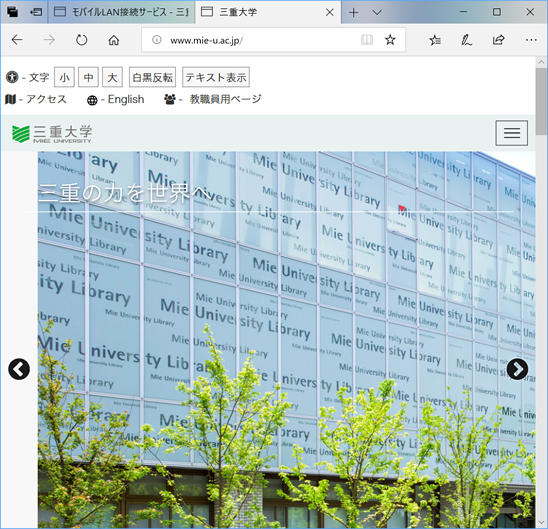
- Clicking "(切断)Disconnect" terminates the access to the network.