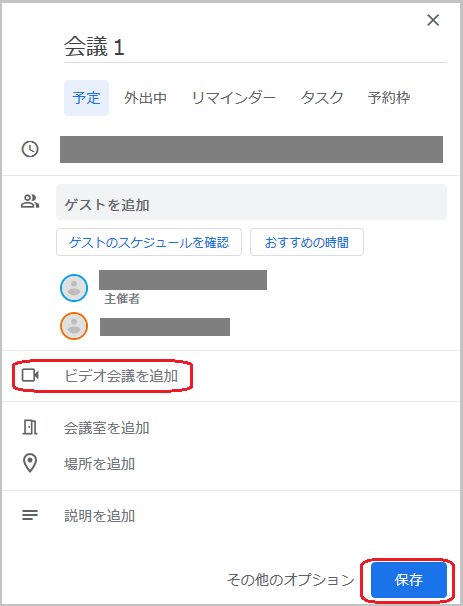How to Use Google Meet
1. Introduction
"Google Meet" (formerly Hangouts Meet) is a video conferencing service for enterprises announced by Google in March 2017.
2. Logging into Mie University G Suite
Please log in from below.
|
Login ID |
Unified Account ID@m.mie-u.ac.jp |
|
Password |
Password for the Unified Account |
3. How to Join a Meeting with Meet
- Click on "Meet" from the "App Launcher Icon" next to your user ID in the upper right corner.
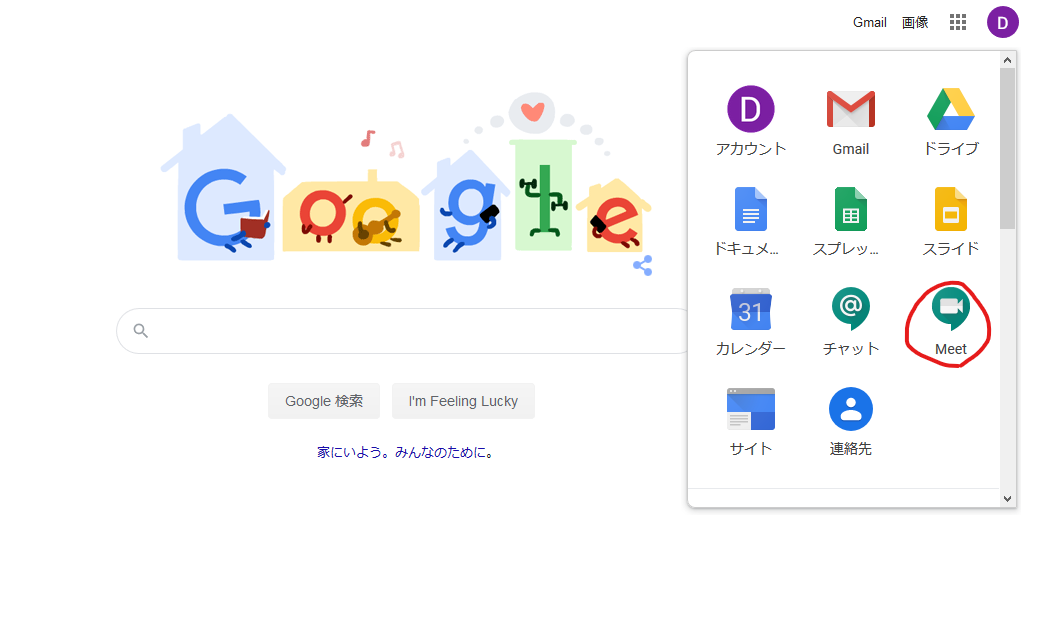
- Click on "Join or start a meeting".
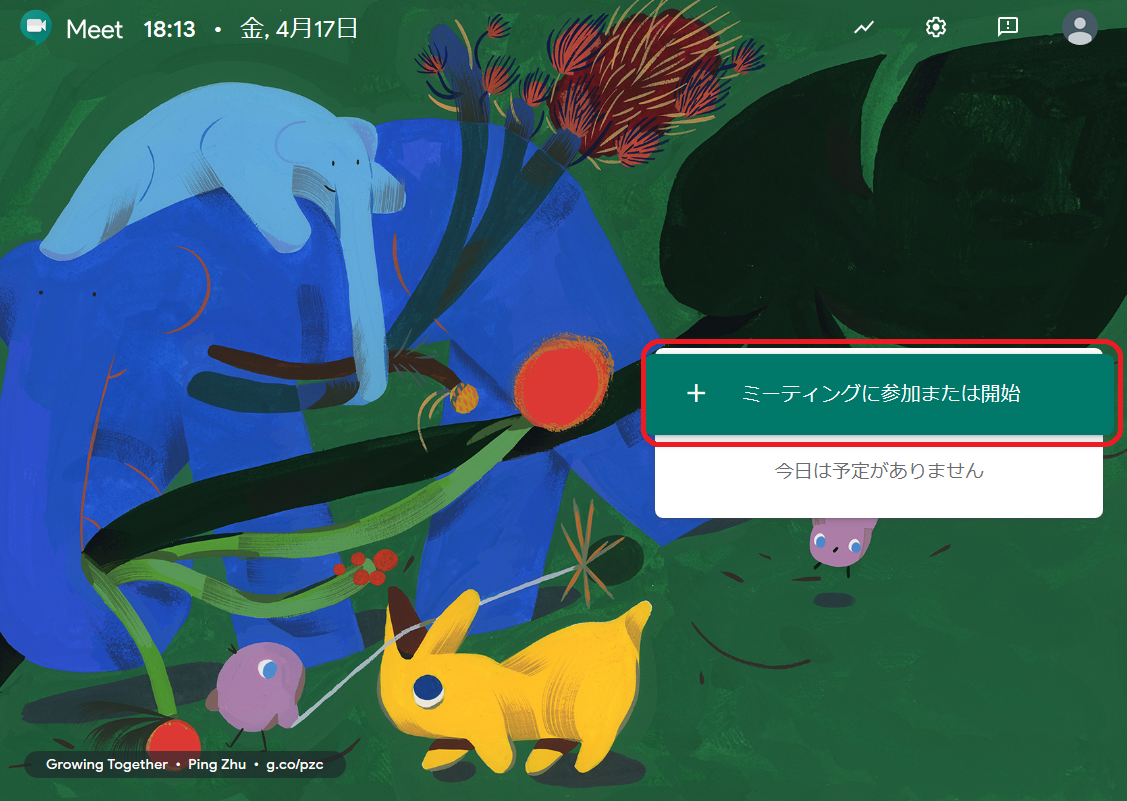
- If there is a meeting code, enter it. If you are creating and starting the meeting yourself, either
enter a nickname or leave it blank, then click "Continue".
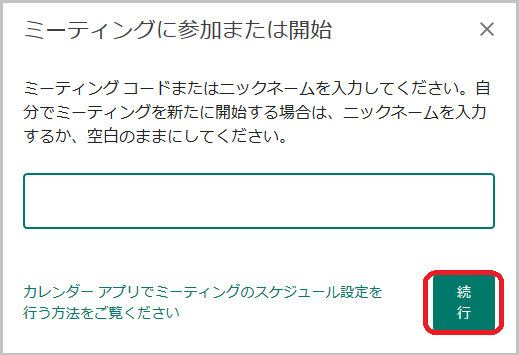
- Once you've confirmed your camera and microphone, click "Join now".
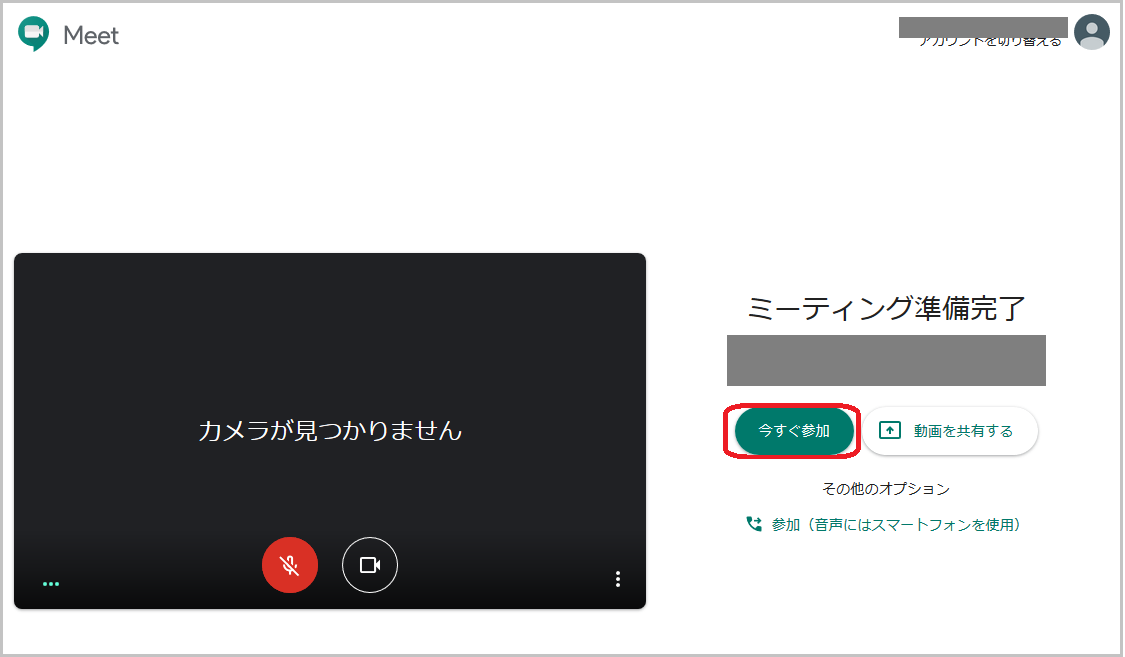
- When inviting other users, either search for them under "Add people" or inform them by copying the
necessary information under "Copy joining info".
Alternatively, if you've already scheduled a meeting at a predetermined time, select the people you want to invite under "Add guests" in Google Calendar, click "Add video conferencing", then "Save".
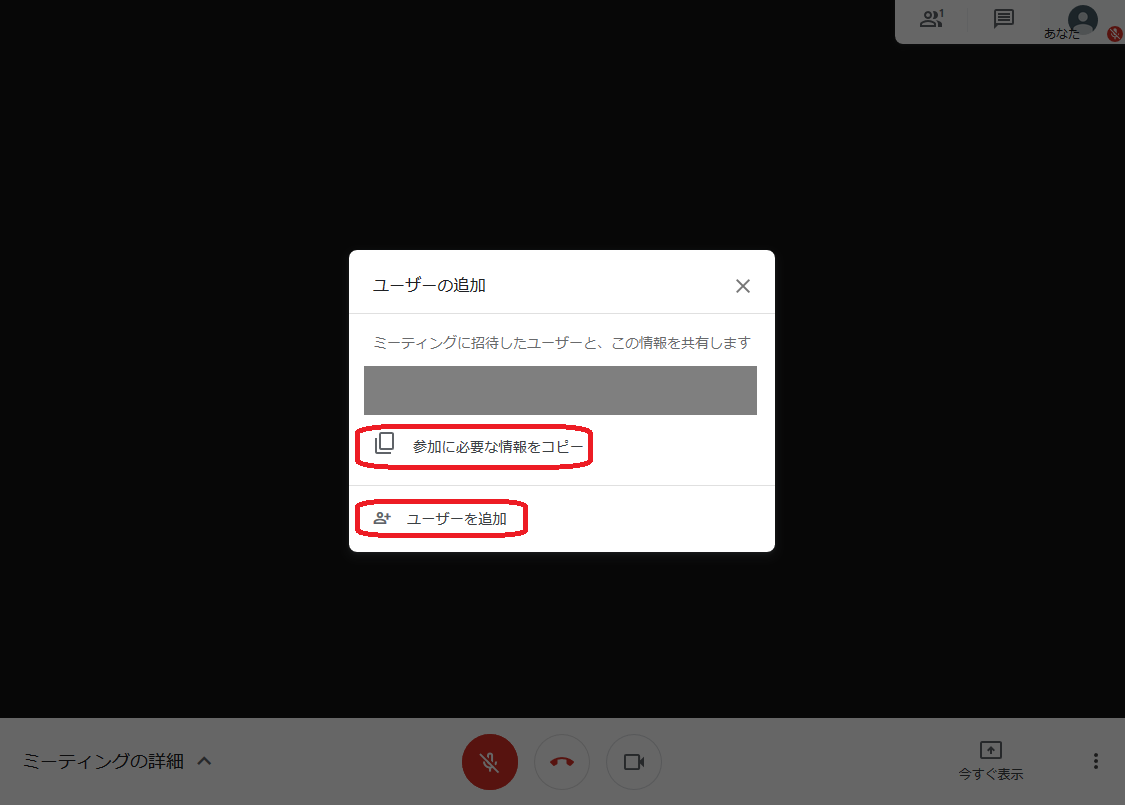
If you've scheduled a meeting in advance, select the desired participants under "Add guests" in Google Calendar, click "Add video conferencing", then "Save".