FAQ about Office
Please check the license agreement to see if you are a licensee.
If you are not sure, please contact us.
To activate your license, please sign in if you are using Office 365 proplus. You will also be asked to activate your license after 30 days without internet access.
When the activation expires, connect to the Internet and the license will be activated again.
If you are using the Office KMS version, you must be connected to the campus network. After 180 days without being connected to the campus network, you will be asked to activate your license. After a grace period of 30 days, the software will no longer be available.
Once the activation expires, you can use it again by connecting to the campus network.If you cannot activate your license after connecting to the campus network, please refer to each of the following to activate your license.
Please try the following for reference.
- First, please check to see if you are eligible for a license.If you are not the licensee, you cannot install the software.In that case, the following error screen will appear
Part-time employees are not initially granted a license, so the following screen will appear as well.
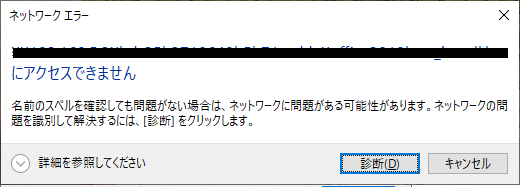
If you are supposed to be a licensed user but still see the above screen, please call our support extension (9772).When inquiring, you will need your staff number for verification purposes.
Please make sure you know your staff number.
- Also, when trying to install 32-bit Office while 64-bit Office is installed, the following error message appears and the installation does not work. The same error message is displayed in the opposite direction.
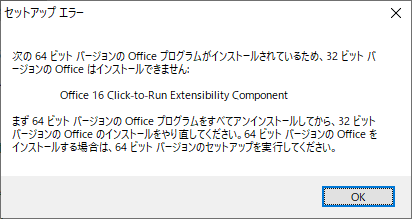
Please try installing 32-bit Office on a PC with 32-bit Office installed and 64-bit Office on a PC with 64-bit Office installed.
- If the licensee does not work, please delete "133.67.5.3" in Control Panel → User Accounts → Windows Credentials, if present, and reboot to try again.
If this does not work, go to "Add Windows Credentials" and enter "133.67.5.3" for "Network Address" and "Unified Account" for "User Name" and "Password".
- If you have tried the above to no avail, please contact the Center for Information Technologies and Networks extension (9772).
For setting up two-factor authentication, please click here.
- If you still have trouble setting up, please contact contact us.
Please try the following URL for reference.
Use after graduation is not permitted. After a grace period, it will automatically become unavailable for use.
If you go on to graduate school, you will still need to sign in again and activate your license.
Student Media was terminated in 2015 due to Microsoft policy.
Please refer to How to delete the license file of Office on Mac to delete the license of Office for Mac once and then re-activate the license.