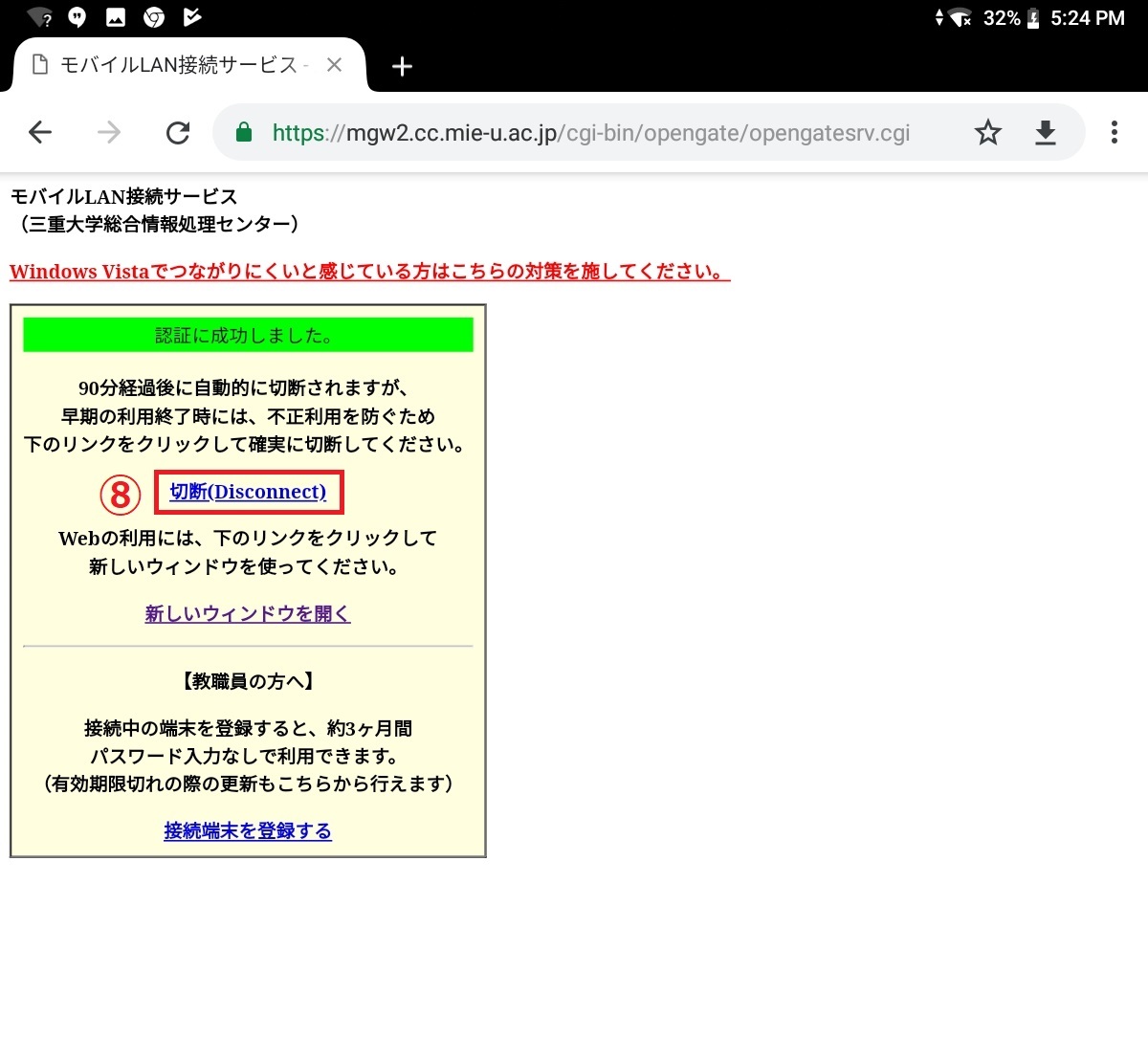How to connect Mobile LAN (Android)
1. Open the setting screen and turn on Wi-Fi.
* Since the setting screen differs depending on the terminal for Android, please refer to each company support page for details.
2. Select "mieu-mobile-a" or "mieu-mobile-g".
Note:"mieu-mobile-a" can connect more stably.
Note:If it is difficult to connect "mieu-mobile-a", you connect to "mieu-mobile-g"
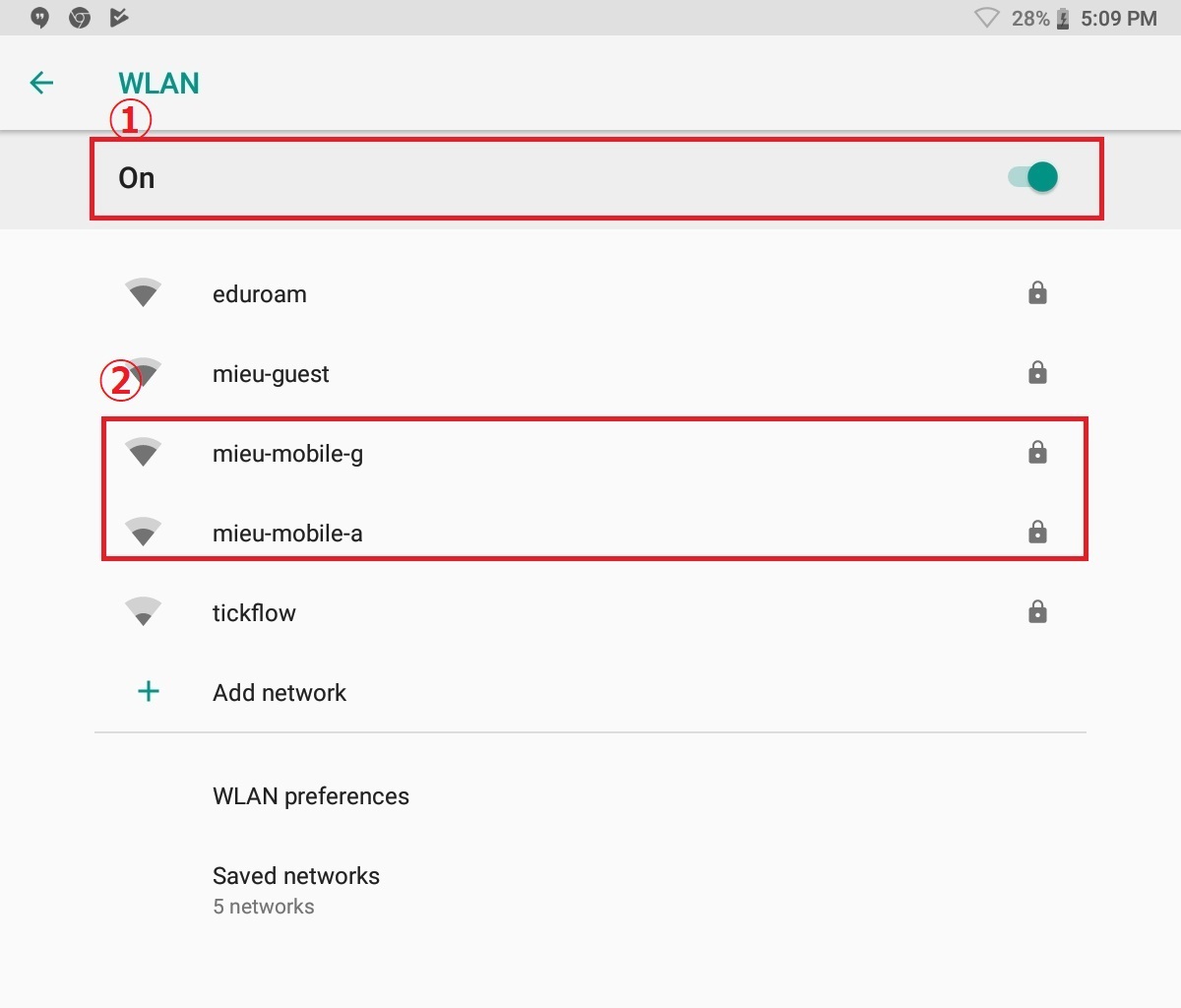
3. Enter password and click Connect. (Password is here)

4. Open the browser and enter "www.mie-u.ac.jp/" in the address bar.
* For websites that start with "https://", the authentication page is not displayed.
* Please do not bookmark the authentication screen. It will be impossible to connect at the next authentication.
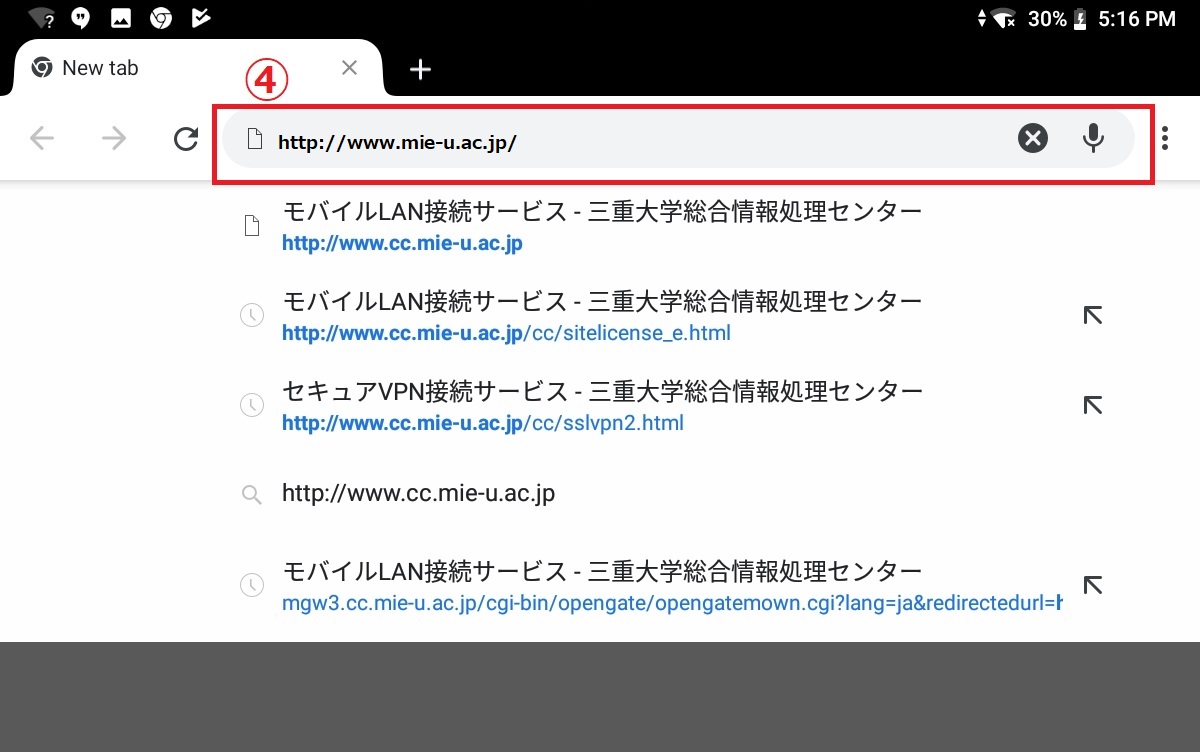
5. As the mobile LAN connection service authentication page opens,
enter the unified account in "UserID:", enter the password in "Password:",then press the "Connect" button.
(You can specify the connection time with pulldown before connecting.)
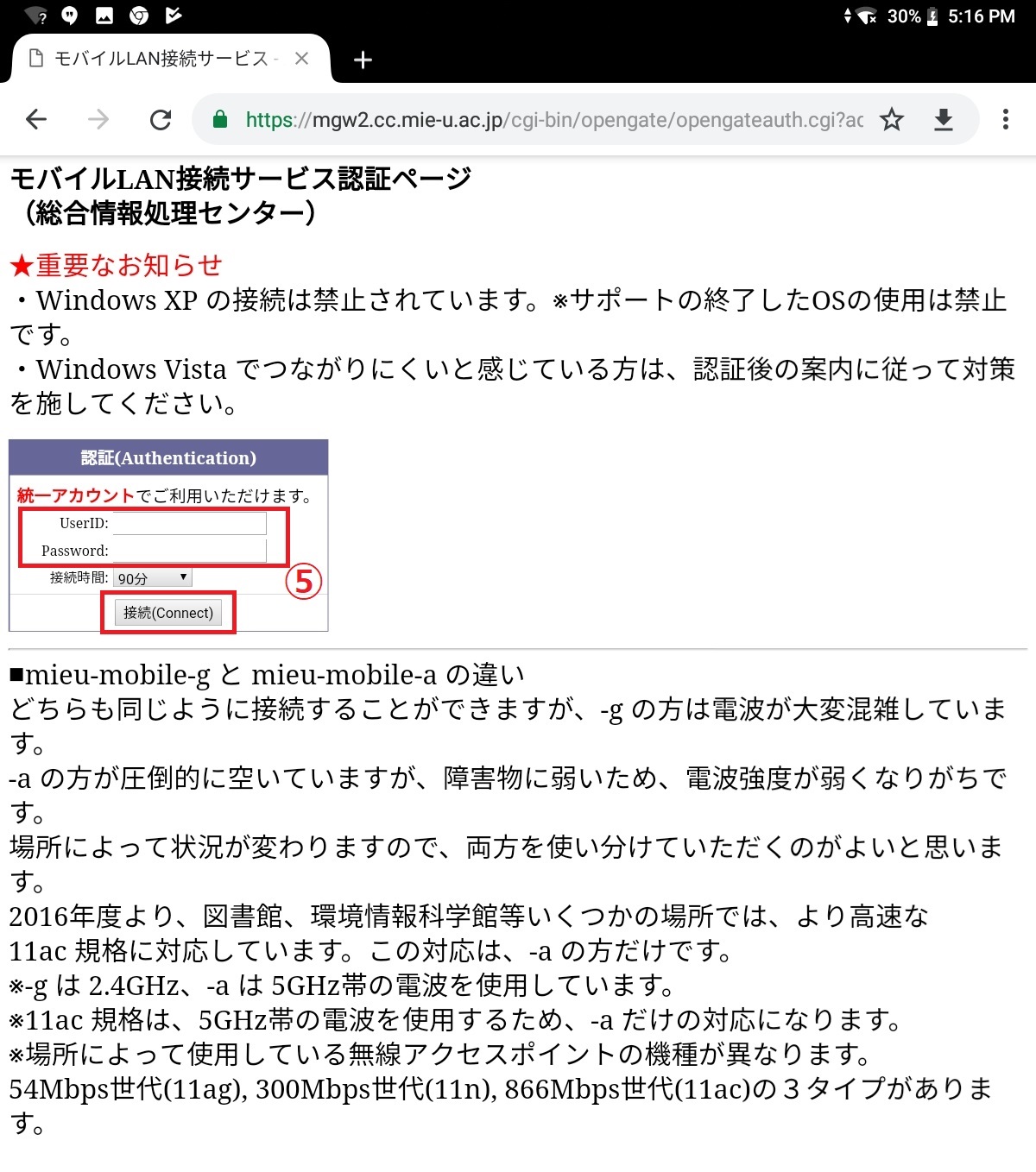
6. "Authentication succeeded" is displayed in the authentication page.
Please leave this page as it is while closing the network.
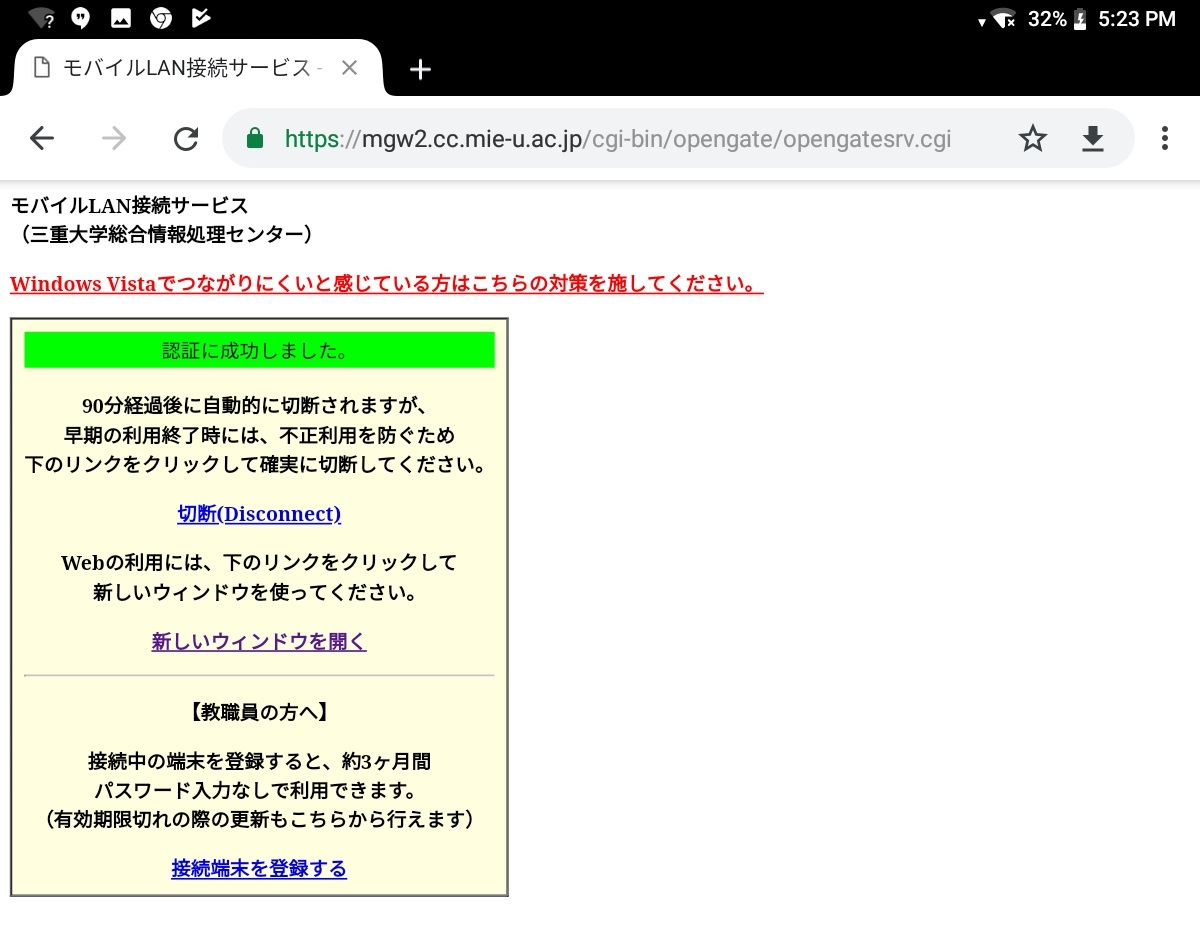
7. Open a new tab and enter "www.mie-u.ac.jp/" in the address bar again,
the homepage of Mie University will be displayed.
(Of course, you can also access any other page.)
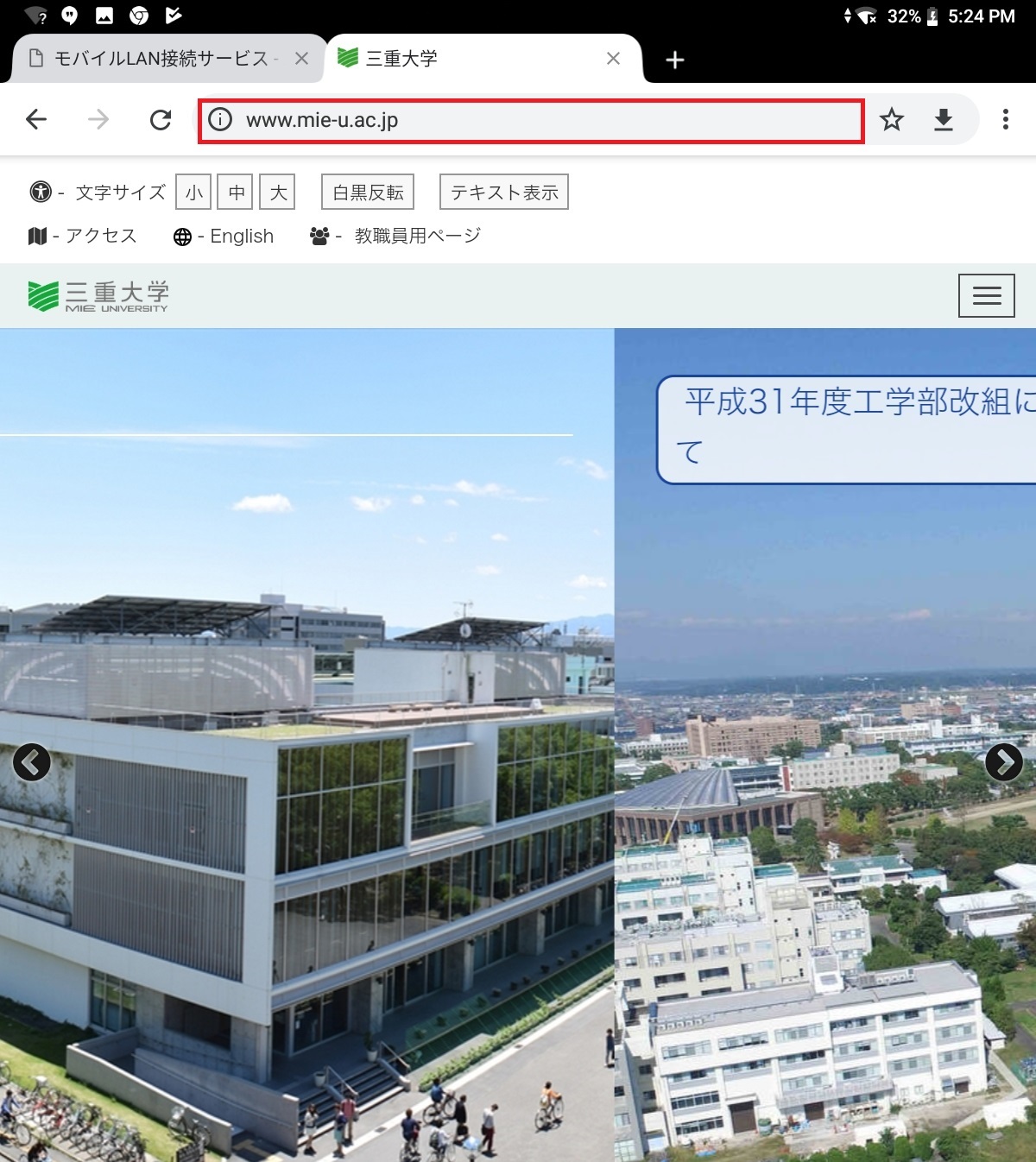
8. To end the access to the network,
click the "切断(Disconnect)" link in the authentication page .