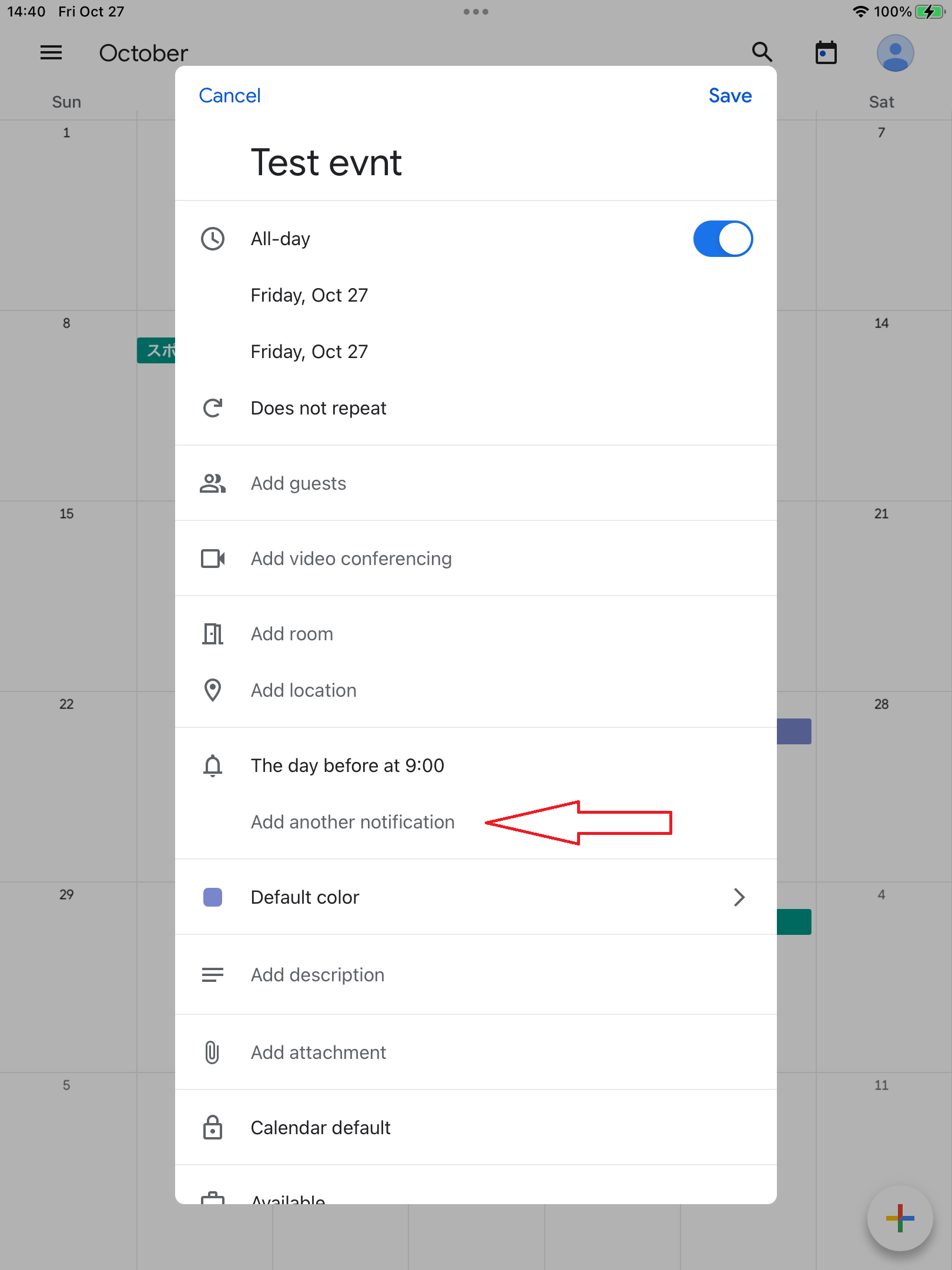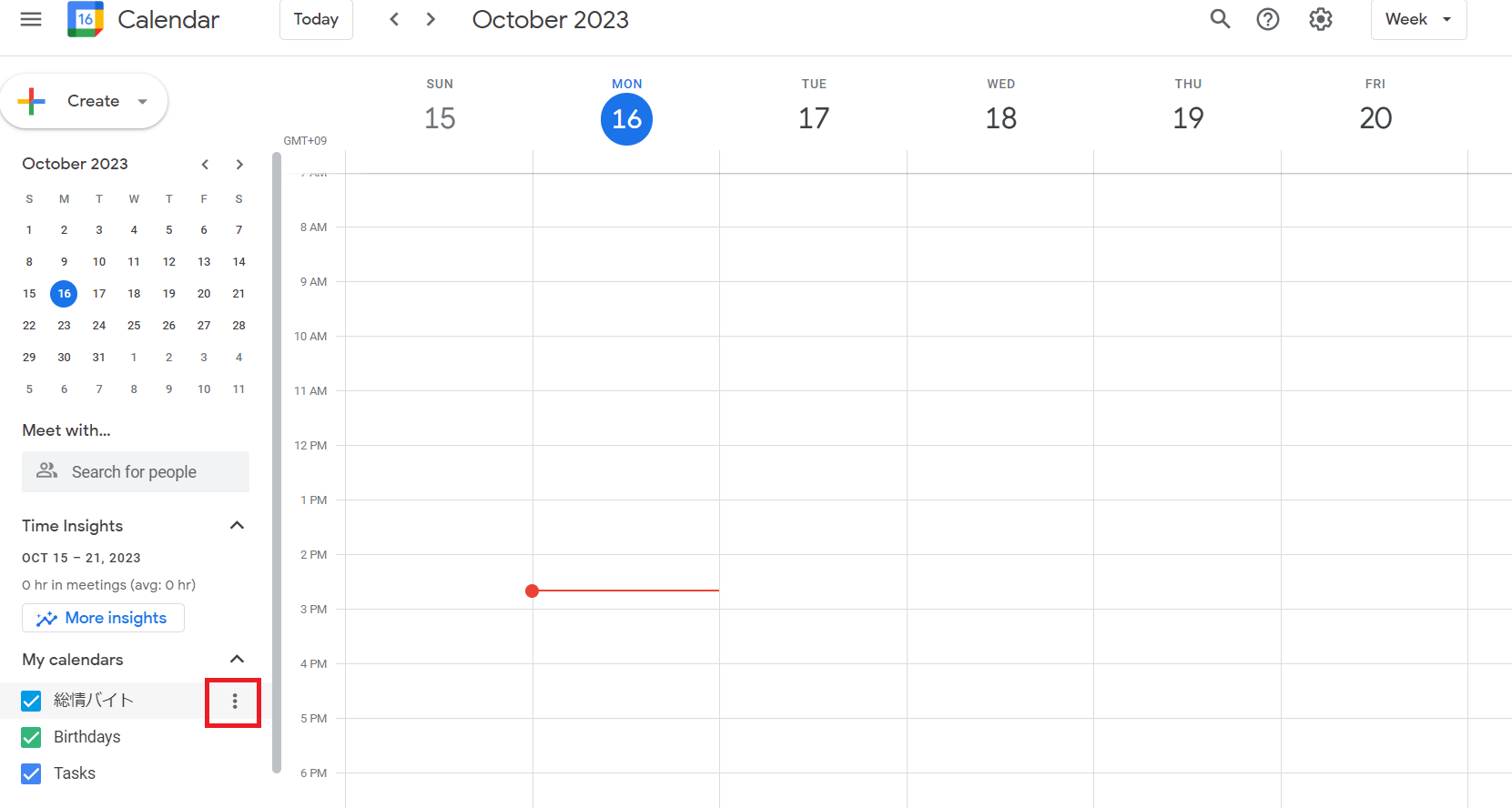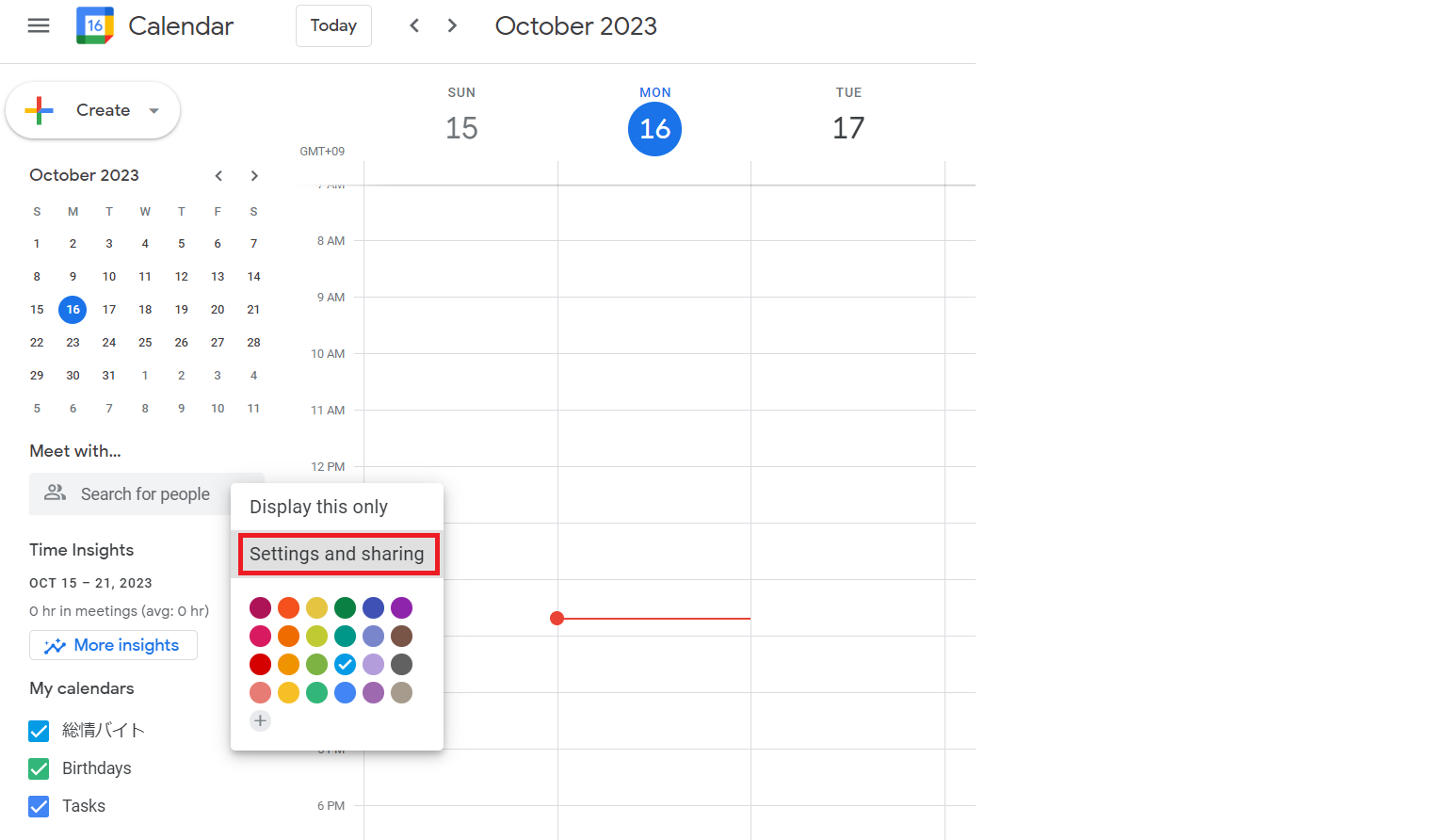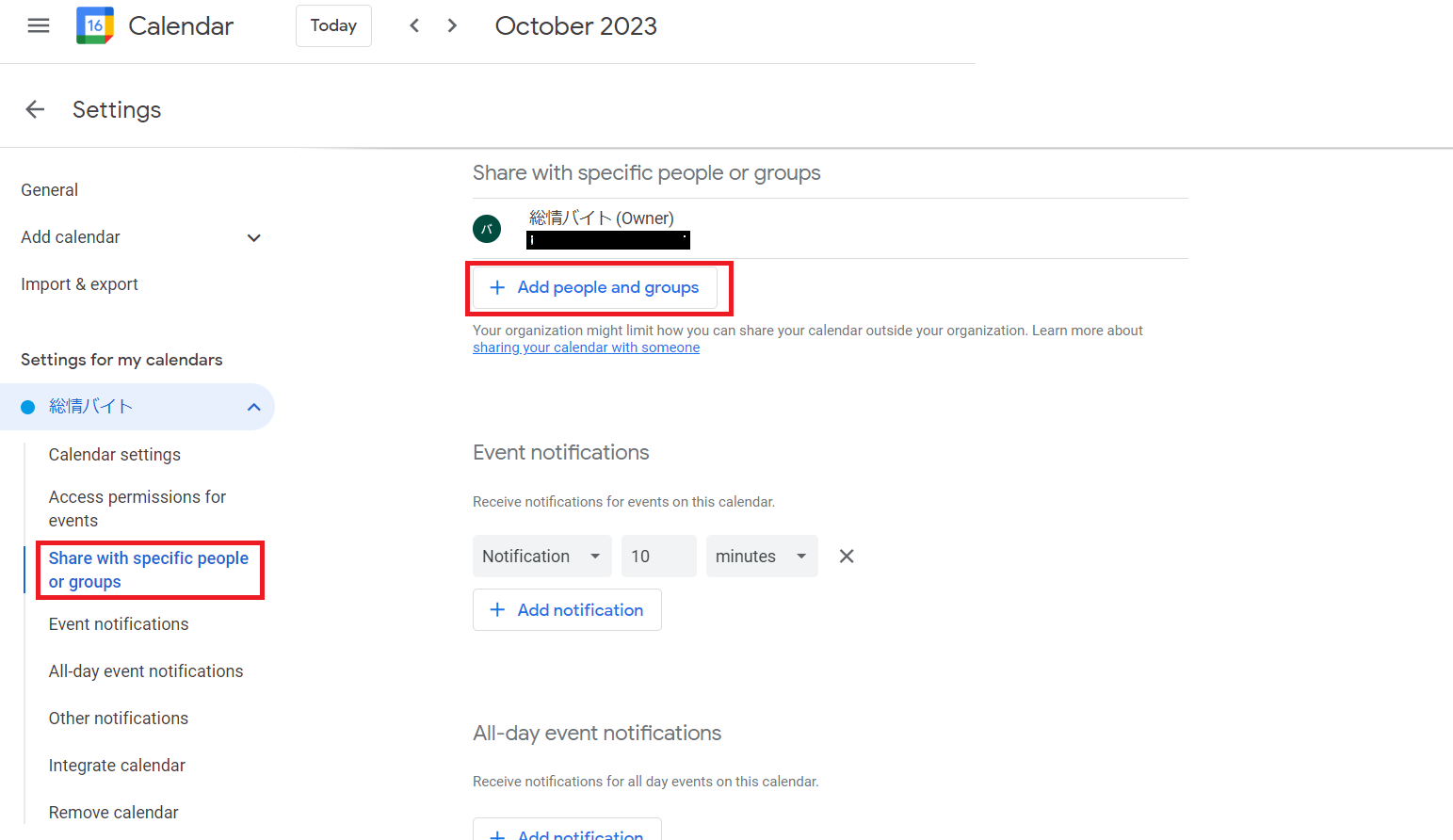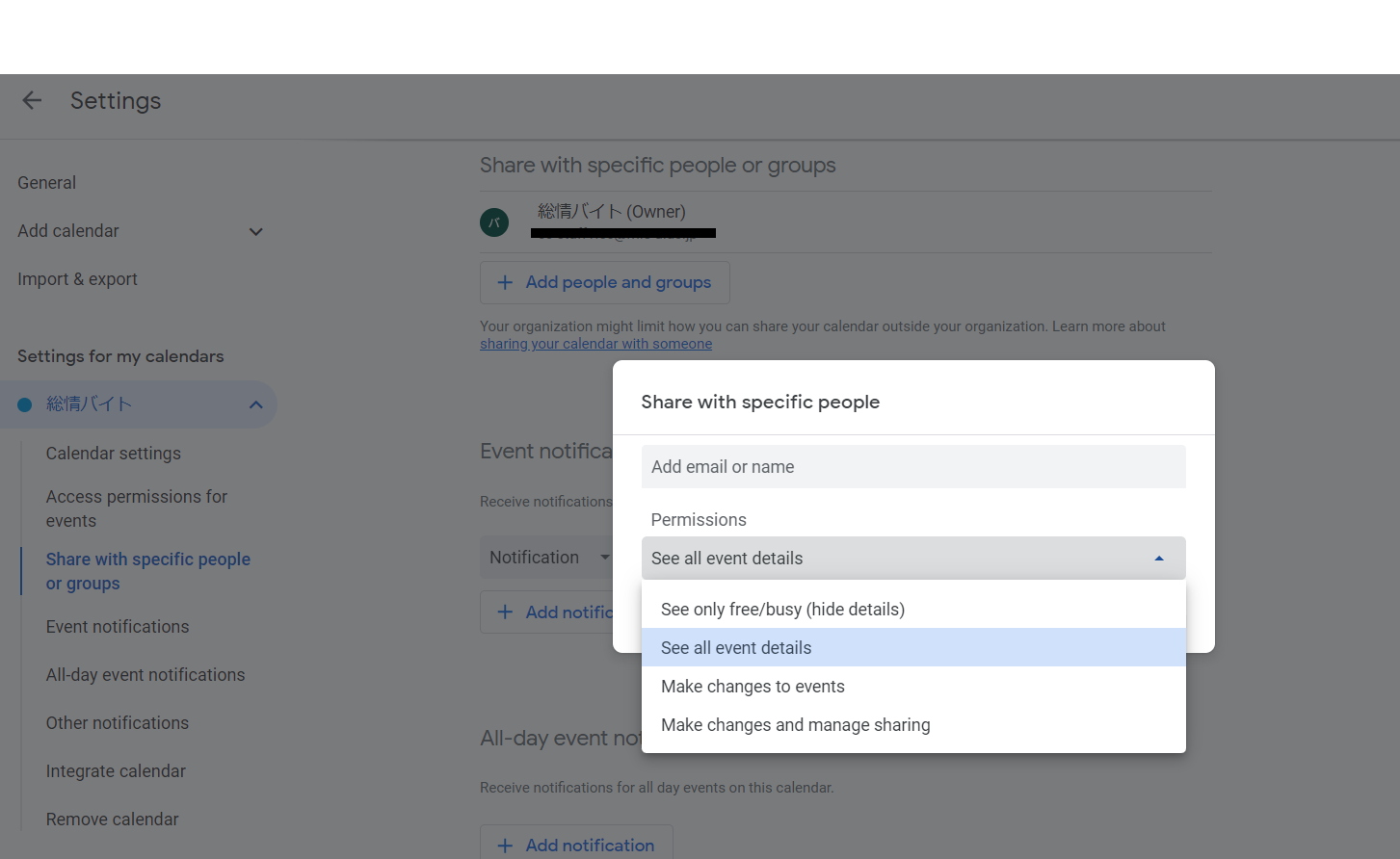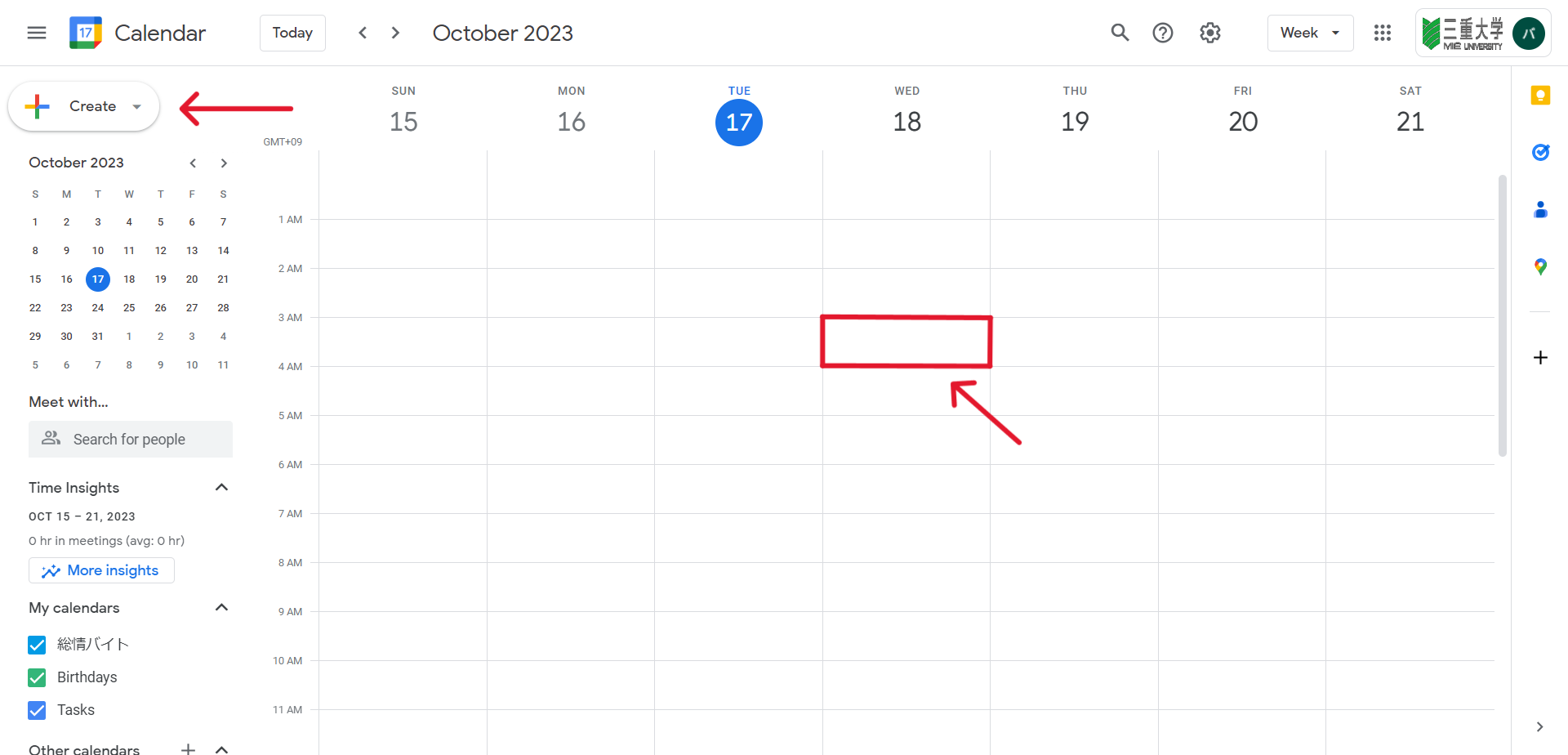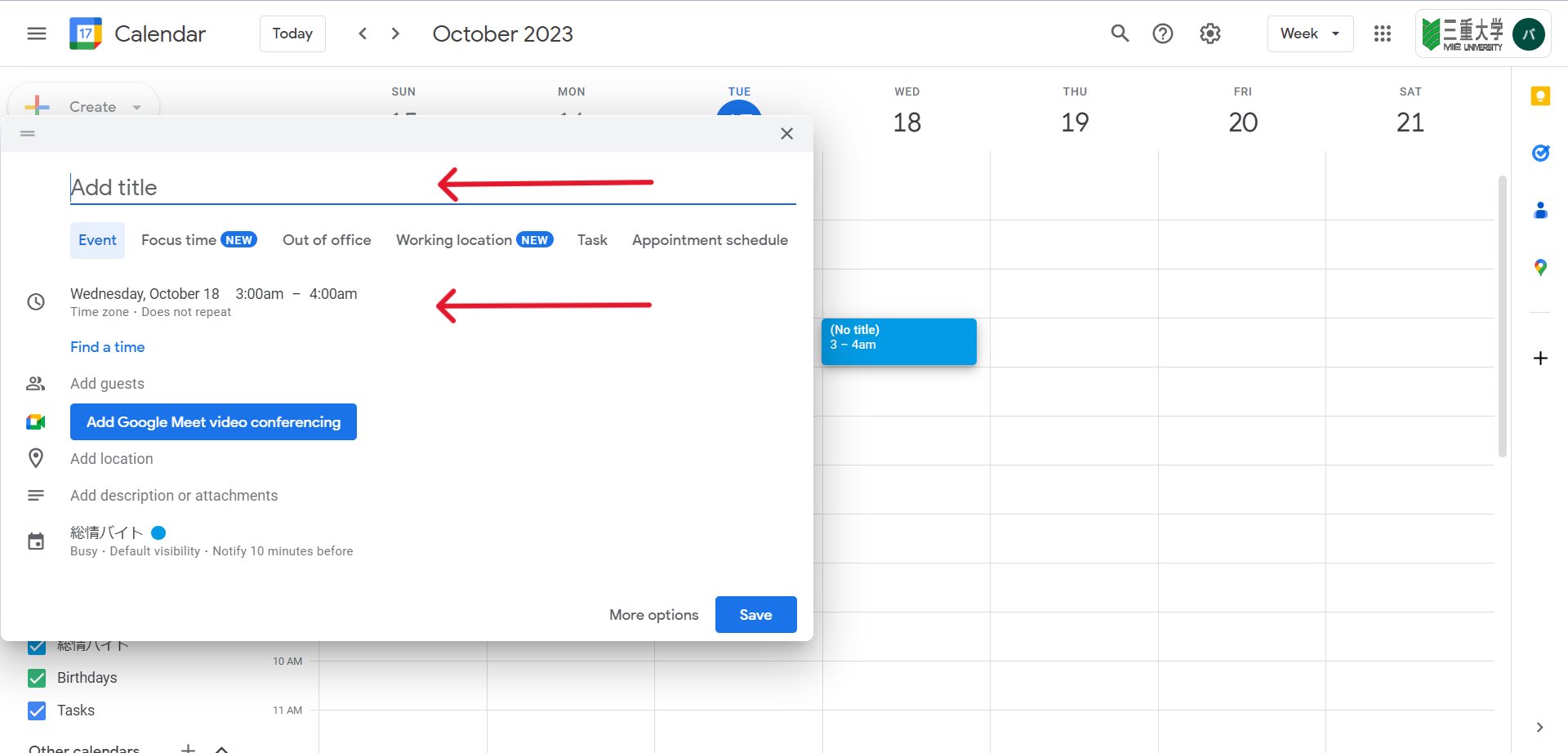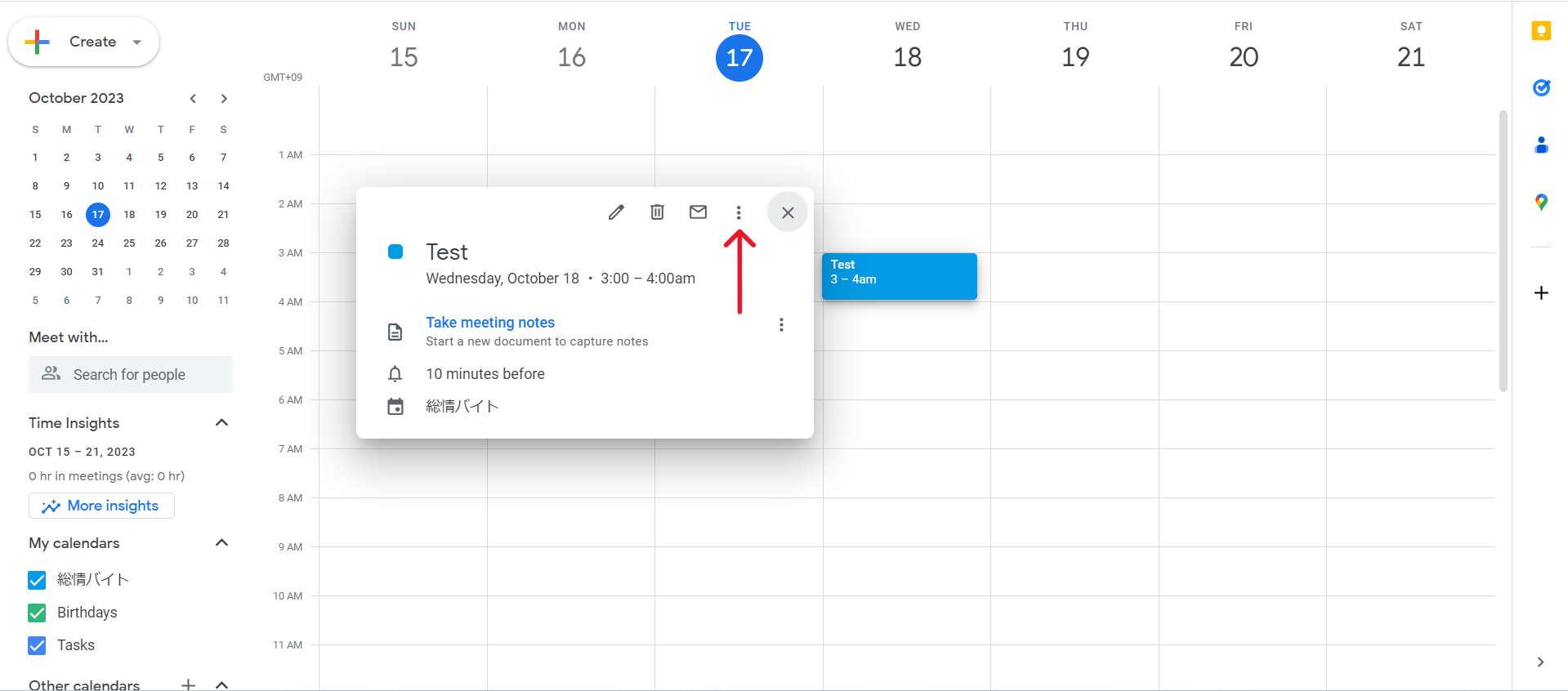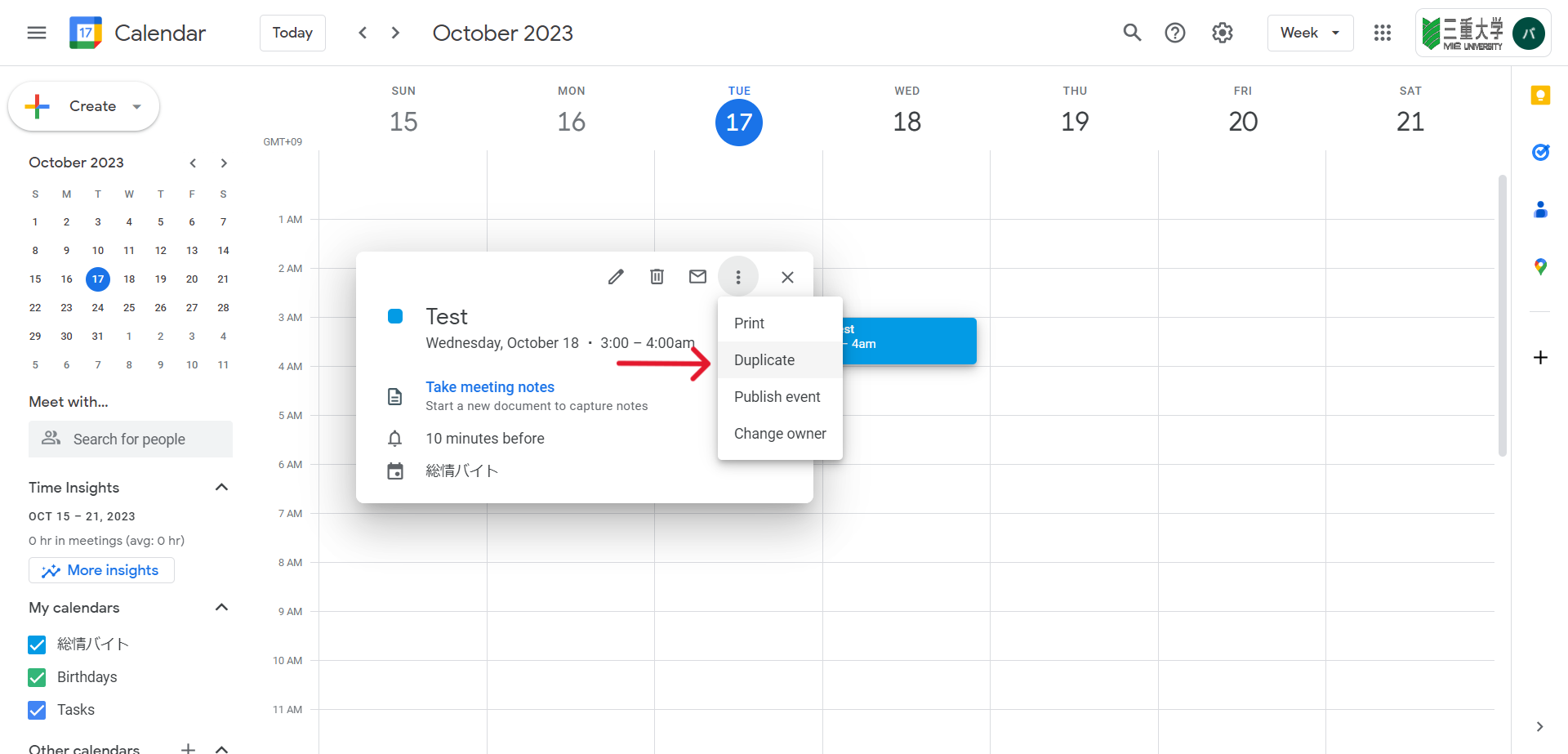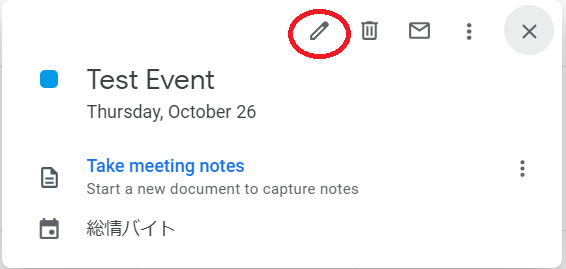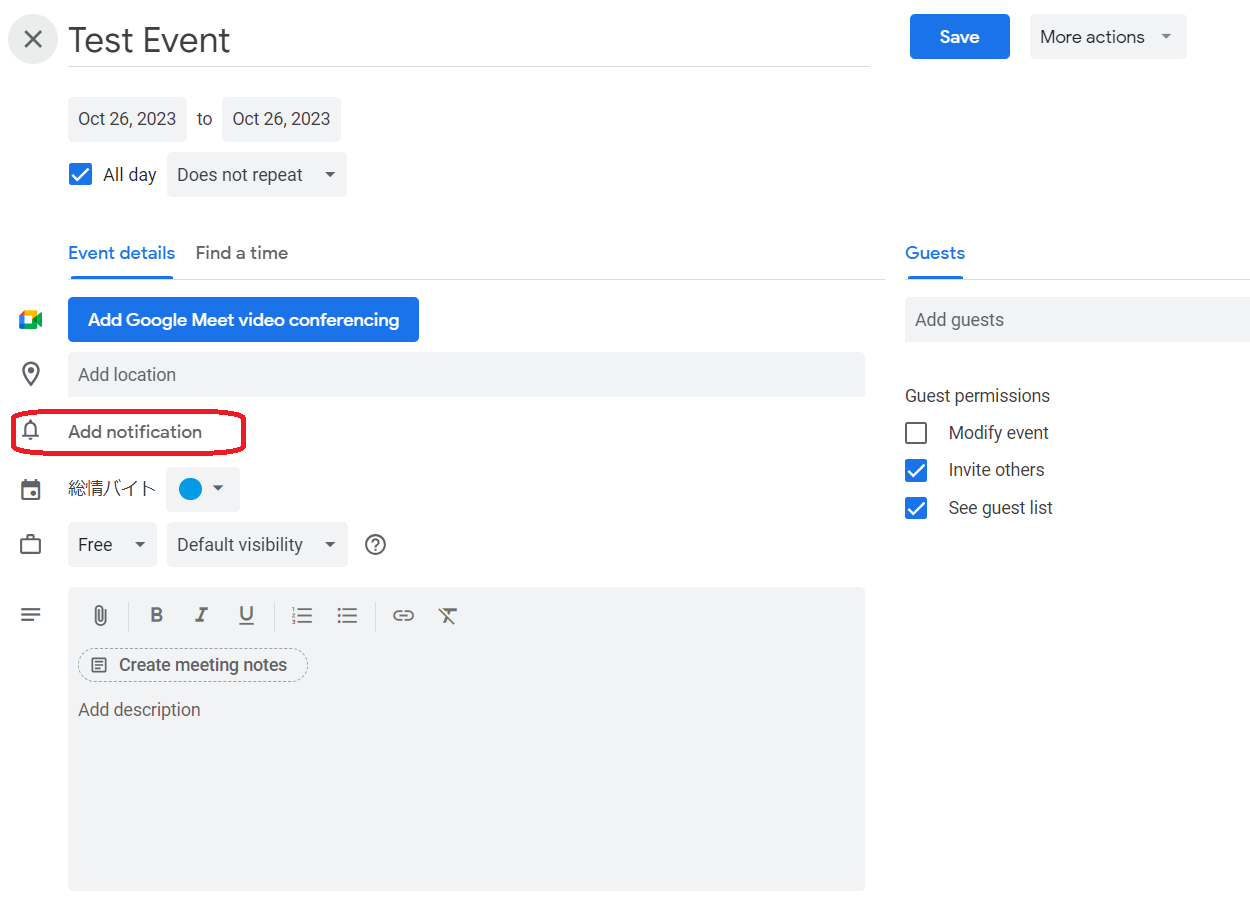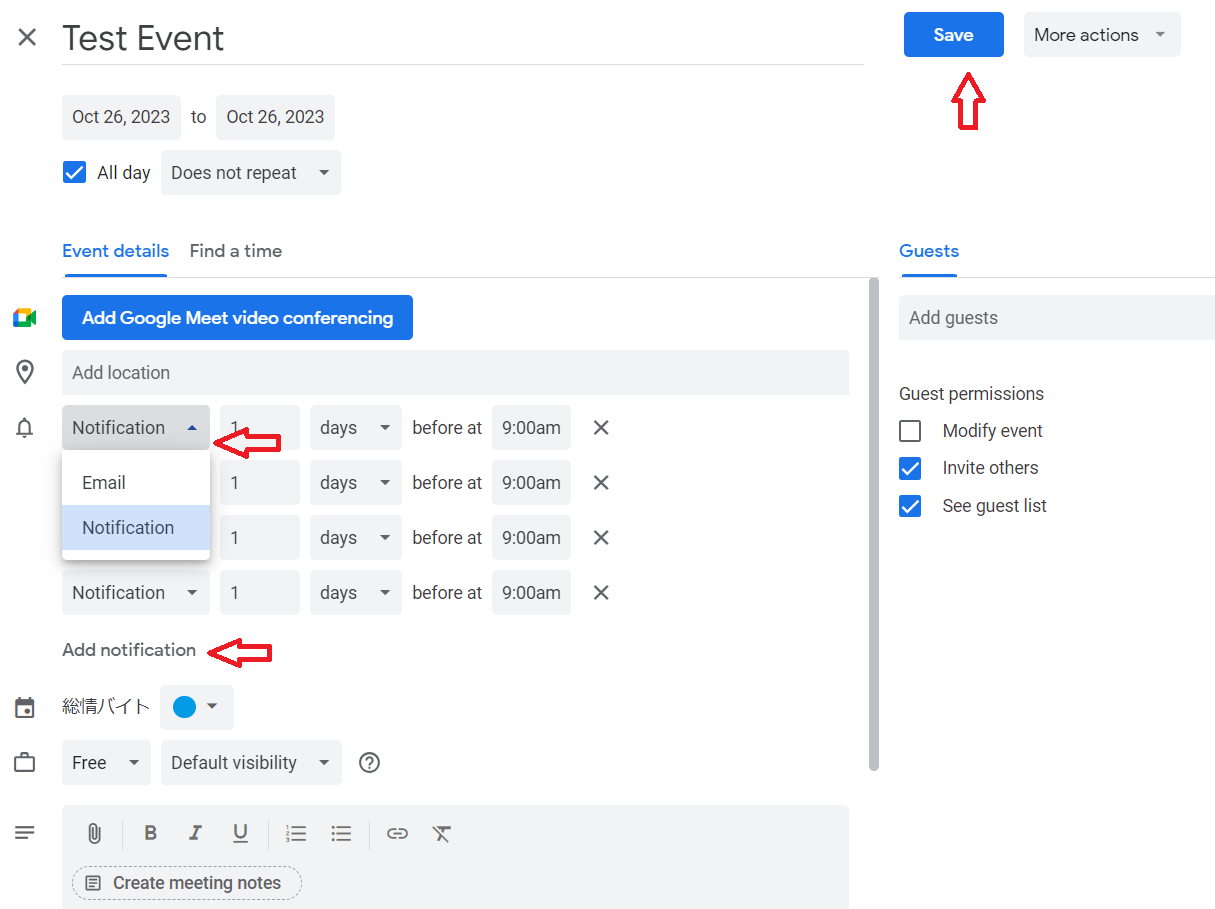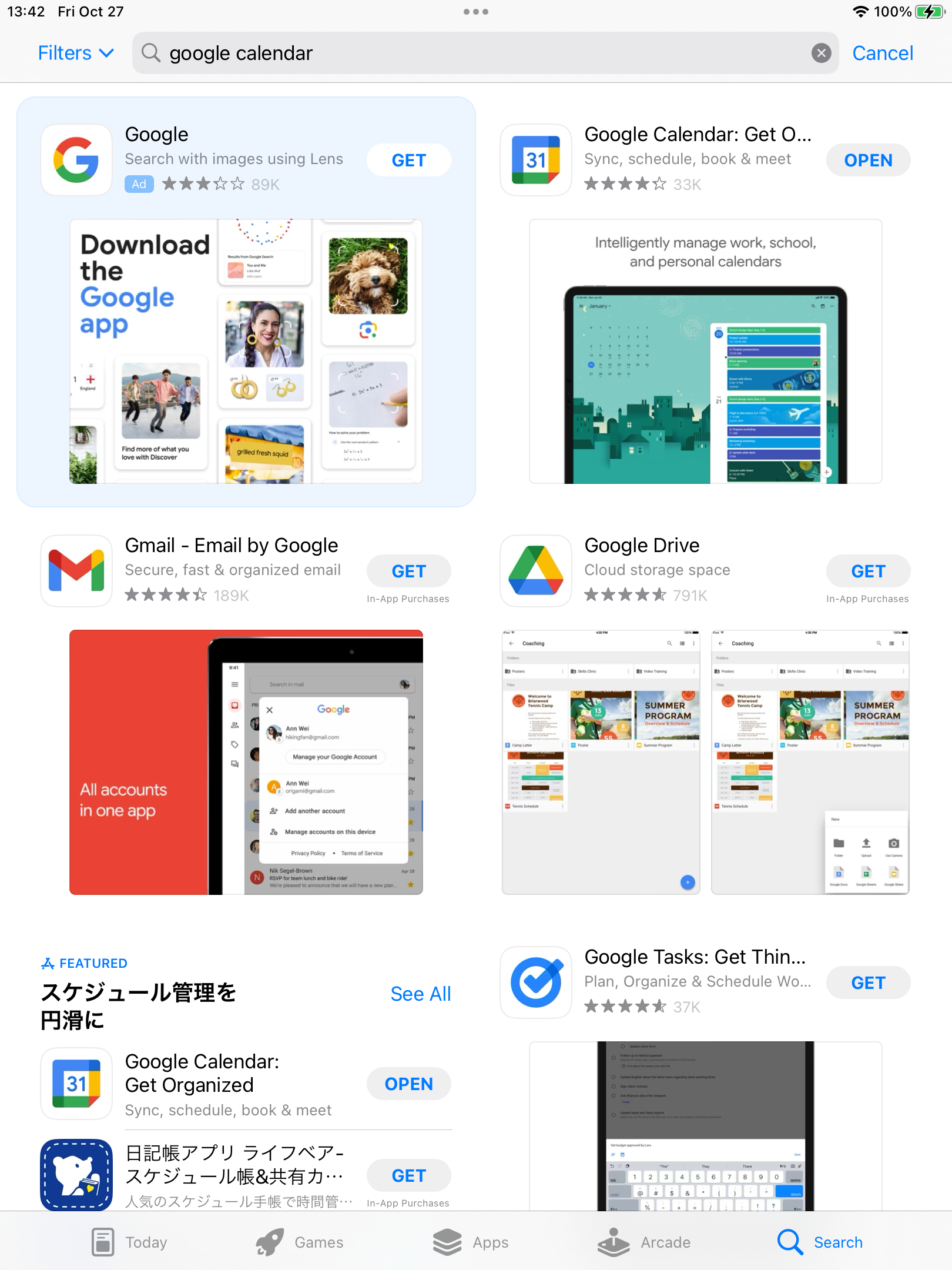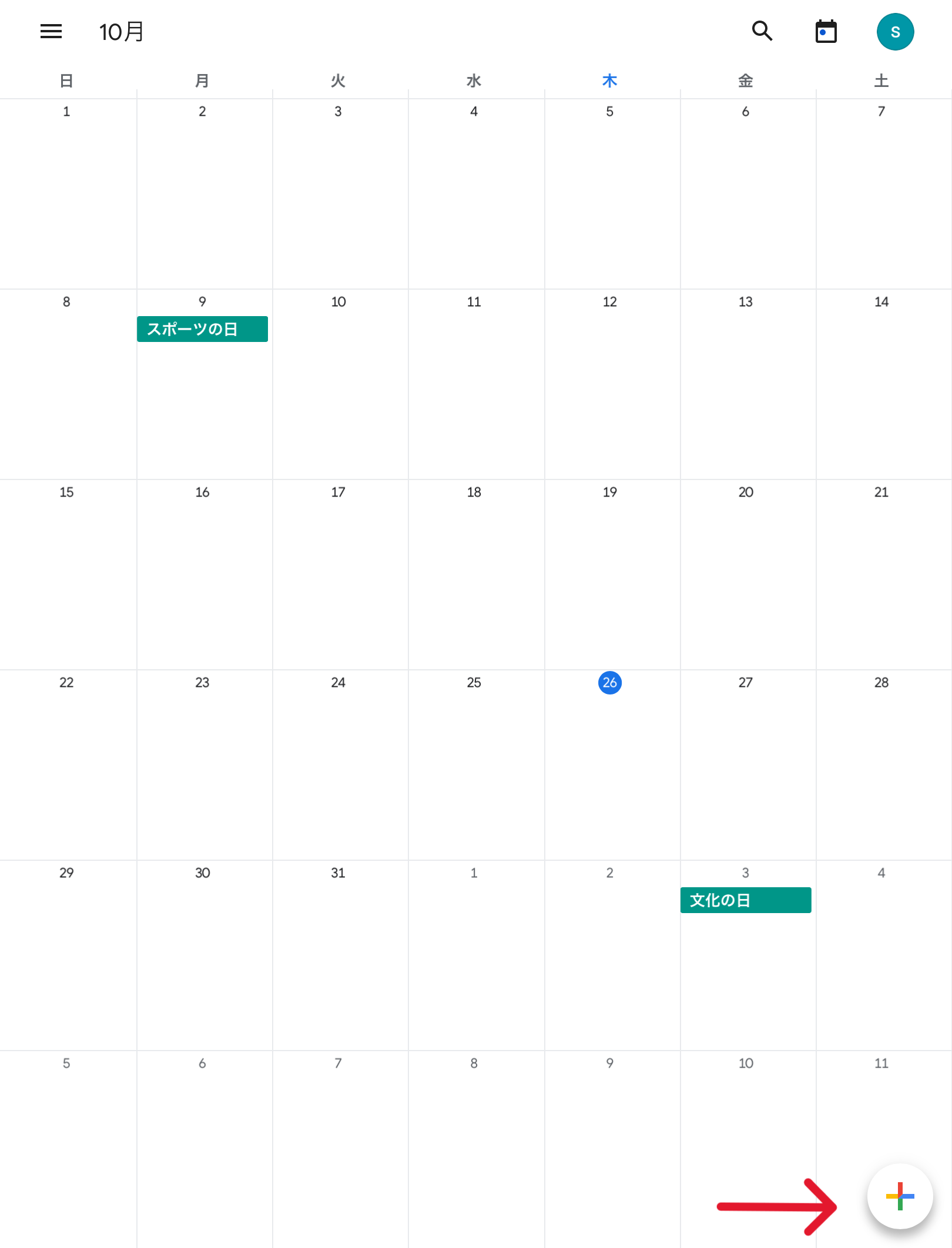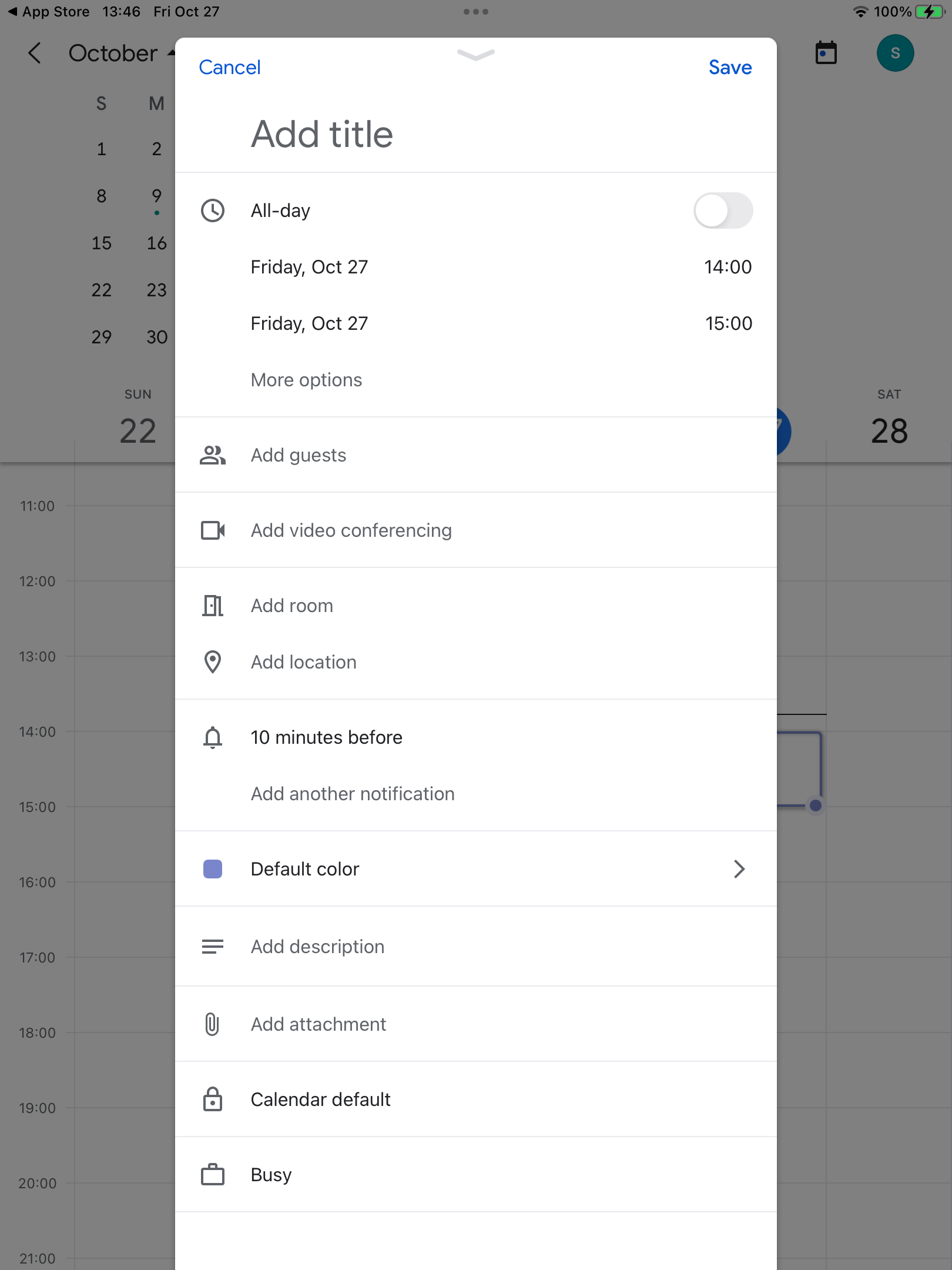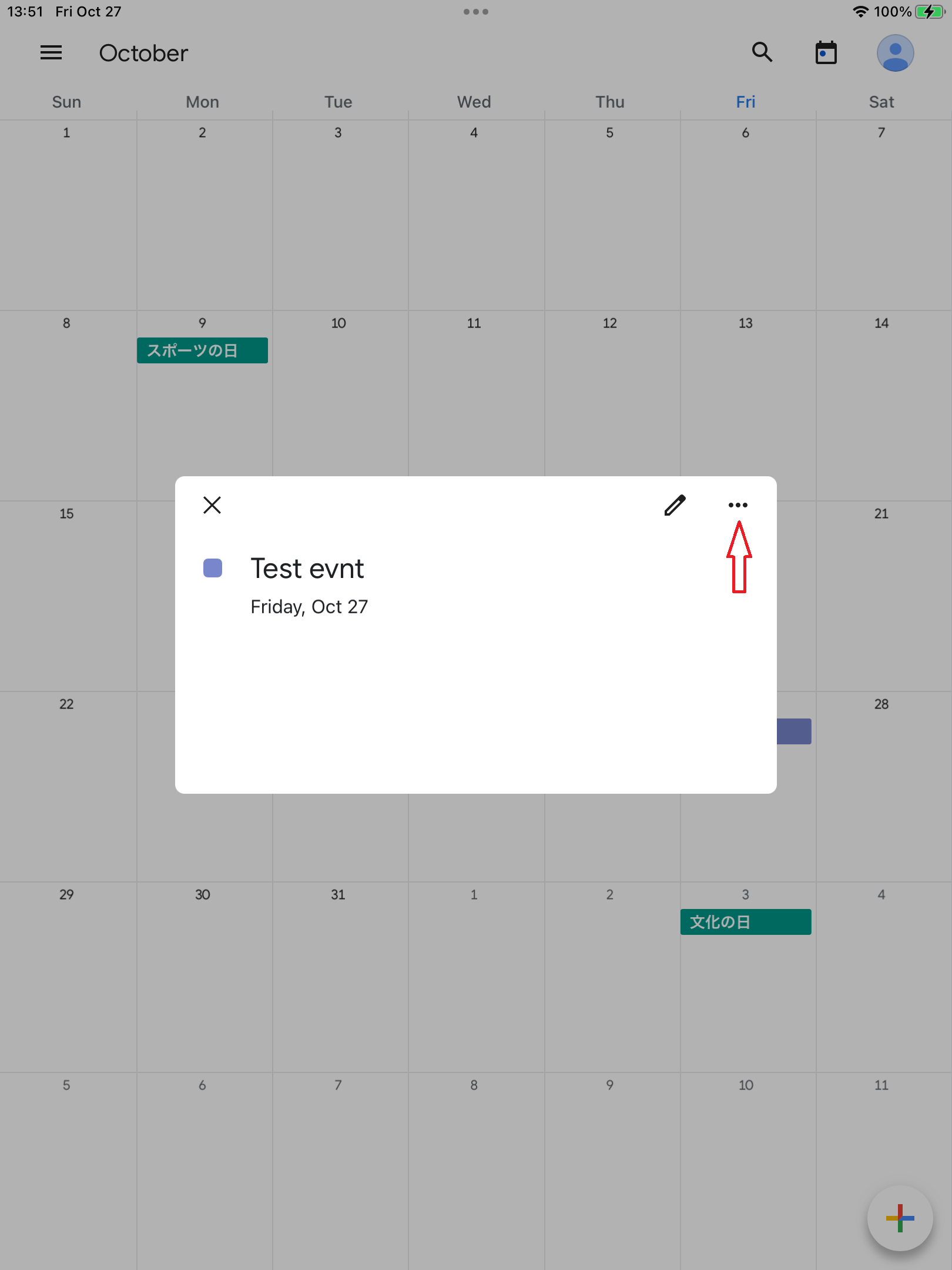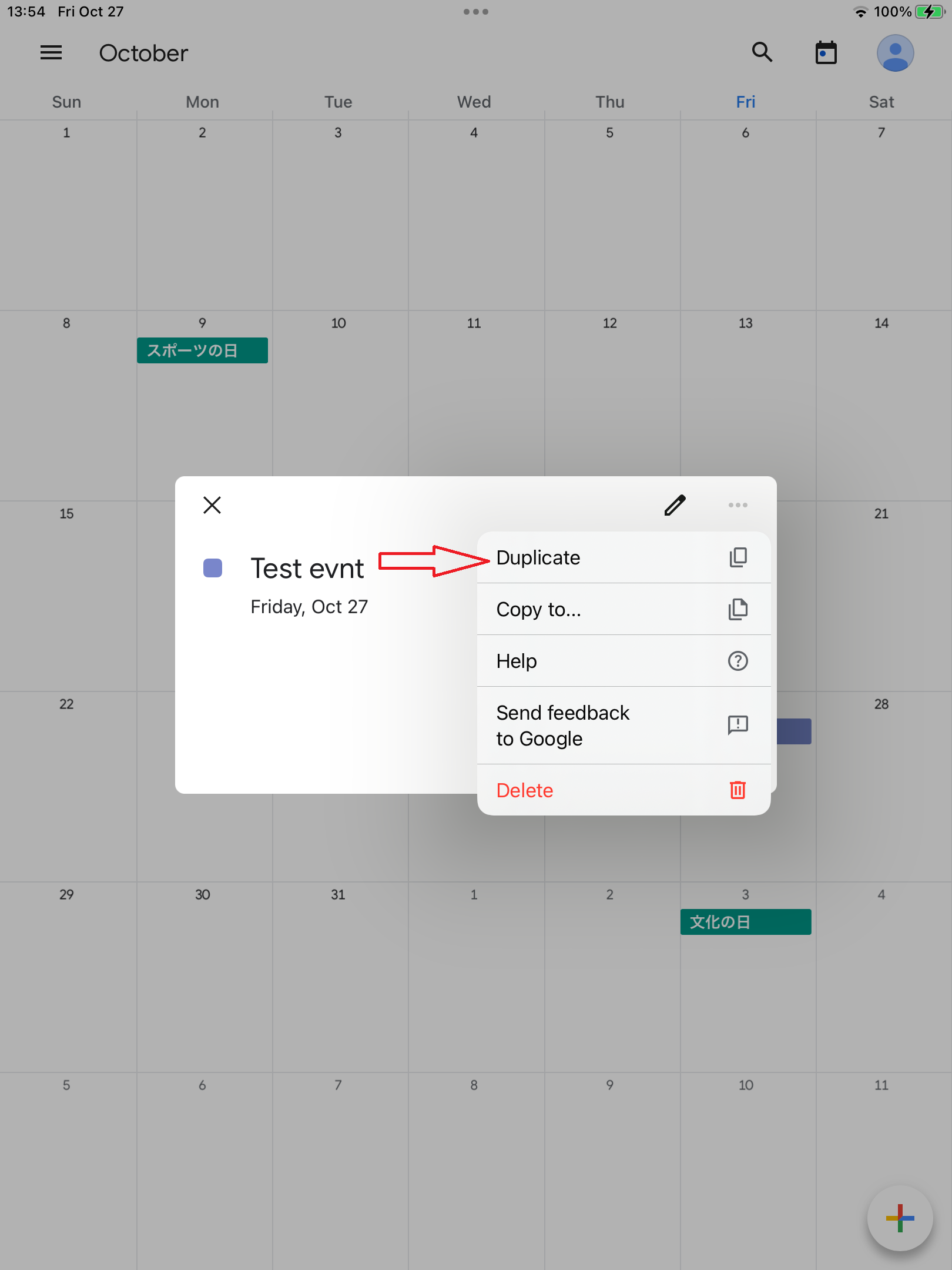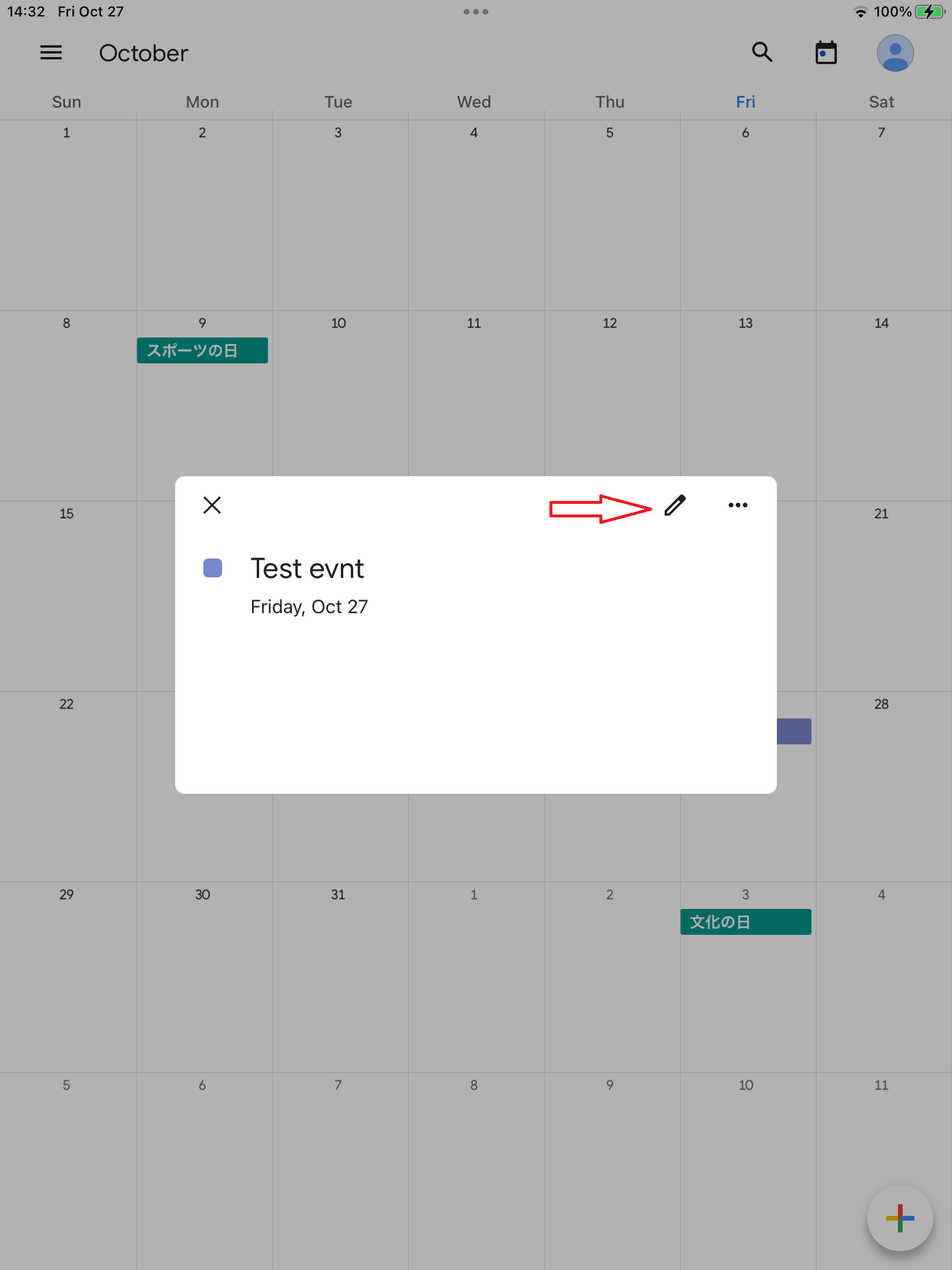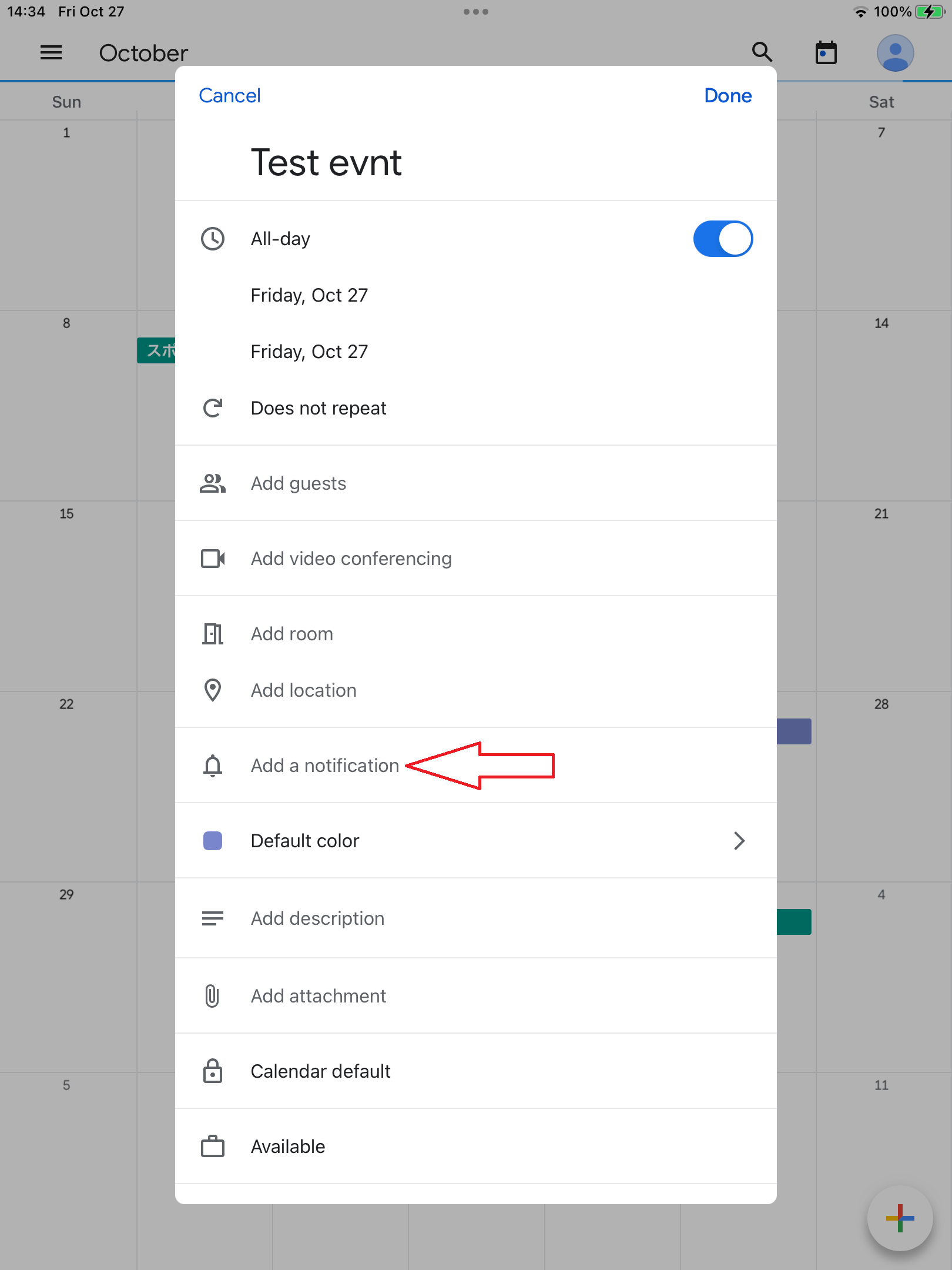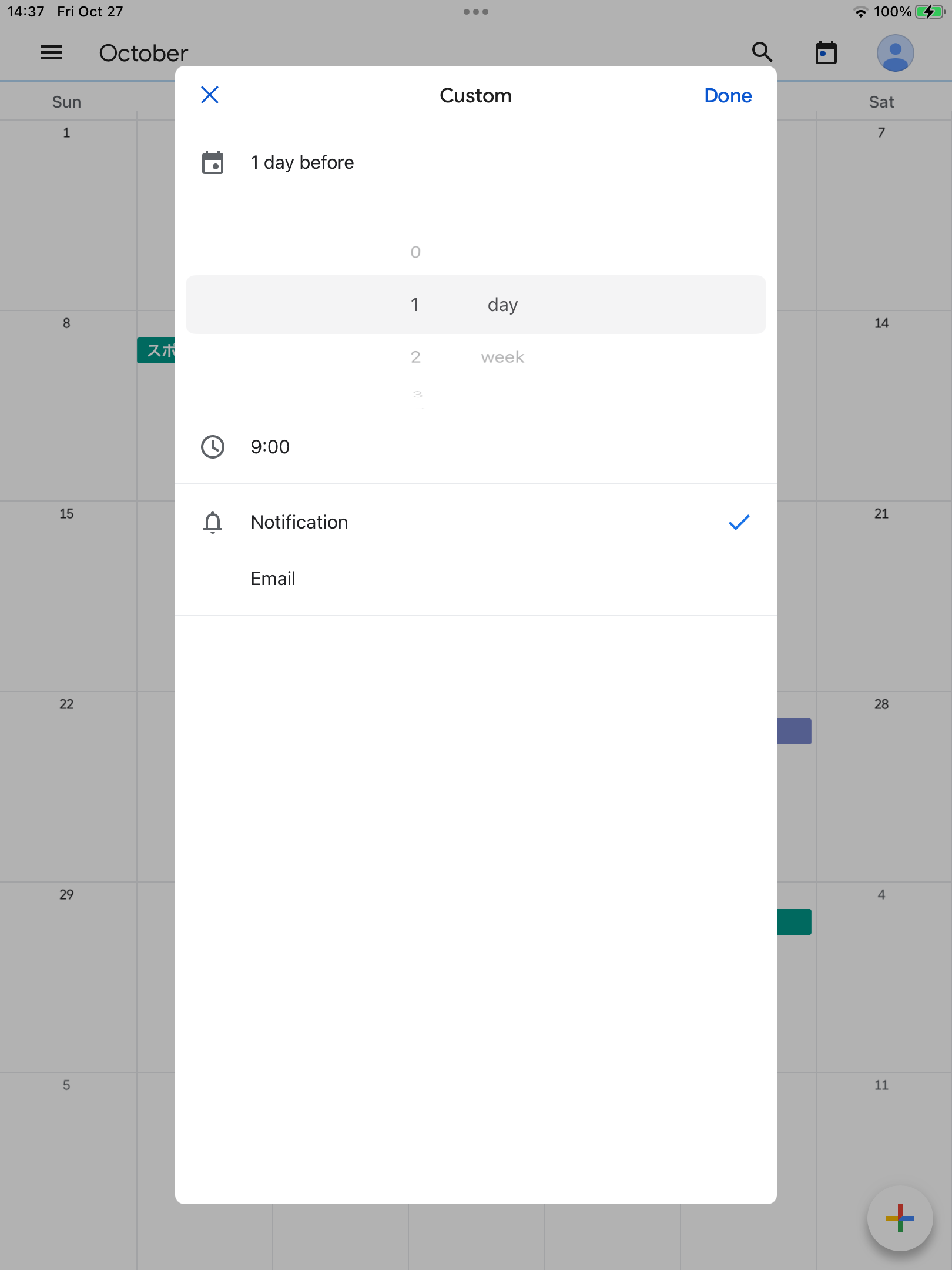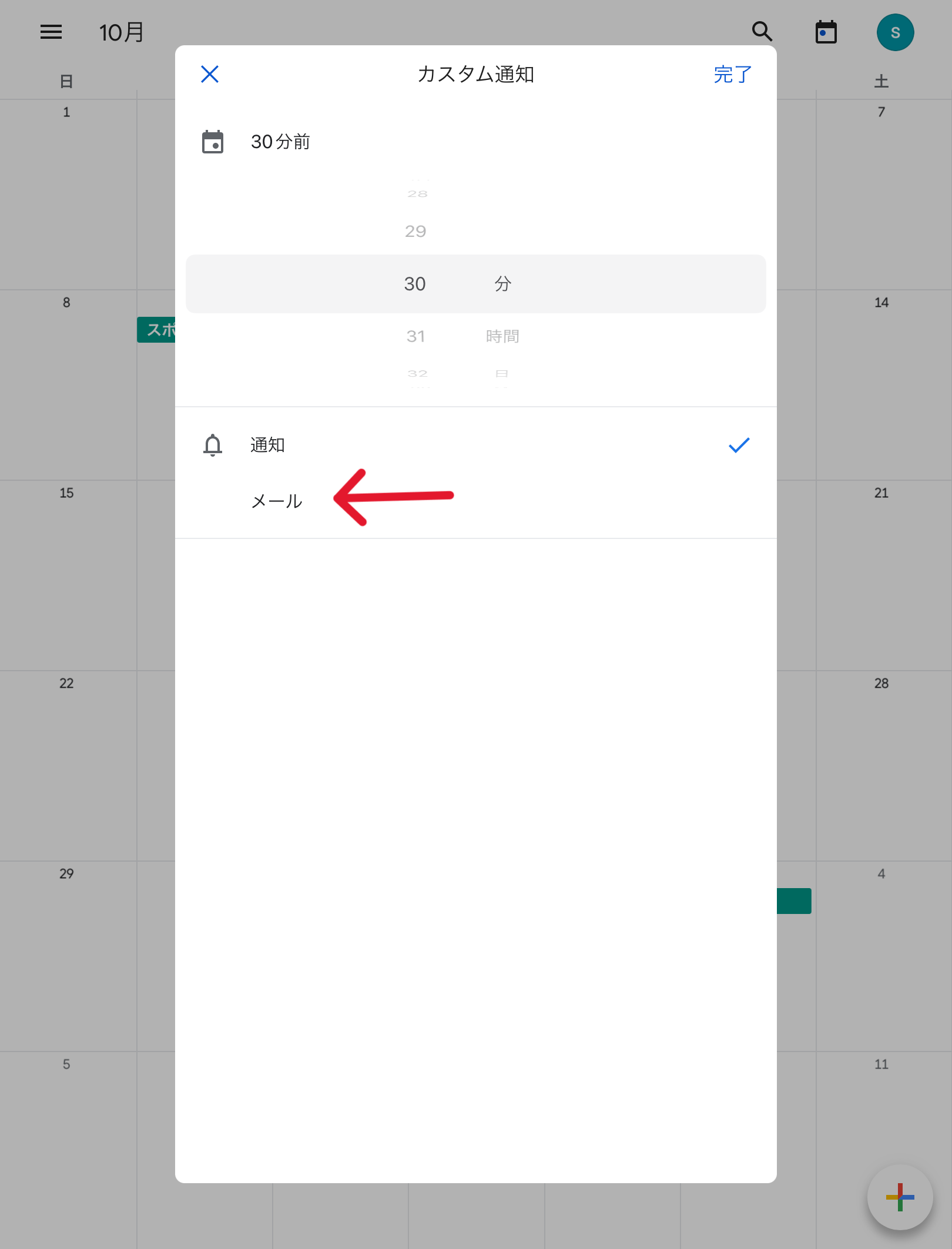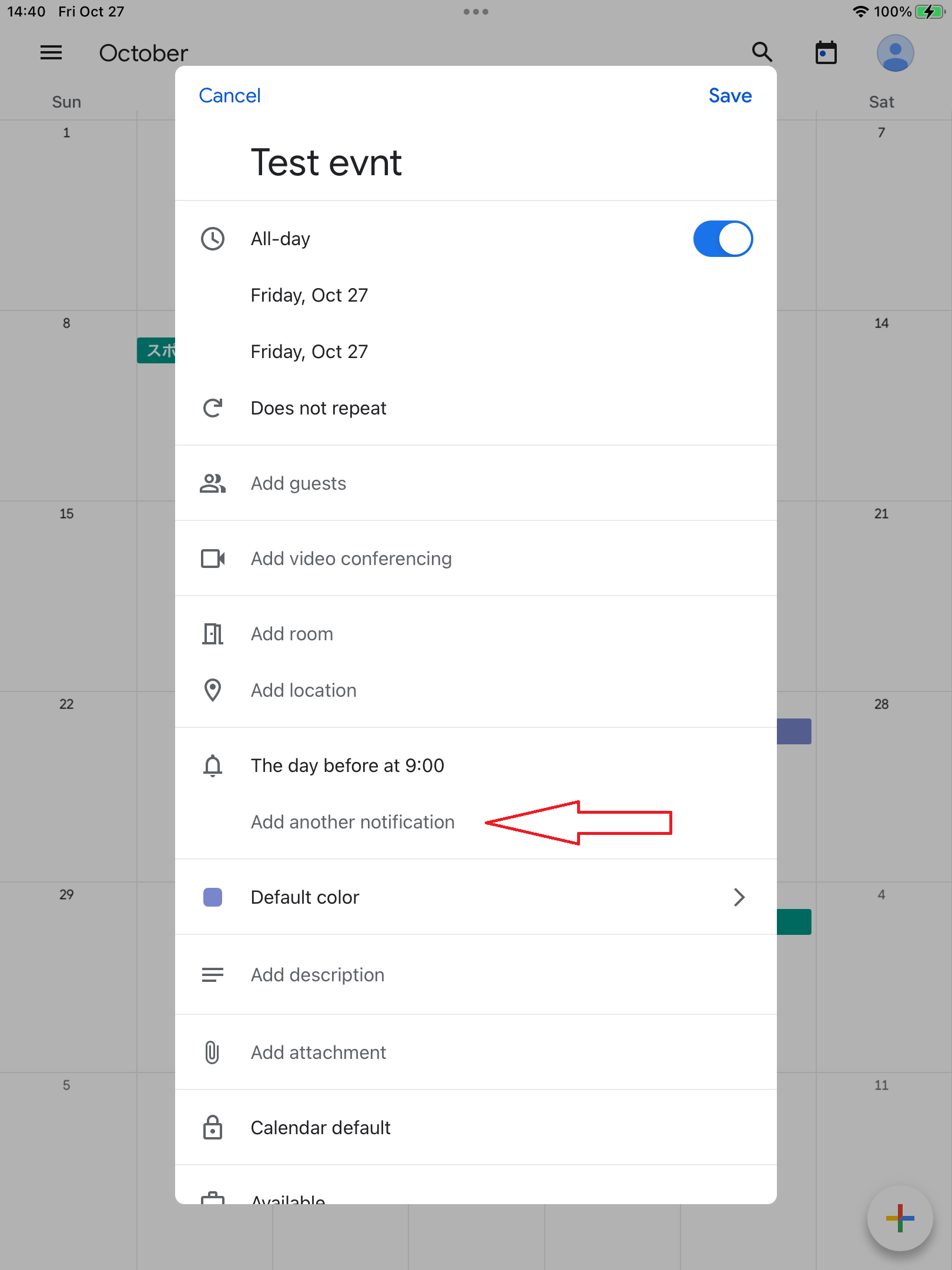How to Use Google Calendar
1. How to share your calendar
- Open the google calendar using a internet browser. You cannot share the Google calendar using other apps such as google calender smarphone app.
- Locate the my calendar section and hover over the calendar you want to share. Then click the tripple dot icon (⋮).
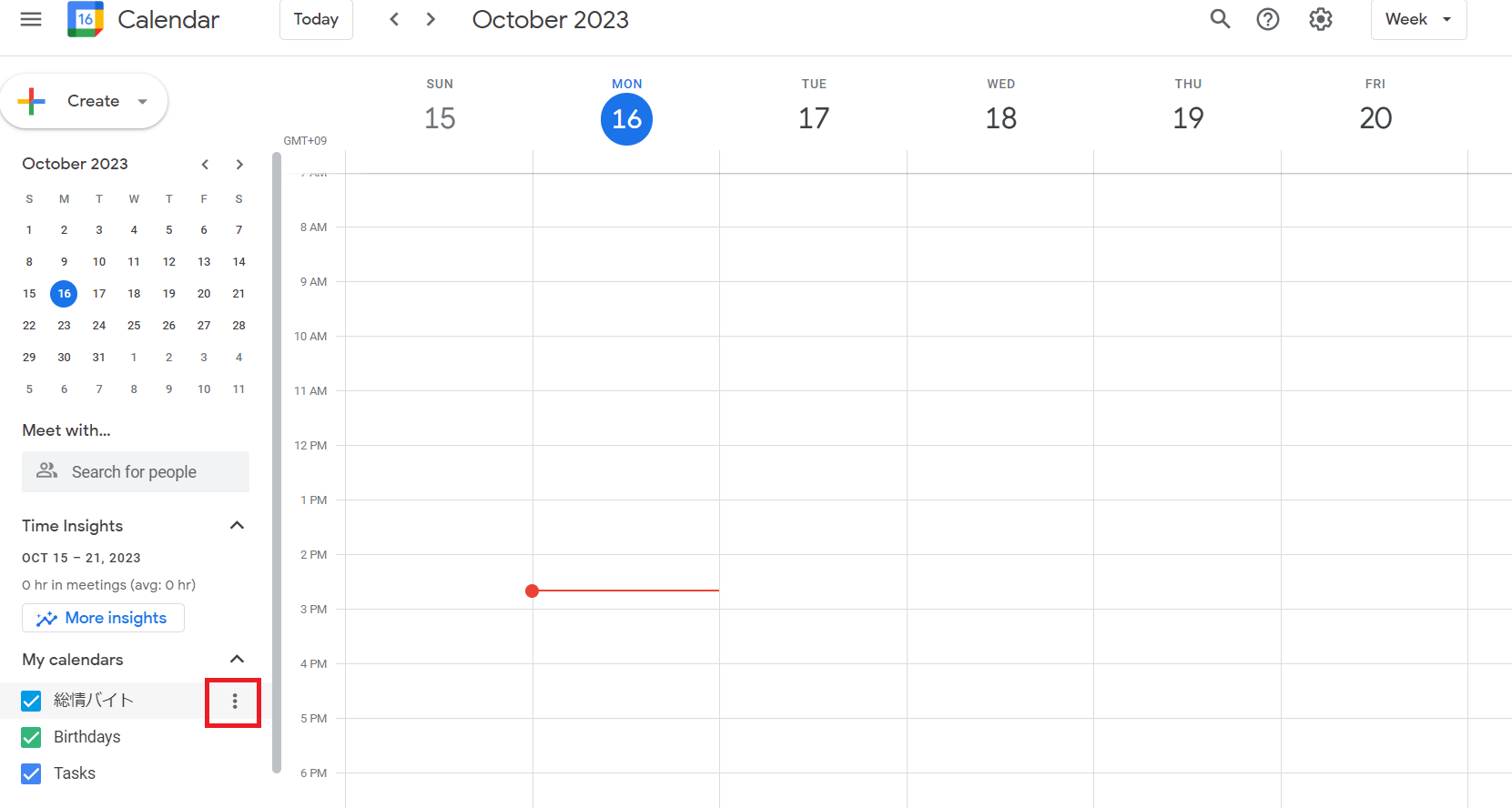
- Select Settings & Sharing
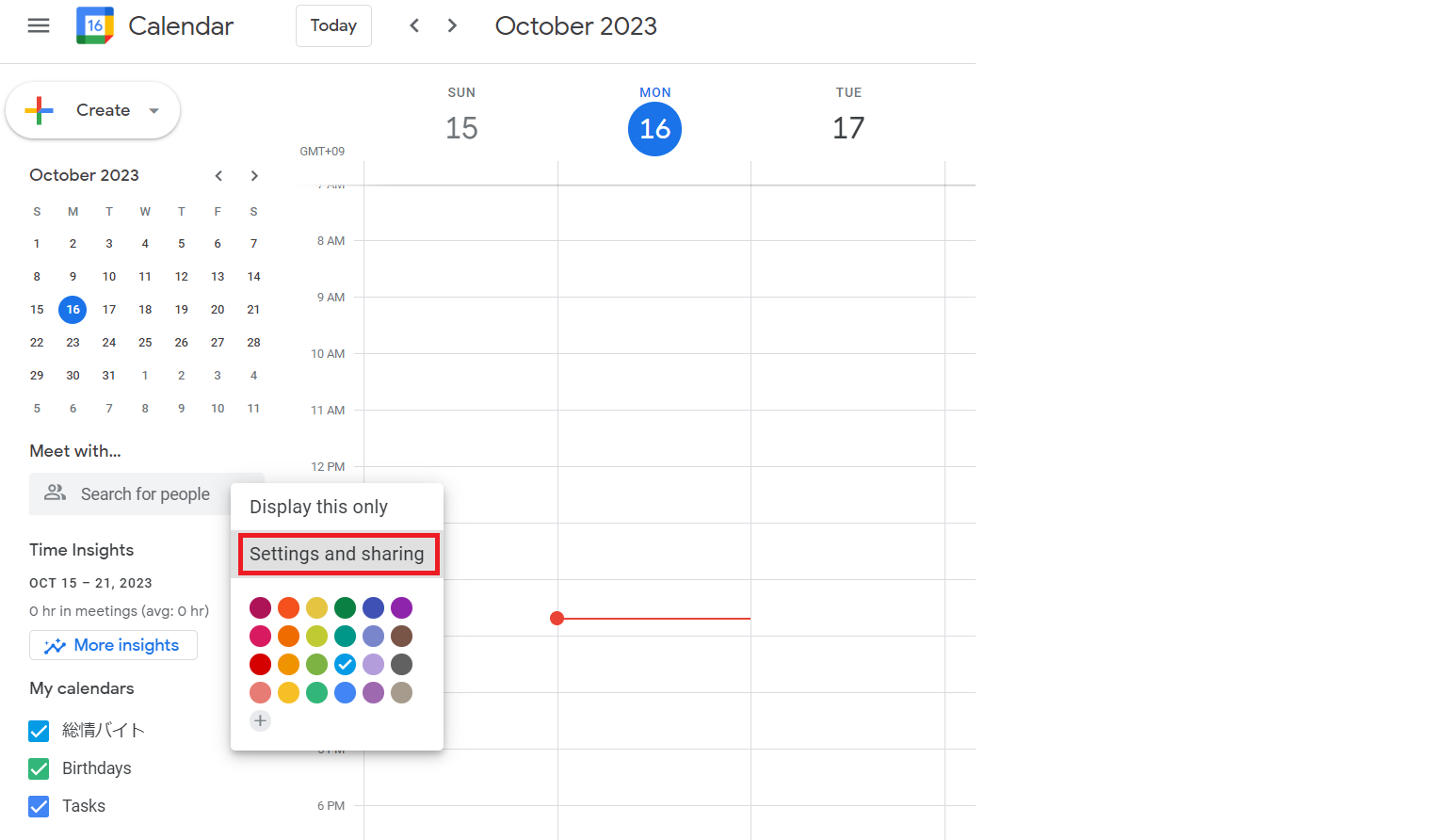
- In the Share with specific people or groups section click Add people or groups.
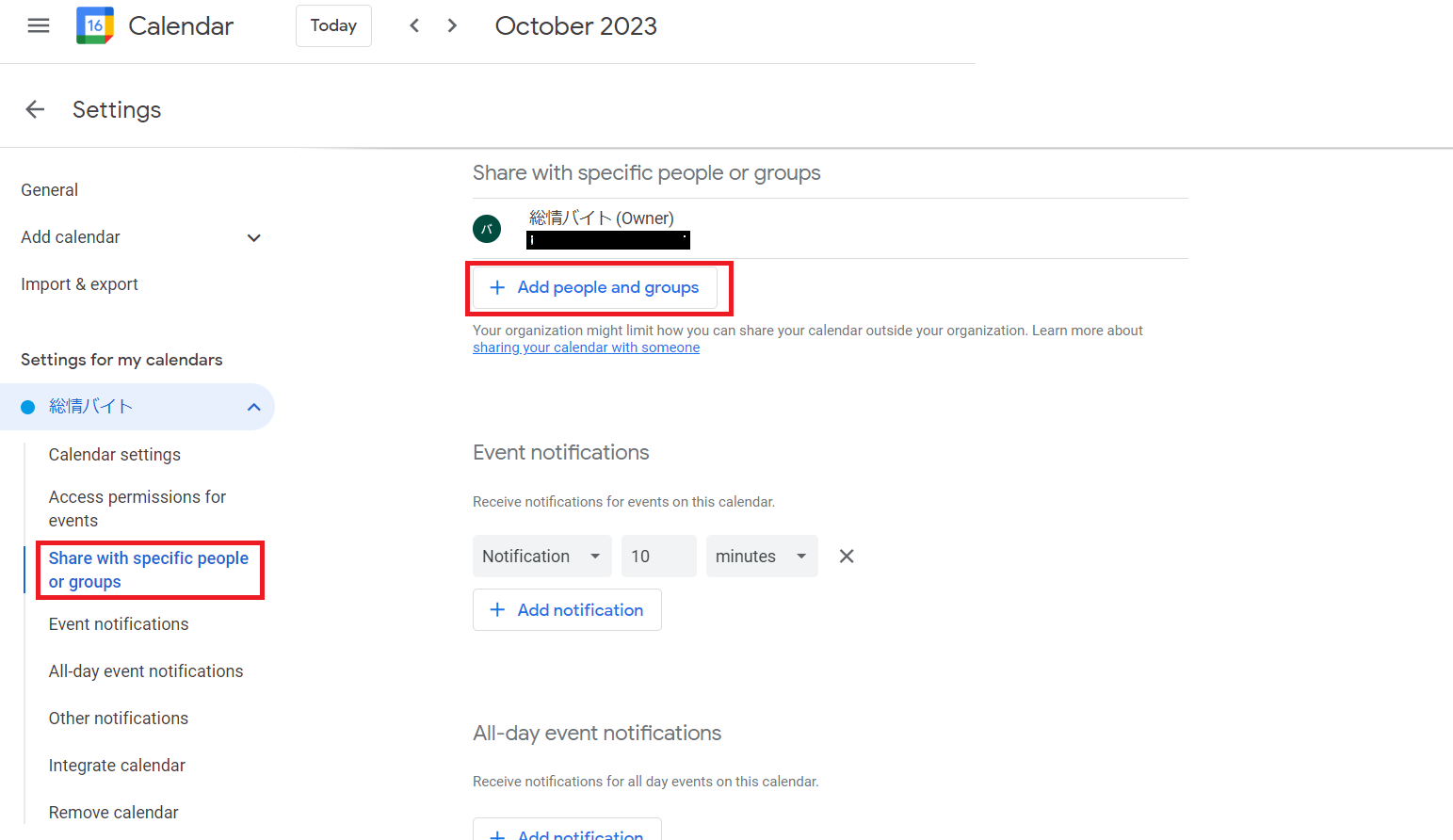
- Add the email addresses of the people or google groups you want to share your calendar with. Then change the permission settings using the pull-down menu.
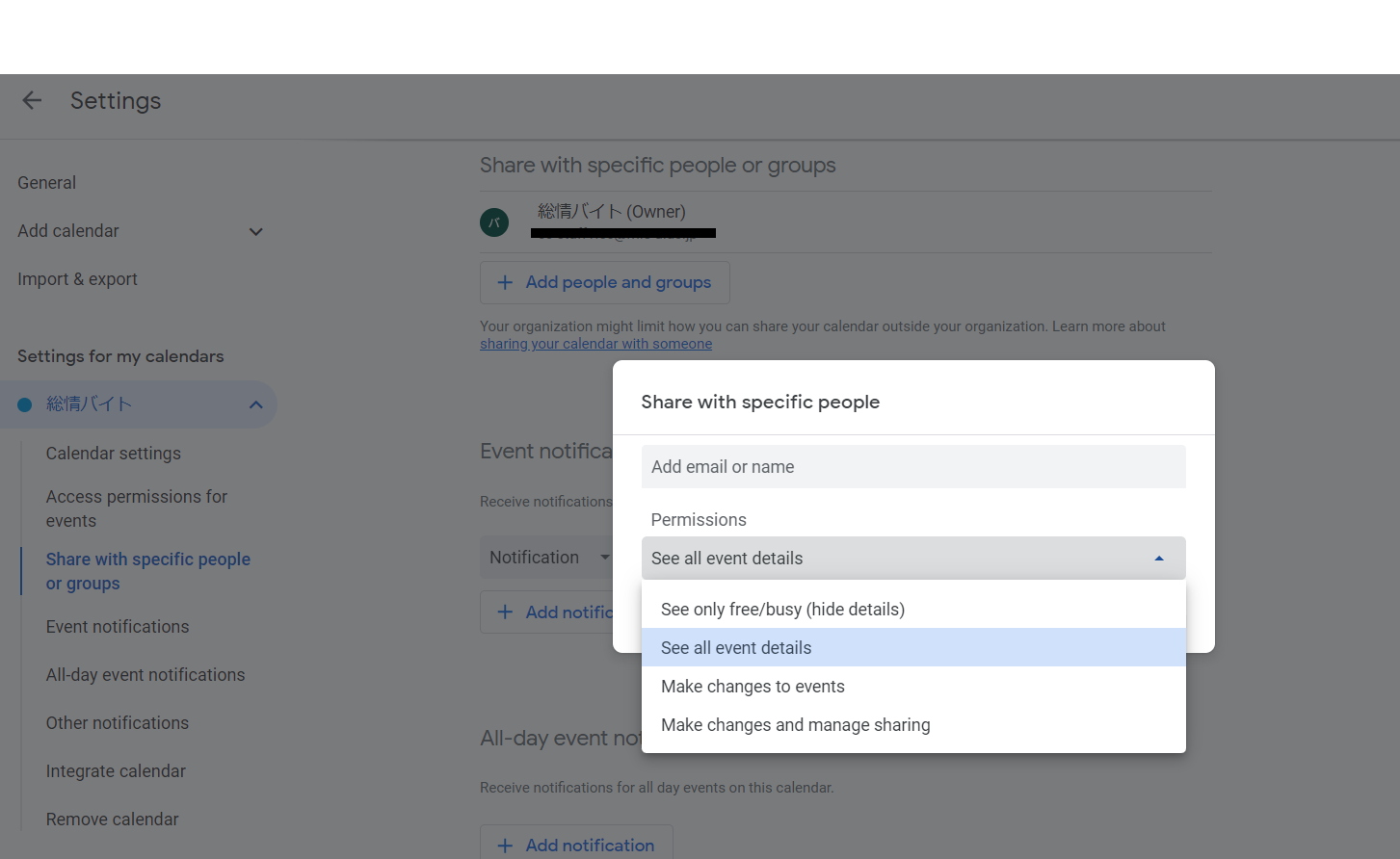
- Click Send. When the person you send the email accespts the calendar it will appear in their calendar list.
2. How to register and duplicate calendars
2-1. How to register
- Open your Google Calendar.
- Click "Create" in the upper left corner, or click directly on the date and time you wish to register an appointment.
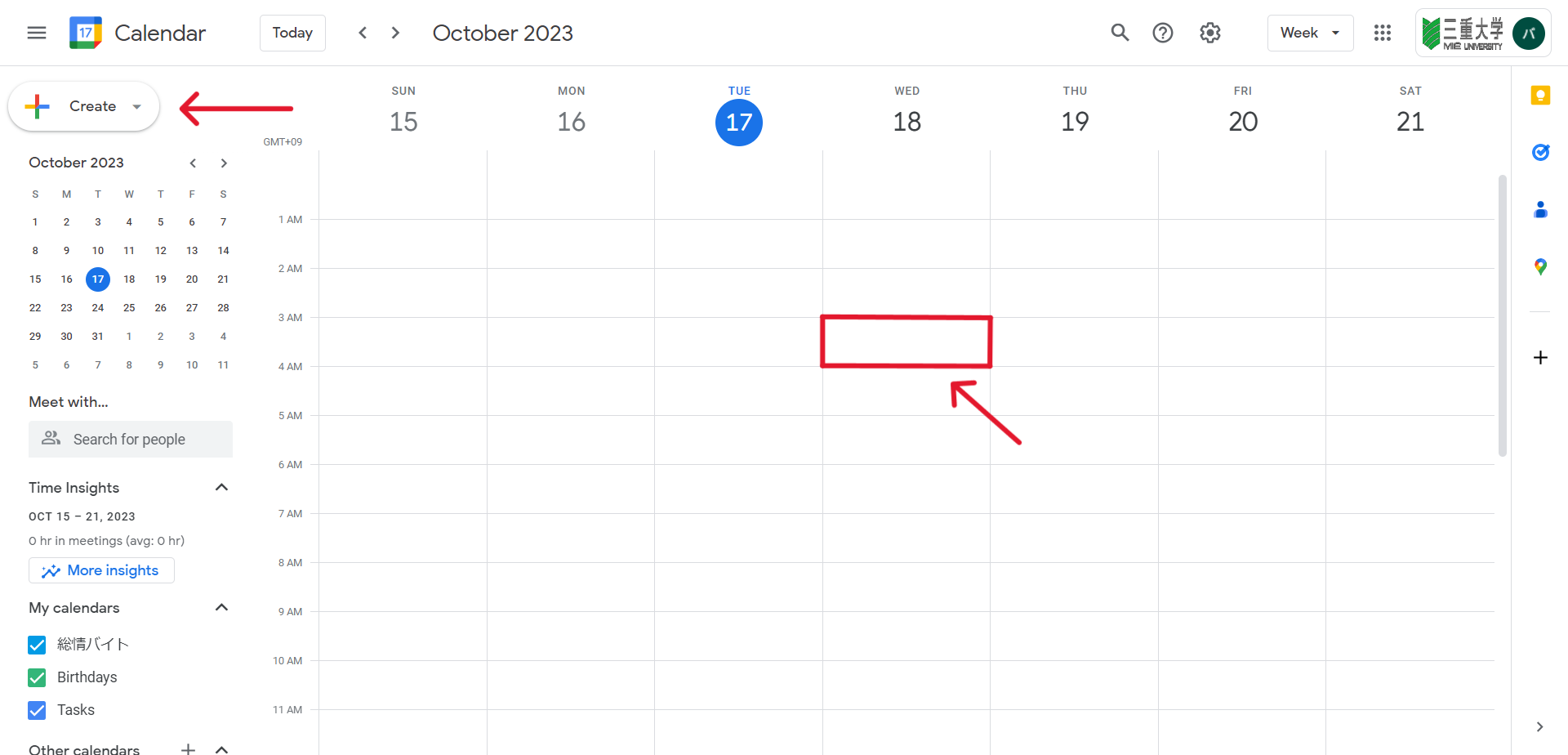
- If you clicked "Create," then select "Appointment" and set the title and date and time.If you clicked directly on the date and time, please fill in the title and change the date and time if there are any changes.
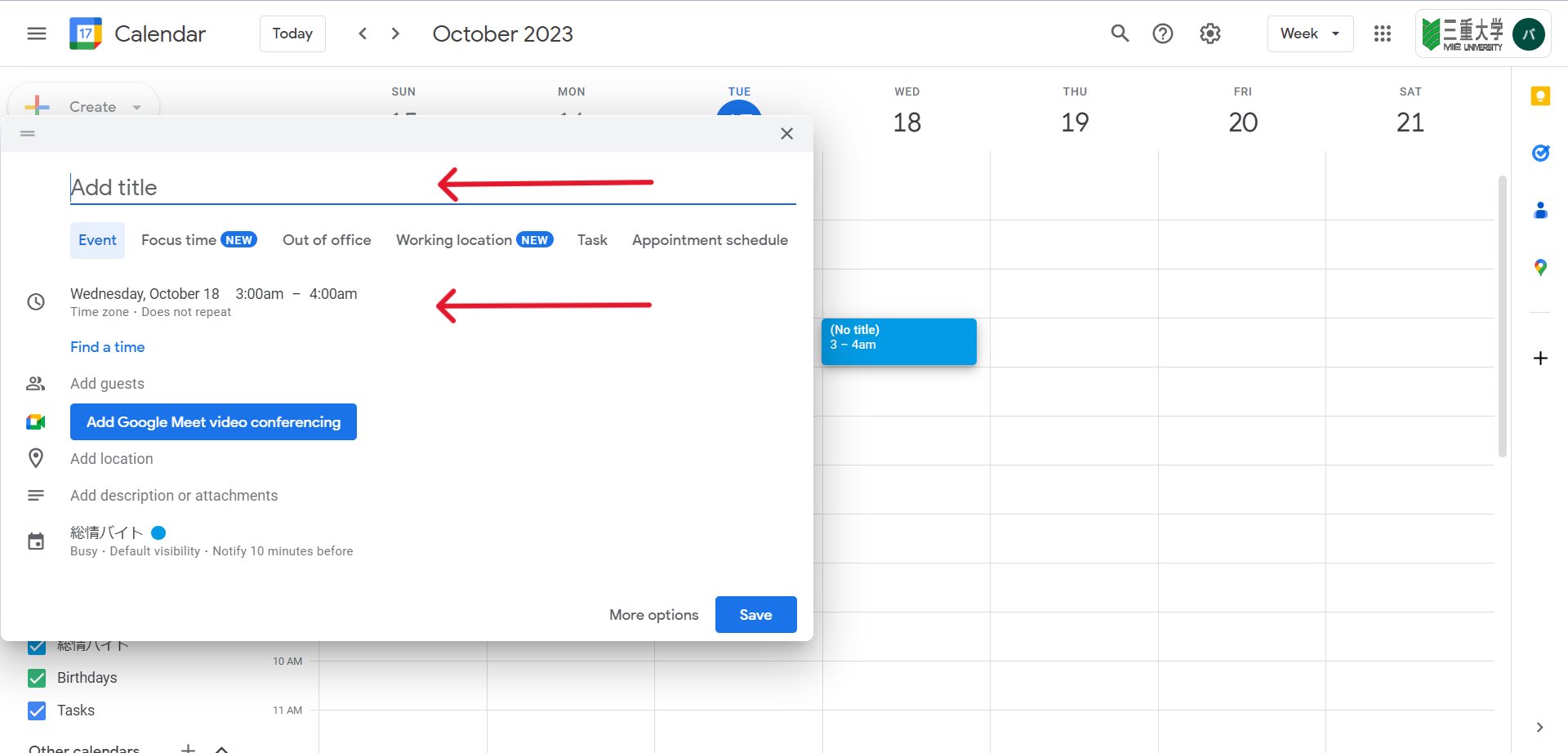
- After setting the appointment details, click "Save" to complete the appointment registration.
2-2. How to duplicate
- Open your Google Calendar.
- Click on your own appointment that has already been created.
- Click on the icon to the right of the mail icon.(⋮)
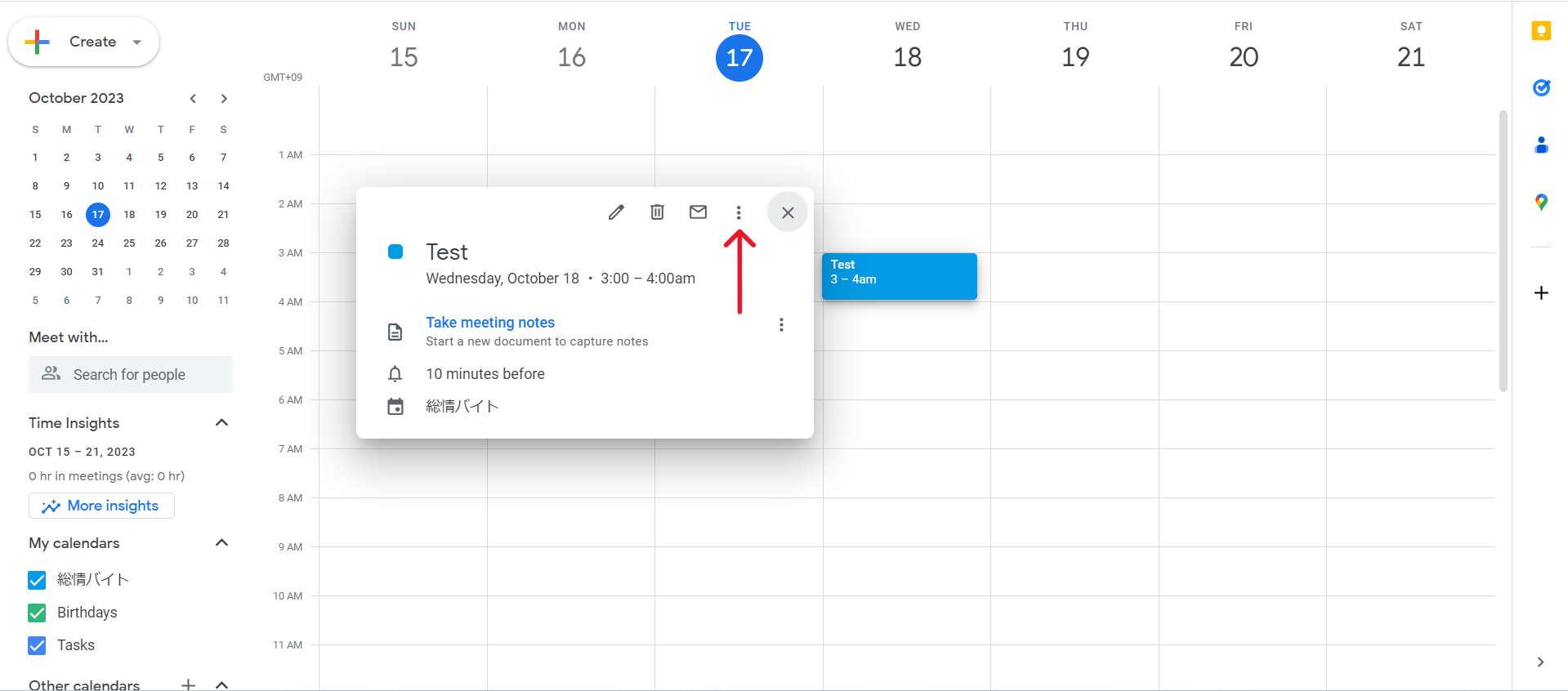
- Select "Duplicate."
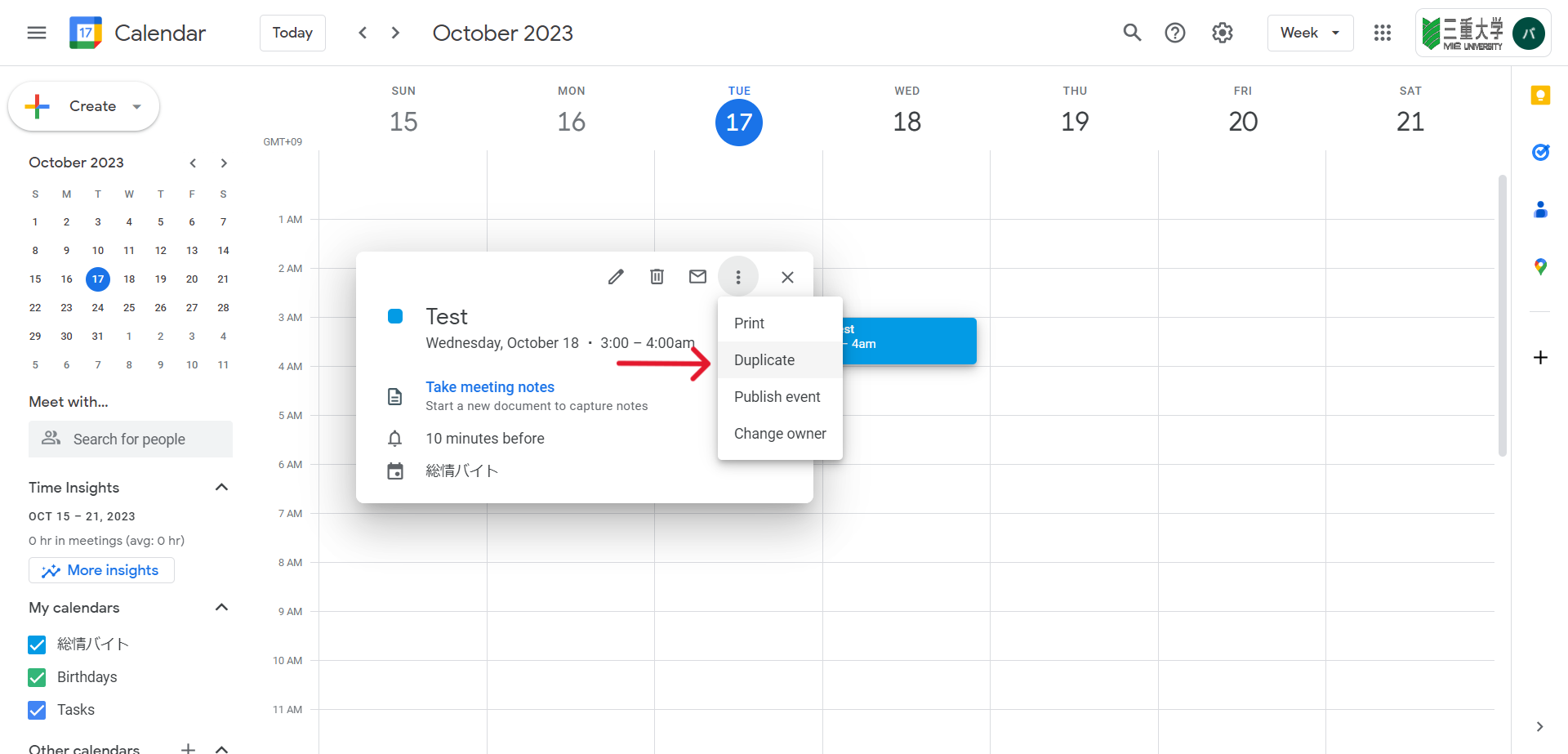
- After setting the date and time, click "Save" to complete the duplication.
3. How to set calendar notifications/ reminders
- Open google calender
- Create a new event, or click on your own event that you have already created and click the pencil icon.
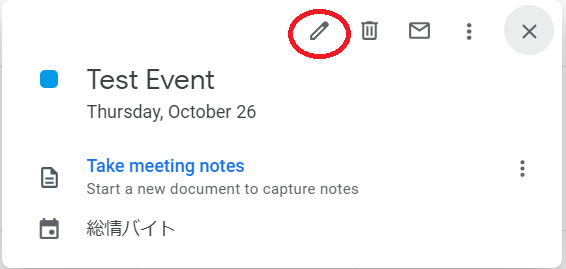
- Click "Add notifications"
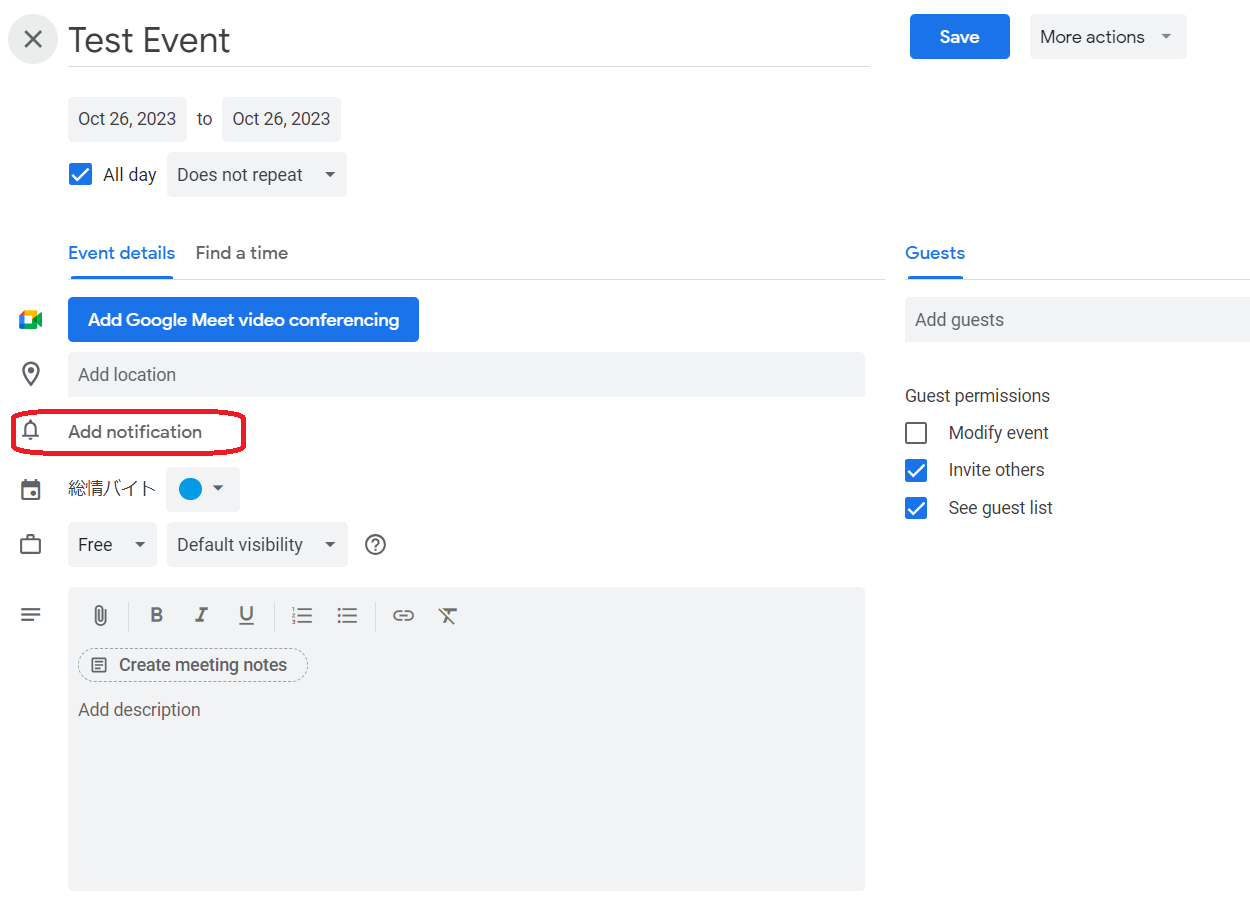
- Change the notification details as preferred.
You can change the notification mode to email by clicking on the notification drop down box
You can add multiple notification methods by clicking on add notification button.
Click save.
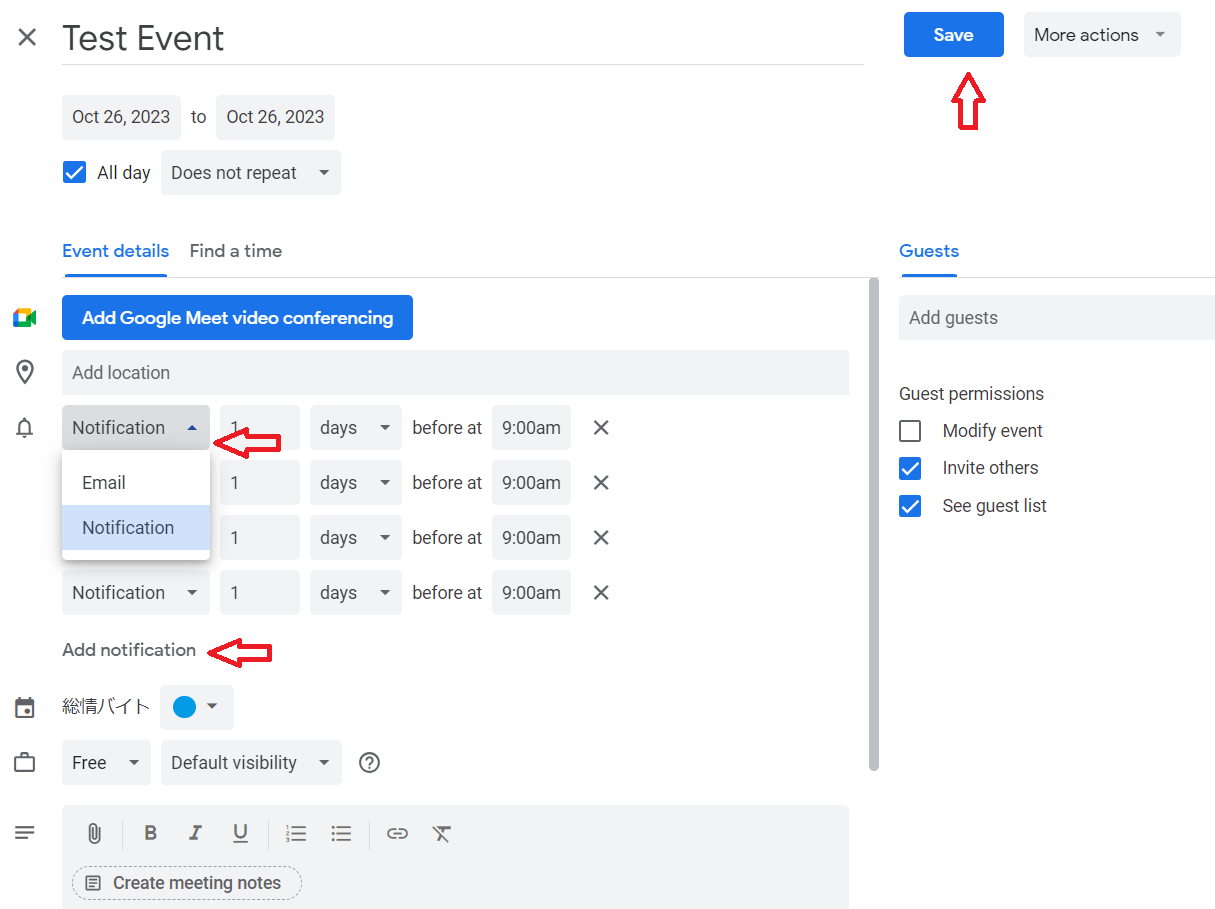
4. How to Create and duplicate events Using the App version. -
4-1. Creating a event
- If the google calendar app is not install on your device, install it using the app store.
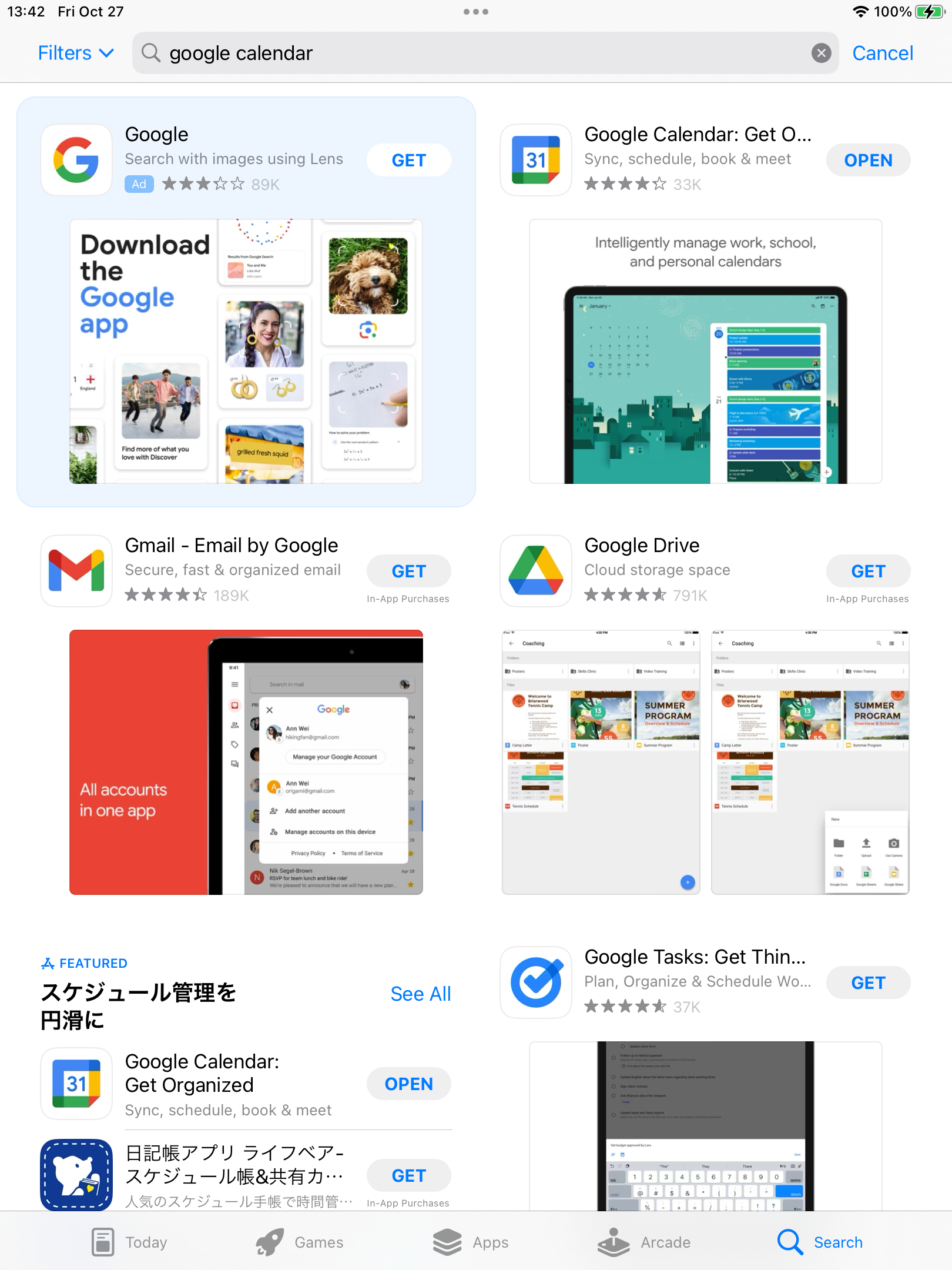
- Open the Google Calendar app. If a login screen is displayed please log in with your own account.
- Tap「+」icon at the bottom right and select 「Event」.
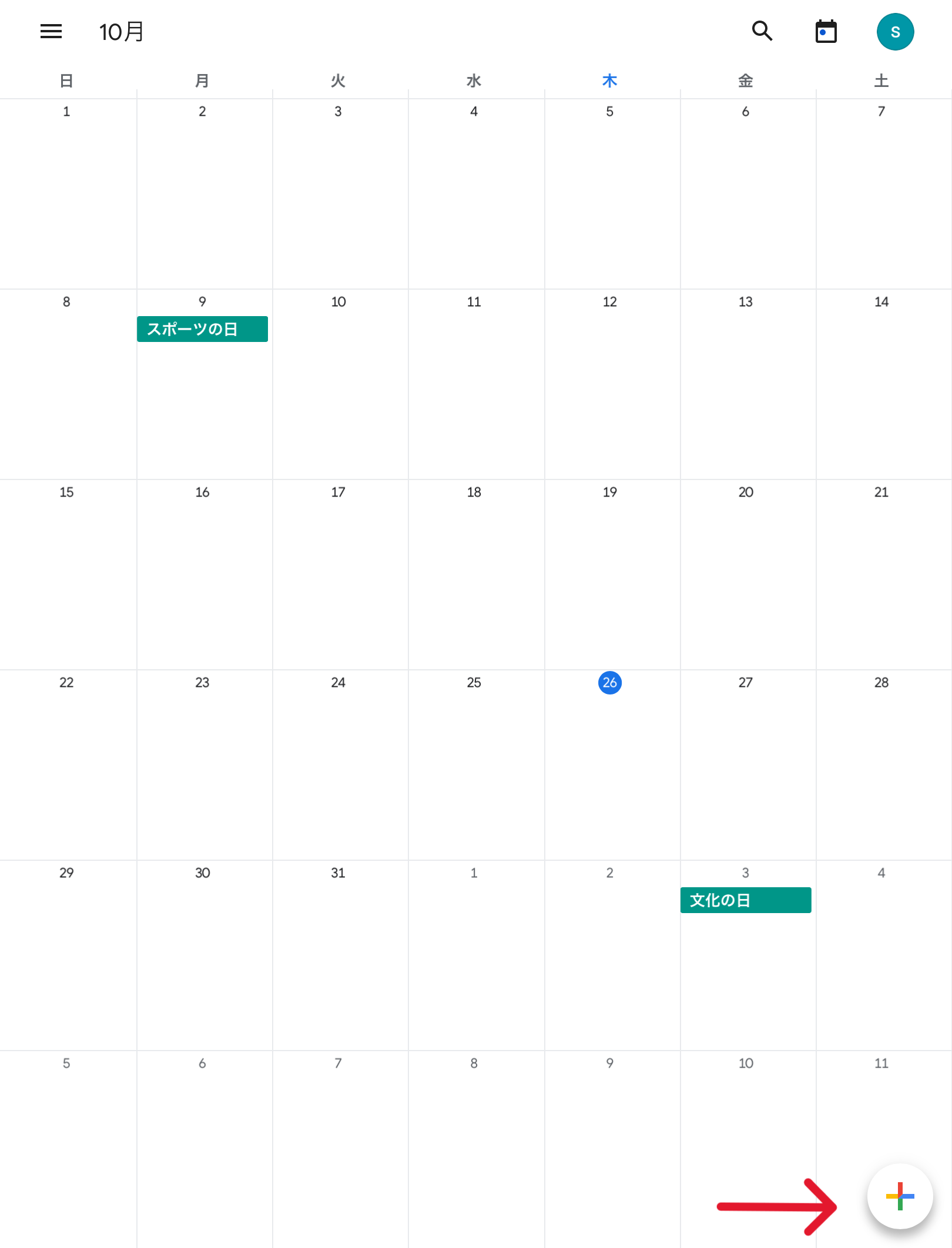
-
Screen will appear for your to enter information related to the event. Input the title, date etc using this form.
Hit save to save the event.
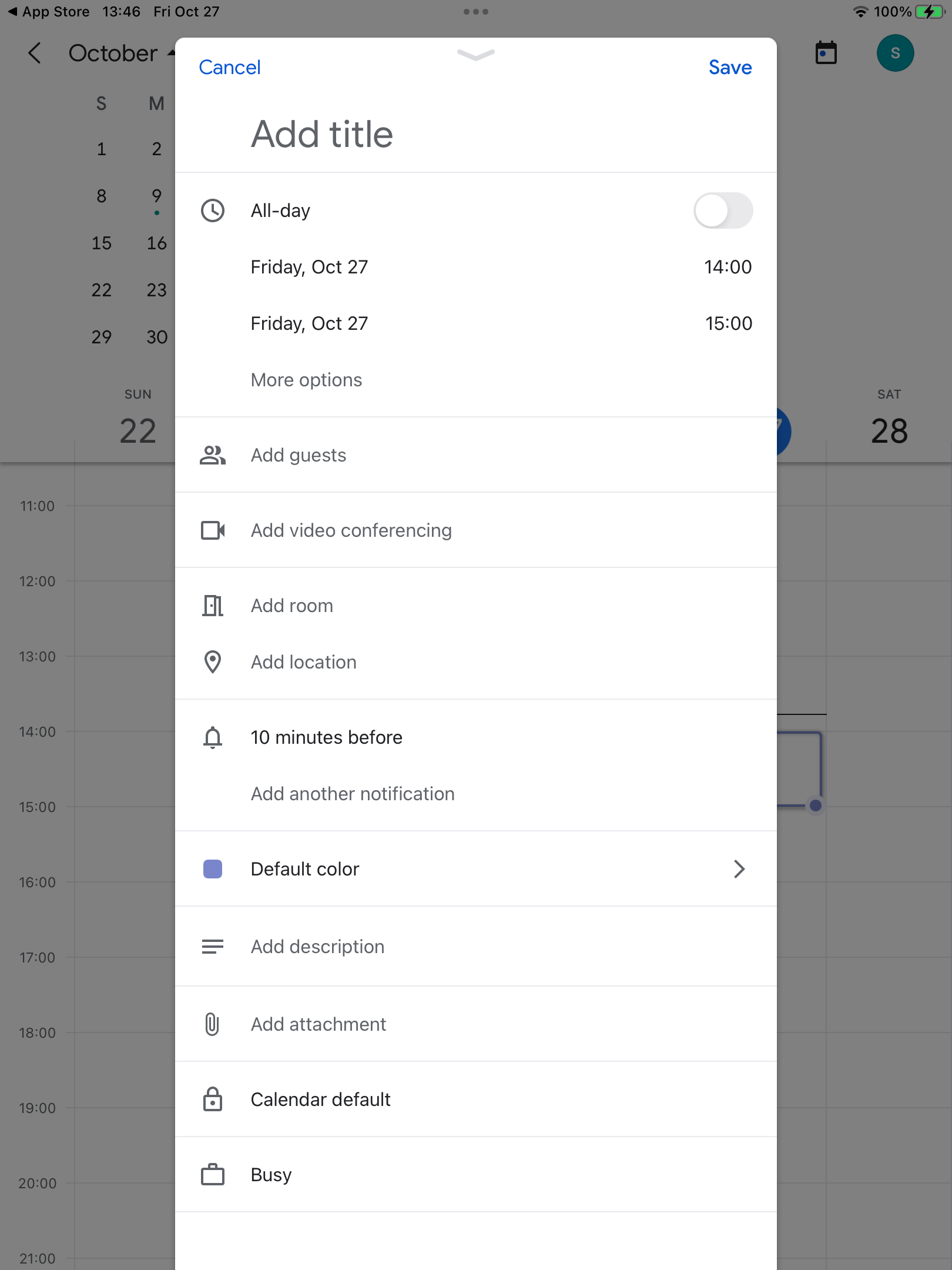
4-2. How to Duplicate an event.
- Open the calendar app
- Tap the event that you need to repeat
- Tap the ... icon at the top right corner.
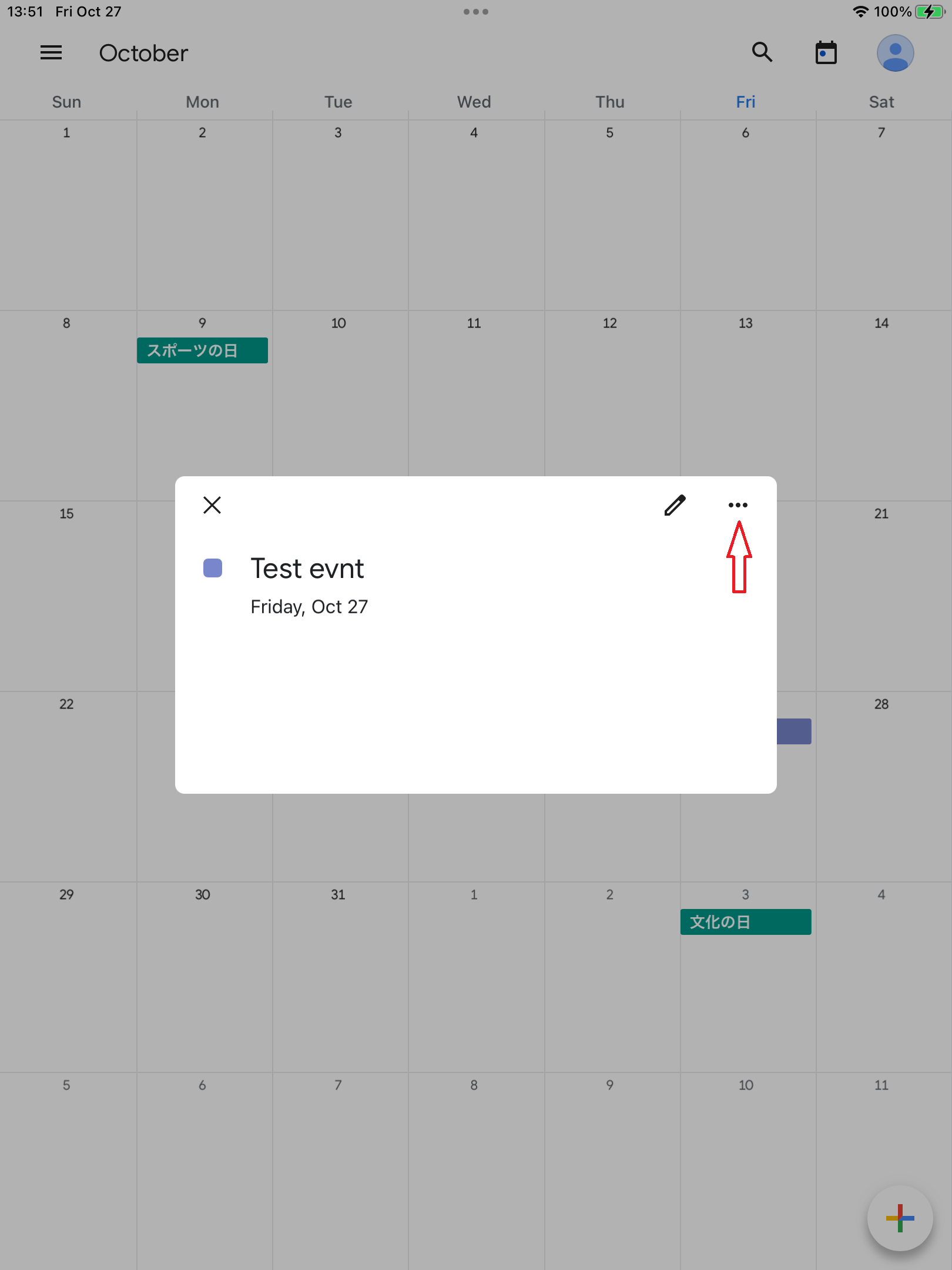
- Select duplicate
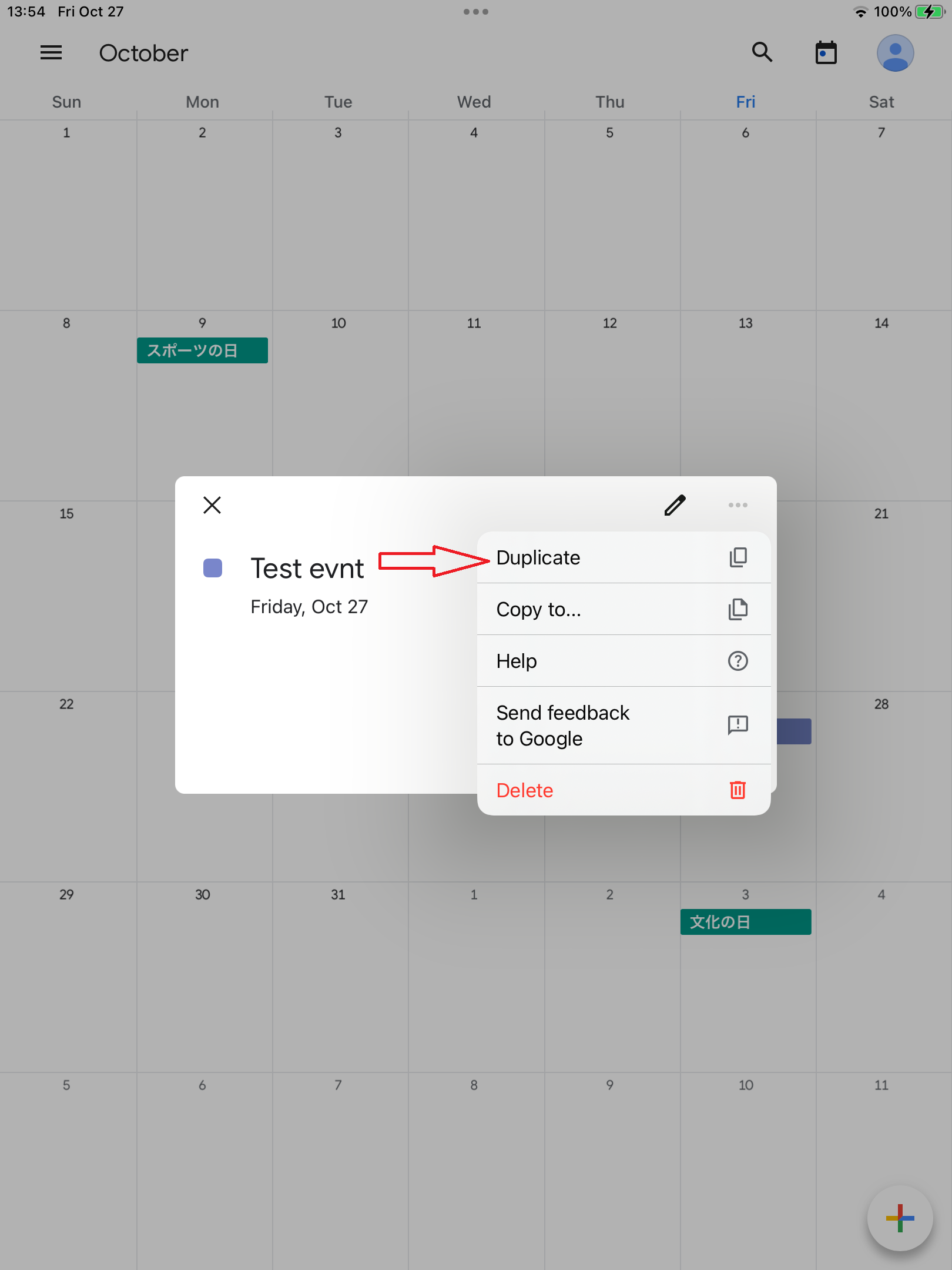
- After setting the date and time to save the duplicate.
5. How to set reminder notifications using the app -
- Open the google calendar app.
- Create a new event or edit a existing event by tapping on the event and then the pencil icon.
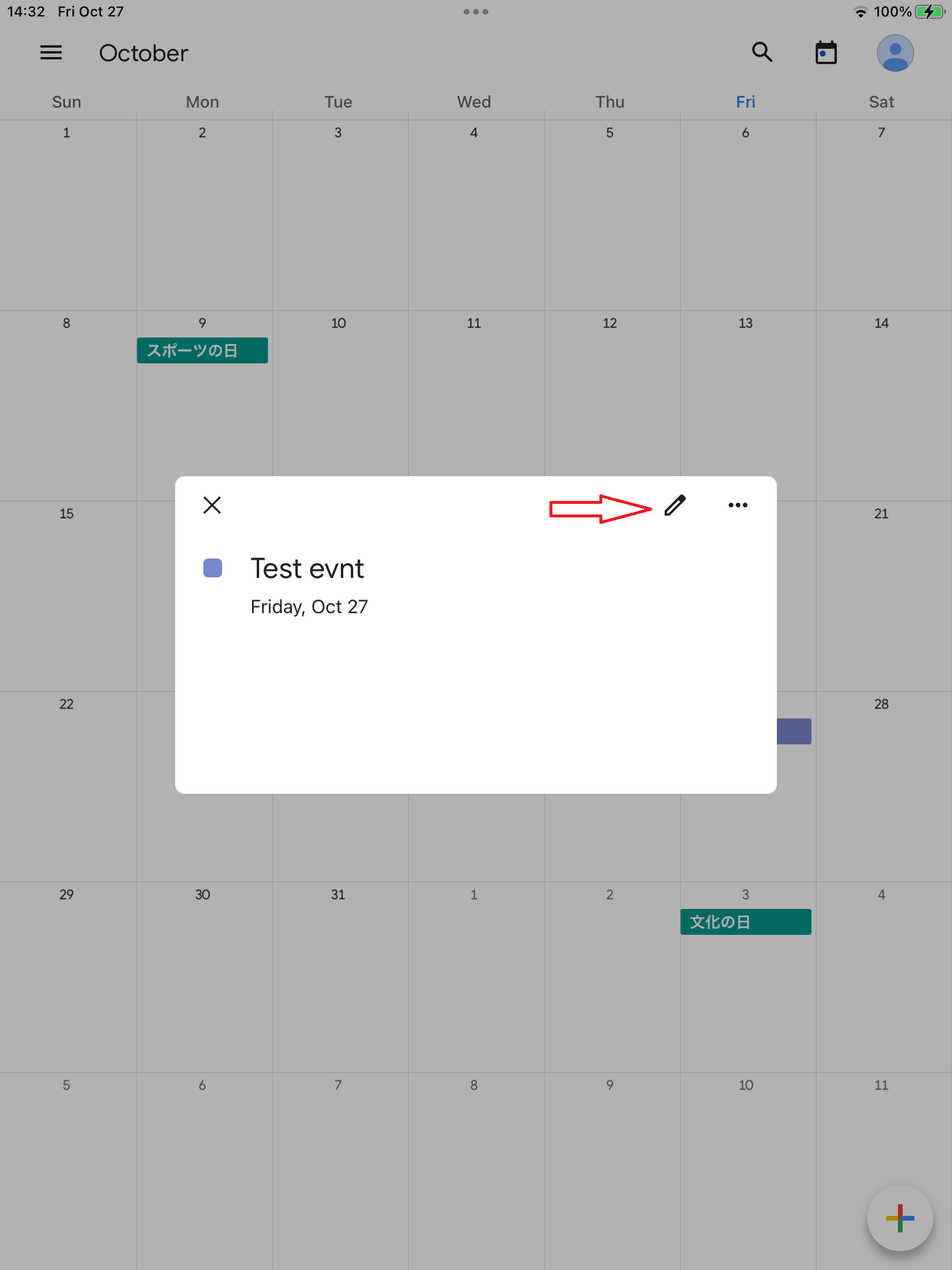
- Tap「Add notification」button
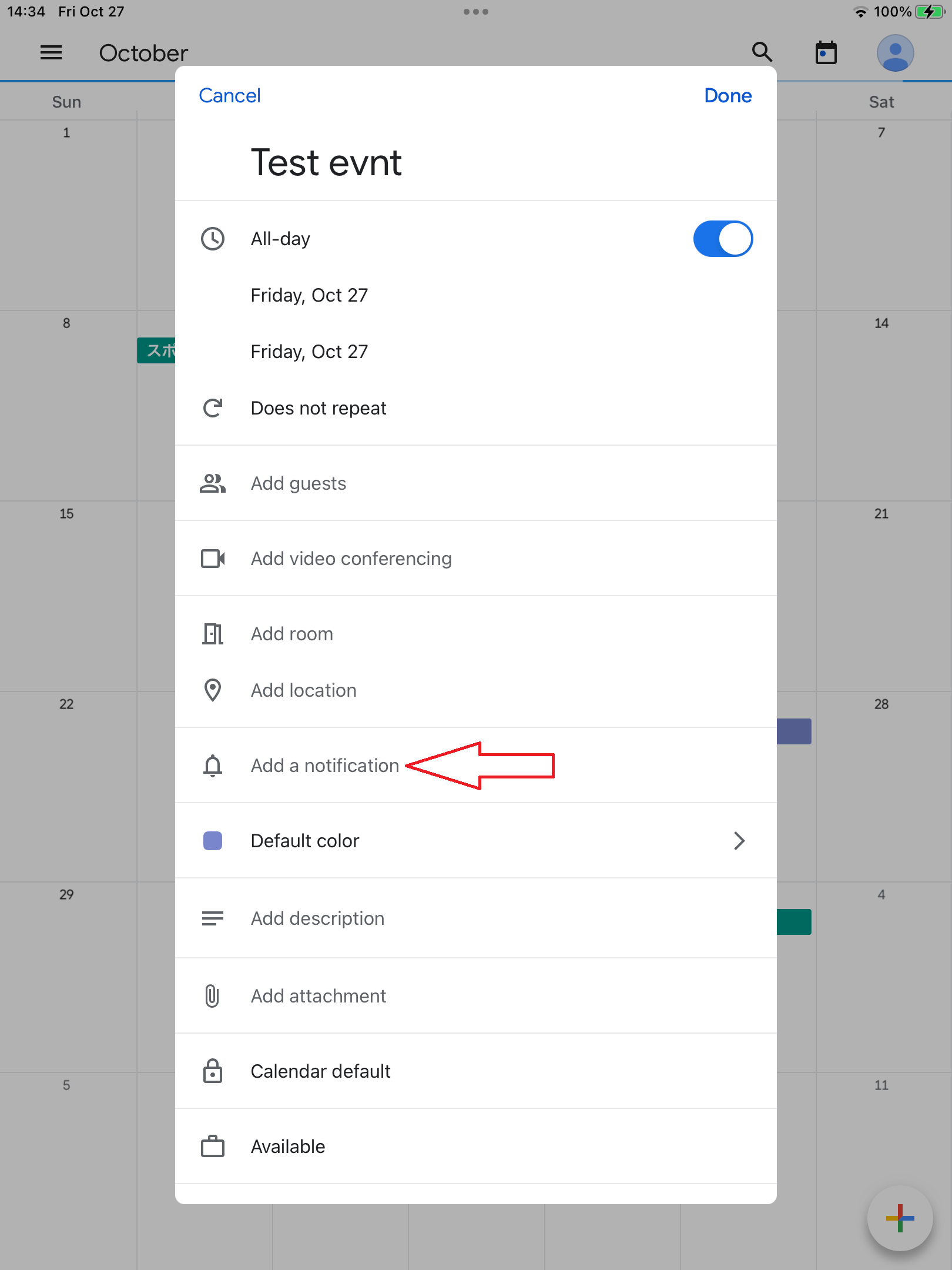
- Press custom button and set the notification according to your requirement.
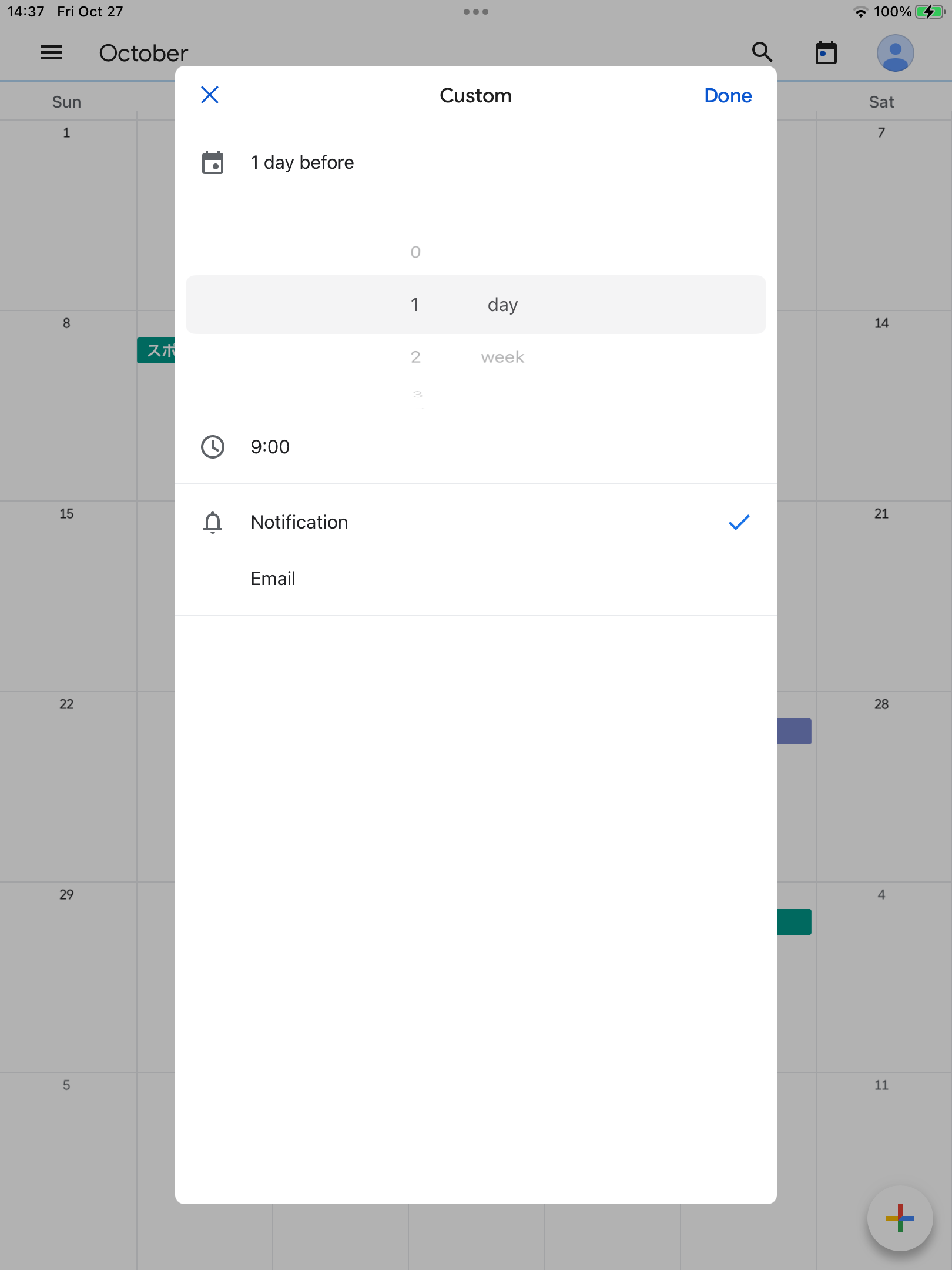
-
You can also set the notification via email option.
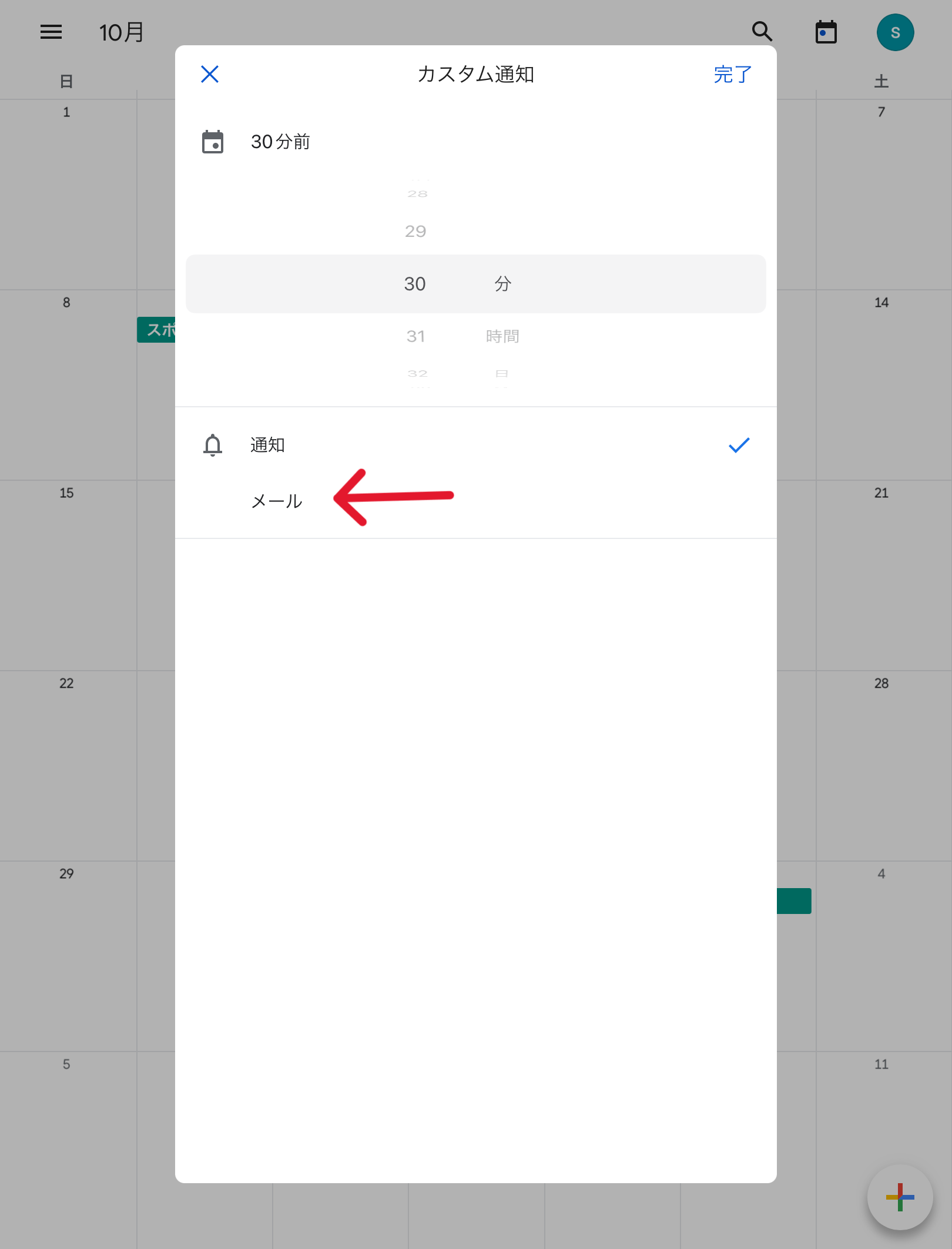
-
If you want to add multiple notifications tap "Add another notification" and edit it as required.
Tap save to save the changes.