FAQ about Wireless Connections
1. Wireless connection method
Connection methods are summarized below. Please refer to them.2. Error message appears when connecting to wireless.
- When trying to connect to wireless, you may not be able to connect due to the following error. This is caused by accessing a page that starts with "https://".
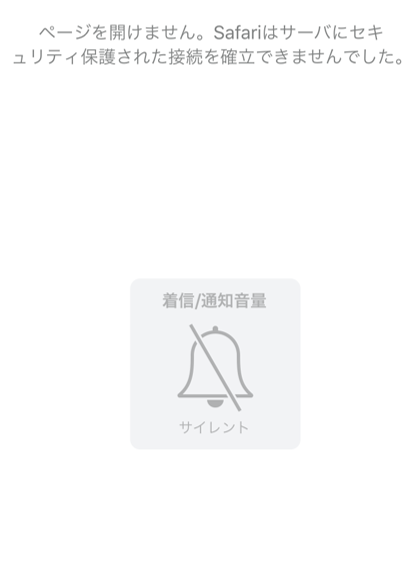
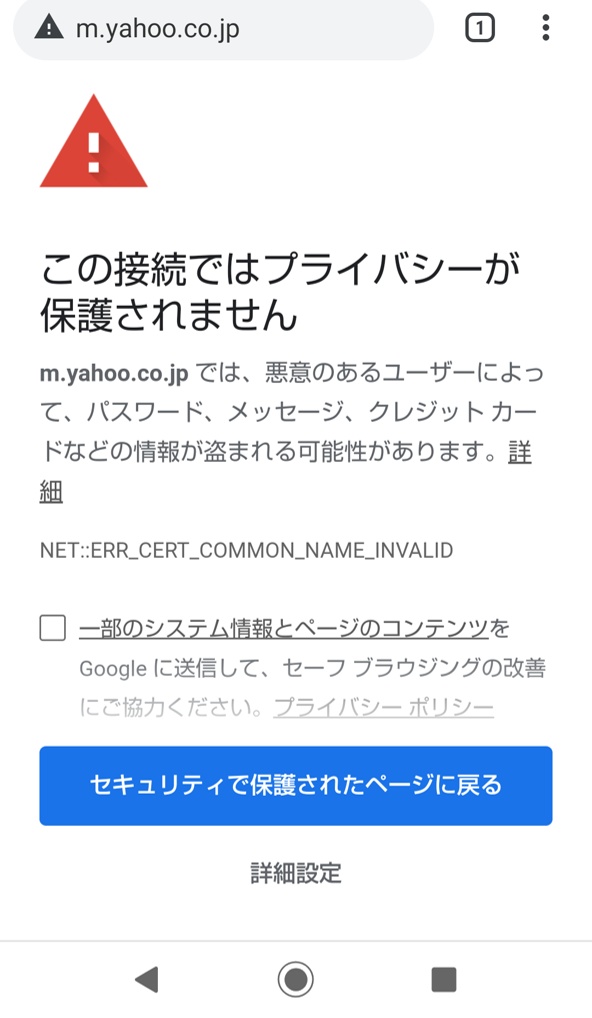
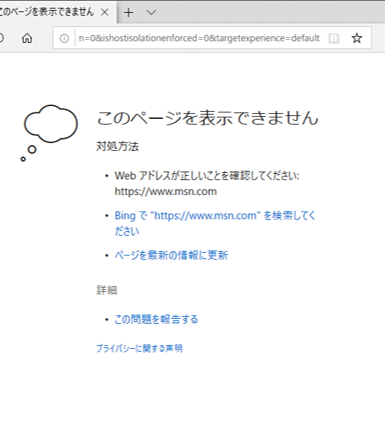
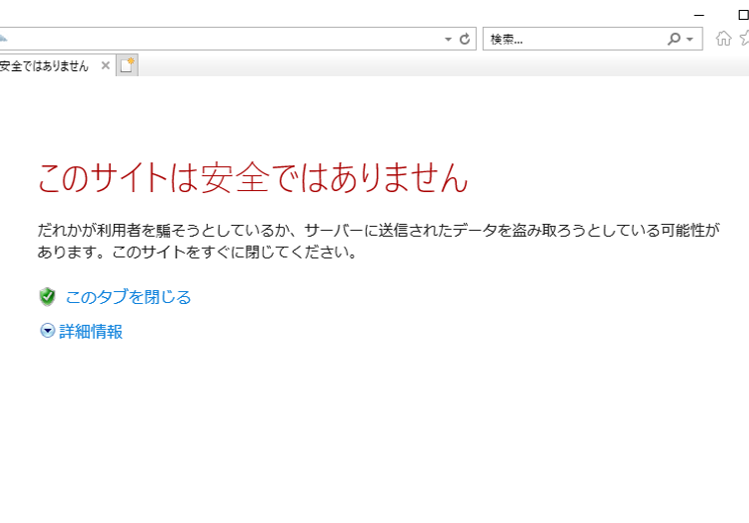
- You can connect to the authorization page by accessing Center for Information Technologies and Networks homepage at "http://www.cc.mie-u.ac.jp/".
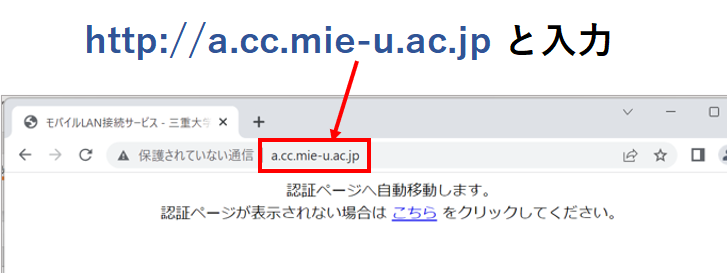
- If you can log in, please add the page to your favorites. By connecting to Center for Information Technologies and Networks homepage first, errors will not occur from now on.
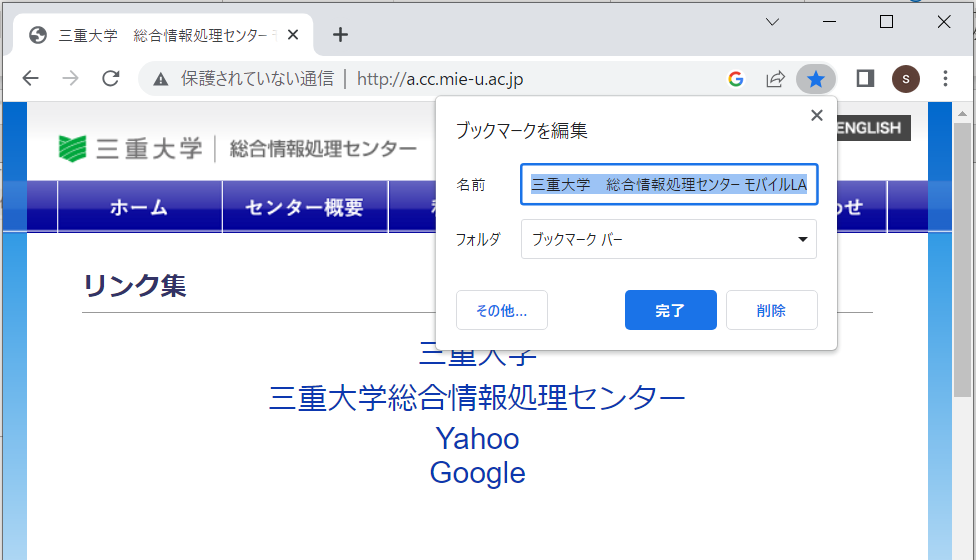
3. Even with a wireless connection, the home page is displayed instead of the authentication page.
In the case of Android, the authentication page may not be displayed because the carrier's communication is prioritized.In order to display the authentication page, please go to "Settings" > "Network and Internet" > "Mobile Network" > "Mobile Data" and turn it off.
4. Bad or slow connection.
You can check the location of the divices at Mobile LAN Installation Locations (campus restrictions).If there are no devices nearby, the signal connection will inevitably be poor.Please Contact us.
If the signal is good but slow, please contact us.